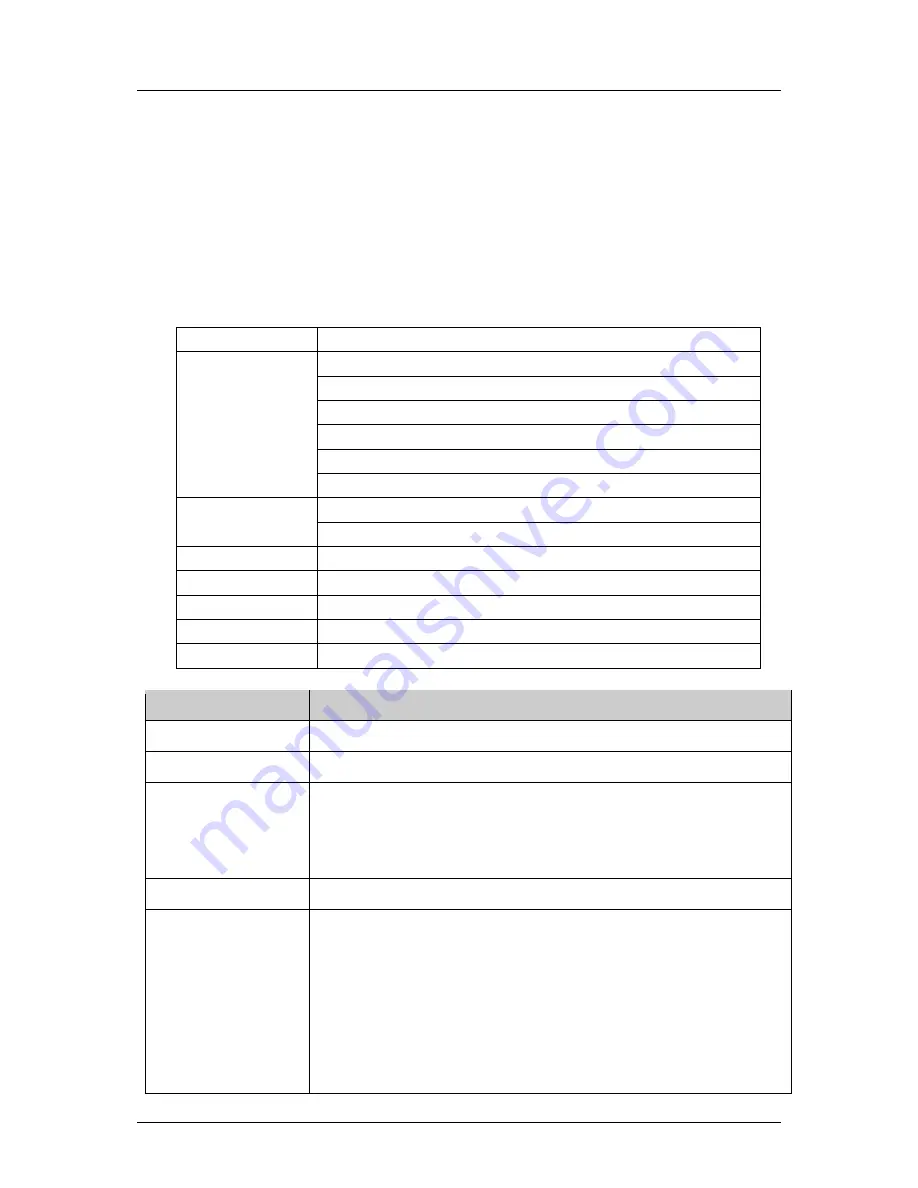
Proprietary & Confidential
-17-
9.1.2
Memory card
If the phone
is inserted into memory card, the display will show “Memory Card”. The
oper
ation of the folder and file, please refer to the details of chapter “Phone”.
※
Note
:
Our phone supports USB2.0 standard. If your computer system is Windows2000 or
Windows XP or above, the computer will recognize the USB automatically without installing
driver.
※
9.2
Camera
With the phone camera feature, you can take picture at any time without carrying digital
camera. Enter the menu, the display shows the preview image.
Press left soft key to access:
Photos
To view the saved photos.
Camera Settings
Shutter Sound: sound 1, sound 2, sound 3, Off.
EV: EV-2
——EV+2.
Anti
—flicker: 50Hz(default), 60Hz.
Contrast: High, Medium, Low.
Delay Time: 5s, 10s, 15s or Off.
Cont.Shot: 1 Shot , 3 Shot , 5 Shot and Off.
Image Settings
Size: 640*480, 320*240,128*160,160*120,80*60.
Image Quality: High, Normal, Low.
White Balance
Auto, Daylight, Tungsten, Fluorescent, Cloud, Incandescence.
Scene Mode
Auto, Night.
Effect Settings
Normal, Grayscale, Sepia, Sepia green, Sepia blue, Color invert.
Storage
Phone, Memory Card.
Restore Default
You can restore the recorder to factory settings.
Keys
Functions
Left Soft Key (LSK)
To open Options menu
Right Soft Key (RSK)
Back to main menu
Navigation key
Left : to reduce EV (Brightness)
Up: to zoom in
Right : to increase EV (Brightness)
Down: to zoom out
OK key
To take a picture
Shortcut
“1” button: To set the image size: 640*480, 320*240,128*160,160*120,
80*60
“2” button: To set the image quality: Good (G), Low (L) and Normal (N).
“4” button: To set the white balance.
“6” button: To set the delay timer : 5s, 10s, 15s and Off.
“7” button: To set continue shot (1,3,5) each take a picture and off.
“#” button : Show/hide the icons.
All of the features above can be seen on the top of the capture screens.




















