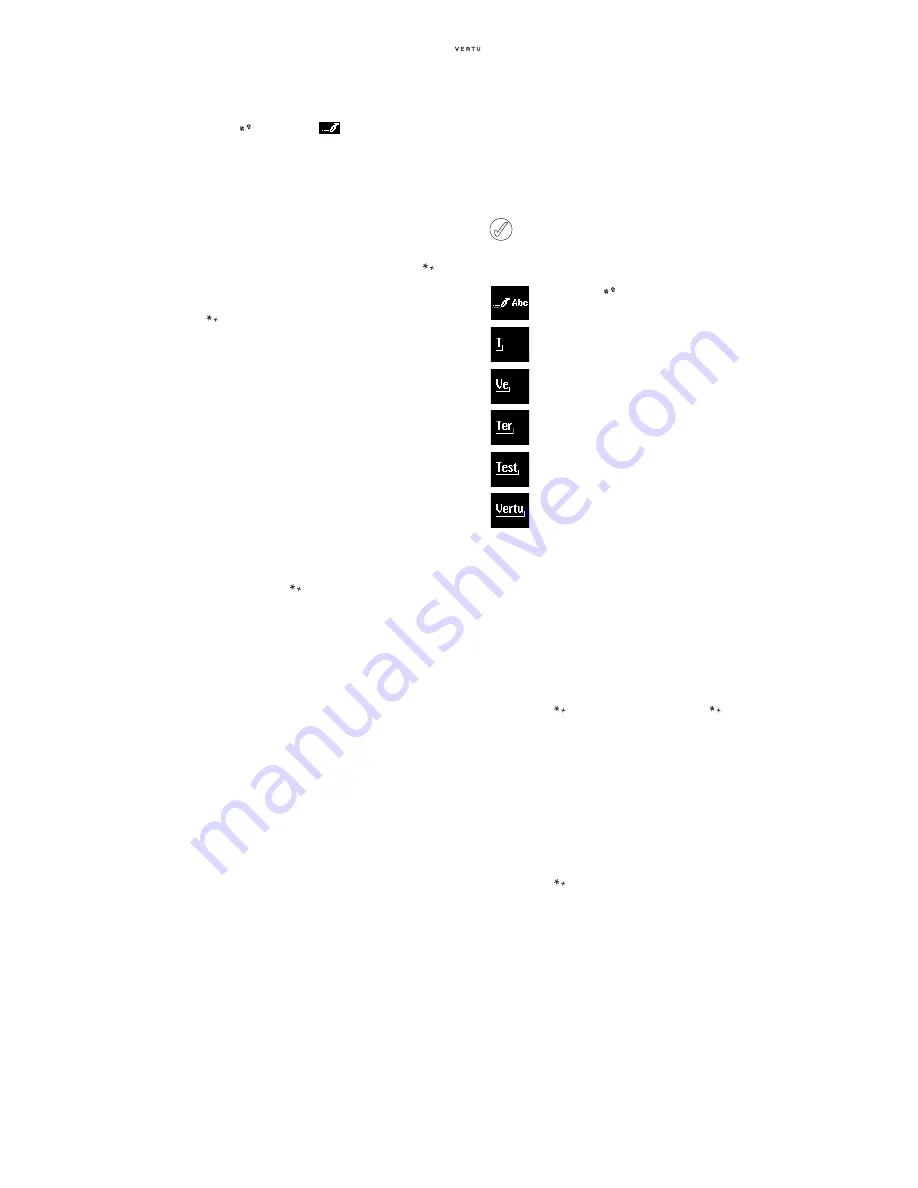
15
To use predictive text input:
>
Press the
key until the
icon is displayed
with the appropriate text input mode for case.
>
For each letter of the word that you want to spell,
press the corresponding
N U M B E R
key on your
keypad only once, even if the letter you want is not
the first letter on the key. The phone guesses the
word you are trying to spell.
>
If the displayed word is not correct, press the
key to see other letter combinations/matches. To
move forward through the list of matches, press
the
key repeatedly. To return to the previous
word in the list, press
P re v.
.
>
Press the
1
key to insert a period or other
punctuation into your text. The punctuation forms
part of the word.
>
Press the
0
key to accept the word, enter a
space, and begin writing the next word.
>
If question mark appears after a word and you can
enter no more letters, press
S p e l l
to add the
word to the dictionary. Refer to “Adding a Word to
the Dictionary” on page 15.
>
To insert a number in your text, press and hold the
corresponding
N U M B E R
key.
>
Press and hold the
key to access special
characters such as dollar sign, euro symbol or
pound sign. Refer to “Special Character Input”
on page 15.
Adding a Word to the Dictionary
If a word is not recognised, a question mark
appears at the end of the text you have just keyed
in. An audible alert also sounds if your Vertu phone
is set up for audible alerts.
To add the word to the dictionary:
>
Press
S p e l l
.
>
Key in the desired word. The basic text input
input method is automatically used when adding
a new word to the dictionary.
>
Press
S a v e
. The new word appears in your text.
The next time you use predictive text input, the new
word will be recognised.
New words are automatically added to the
dictionary if you delete the space between two
known words.
Depending on the language and the length of the
words, you may be able to add hundreds of words
to the dictionary. When the dictionary is full, the
most recent addition replaces the first.
Predictive Text Input Example
The example below describes how to key in
“
Vertu”
.
S P E C I A L C H A R A C T E R I N P U T
Though most common special characters such as
punctuation marks can be inserted by pressing the
1
key, other special characters can be inserted in
your text at any time using the special characters
input.
To use special character input:
>
Press the
key (or press and hold the
key if
using predictive text) to access the special
characters list.
>
Use the central
N U M B E R
keys to highlight the
character you want.
Press the
2
key to move the cursor up.
Press the
8
key to move the cursor down.
Press the
4
key to move the cursor left.
Press the
6
key to move the cursor right.
>
Press the
key to swap between the pages of
symbols.
>
Press
U s e
or the
5
key to insert the symbol into
your text.
When keying in a word, the characters on the
display may not be part of the desired word.
As you continue keying in characters, the
word displayed becomes more accurate.
>
Press the
key until the predictive text
input icon is displayed.
>
Press the
8
key for “V”.
>
Press the
3
key for “e”.
>
Press the
7
key for “r”.
>
Press the
8
key for “t”.
>
Press the
8
key for “u”.
>
Press
C l e a r
at any time to erase the
character before the cursor.
Содержание Signature RHV-2
Страница 1: ...REFERENCE MANUAL ...
Страница 52: ...44 ...






























