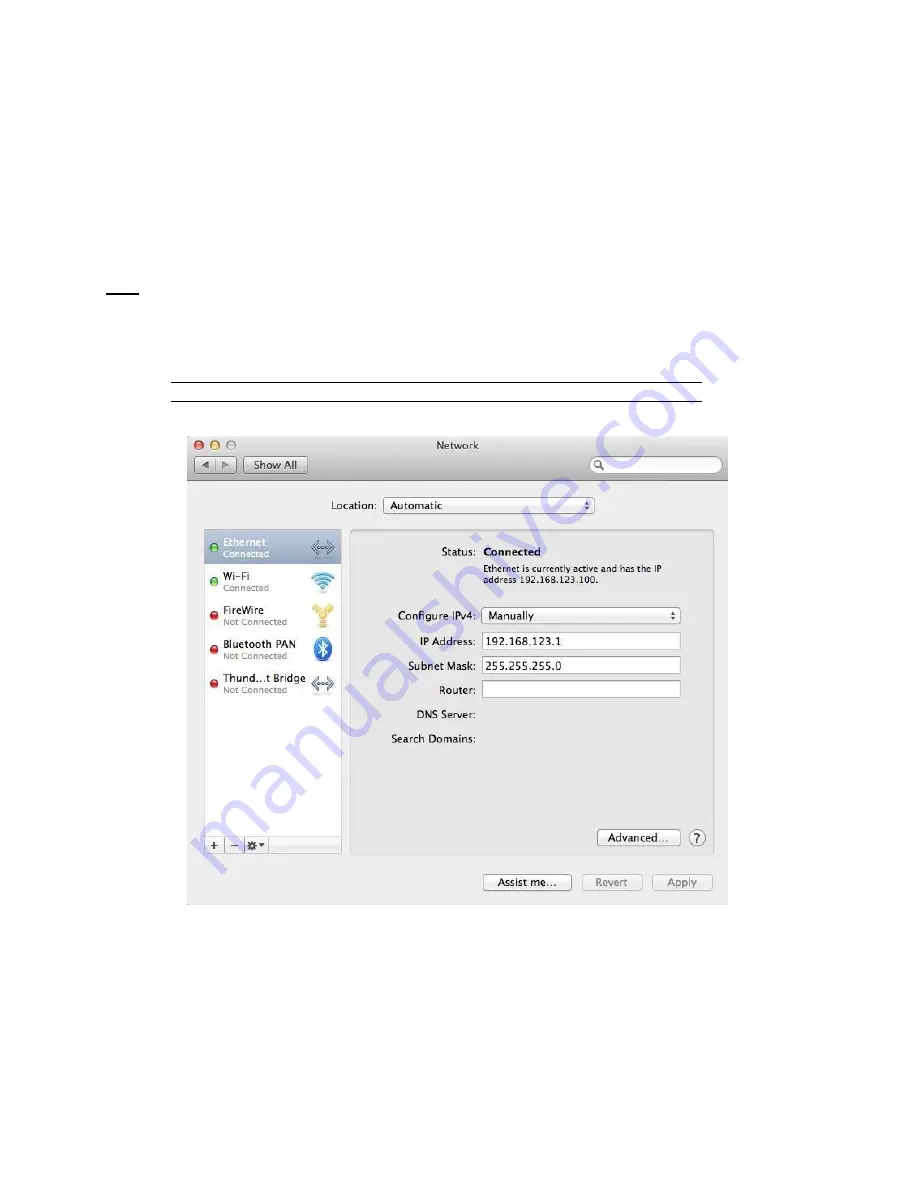
VERTIV INTELLIGENT RACK PDU
Page 33
Note that the new settings will take effect when the
Save
button is clicked. The browser will no longer be
able to reload the web page from the 192.168.123.123 address and will probably display a "page not
found" or "host unavailable" message. This behavior is normal. Once you have finished configuring the
unit's IP address, simply repeat the steps above, and change the computer's Ethernet NIC card settings
back to the ones you wrote down prior to changing them, to restore its normal network and internet set-
tings.
Mac
Click the
System Preferences
icon on the Dock, and choose
Network
.
Figure 2-17 Mac System Preferences
Be sure
Ethernet
is highlighted on the left side of the NIC window. In most cases, there will be one Ether-
net entry on a Mac. W rite down the current settings so you can restore them to normal after you have
completed the setup procedure.
Select
Manually
from the
Configure IPv4
drop-down list, then set
IP Address
to 192.168.123.1 and
Sub-
net Mask
to 255.255.255.0. (The
Router
and
DNS Server
settings can be left blank for this initial setup.)
Click
Apply
when finished.
Содержание VP4551V
Страница 11: ...VERTIV INTELLIGENT RACK PDU Page 11 Figure 1 Overlay Symbology Guide...
Страница 21: ...VERTIV INTELLIGENT RACK PDU Page 21 4 2 1 1 FULL LENGTH BRACKETS Figure 2 1 Full Length Bracket...
Страница 22: ...VERTIV INTELLIGENT RACK PDU Page 22 4 2 1 2 MINI L BRACKETS SLB 4 Figure 2 2 Mini L Brackets...
Страница 41: ...VERTIV INTELLIGENT RACK PDU Page 41 Figure 3 3 IMD Removal Steps...
Страница 99: ...Page 100 VERTIV INTELLIGENT RACK PDU Thank You For Purchasing Your Vertiv Product VertivCo com geist...






























