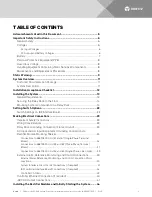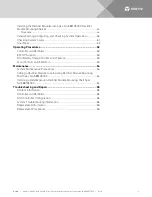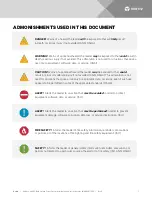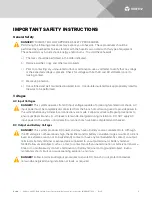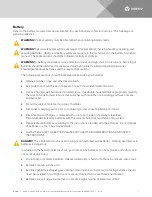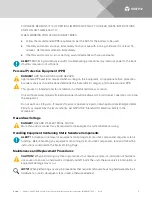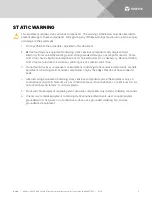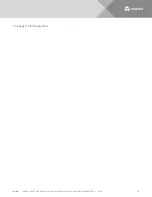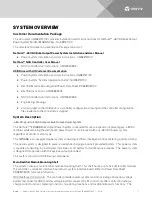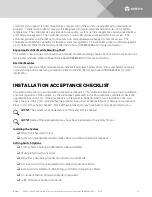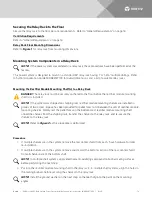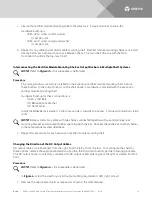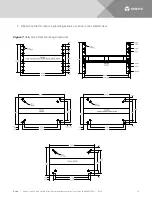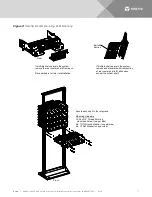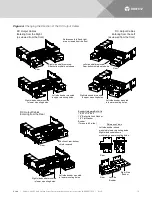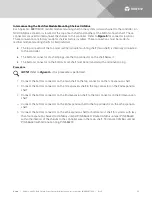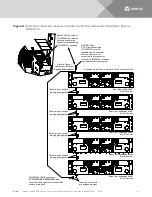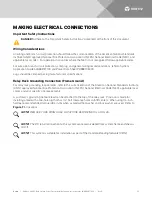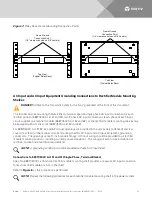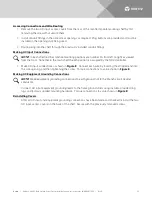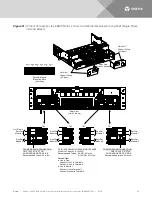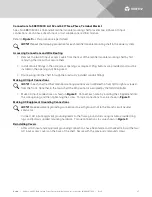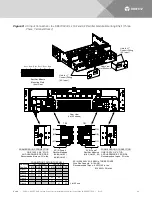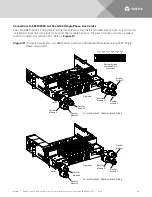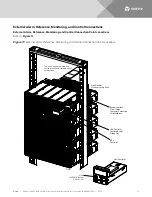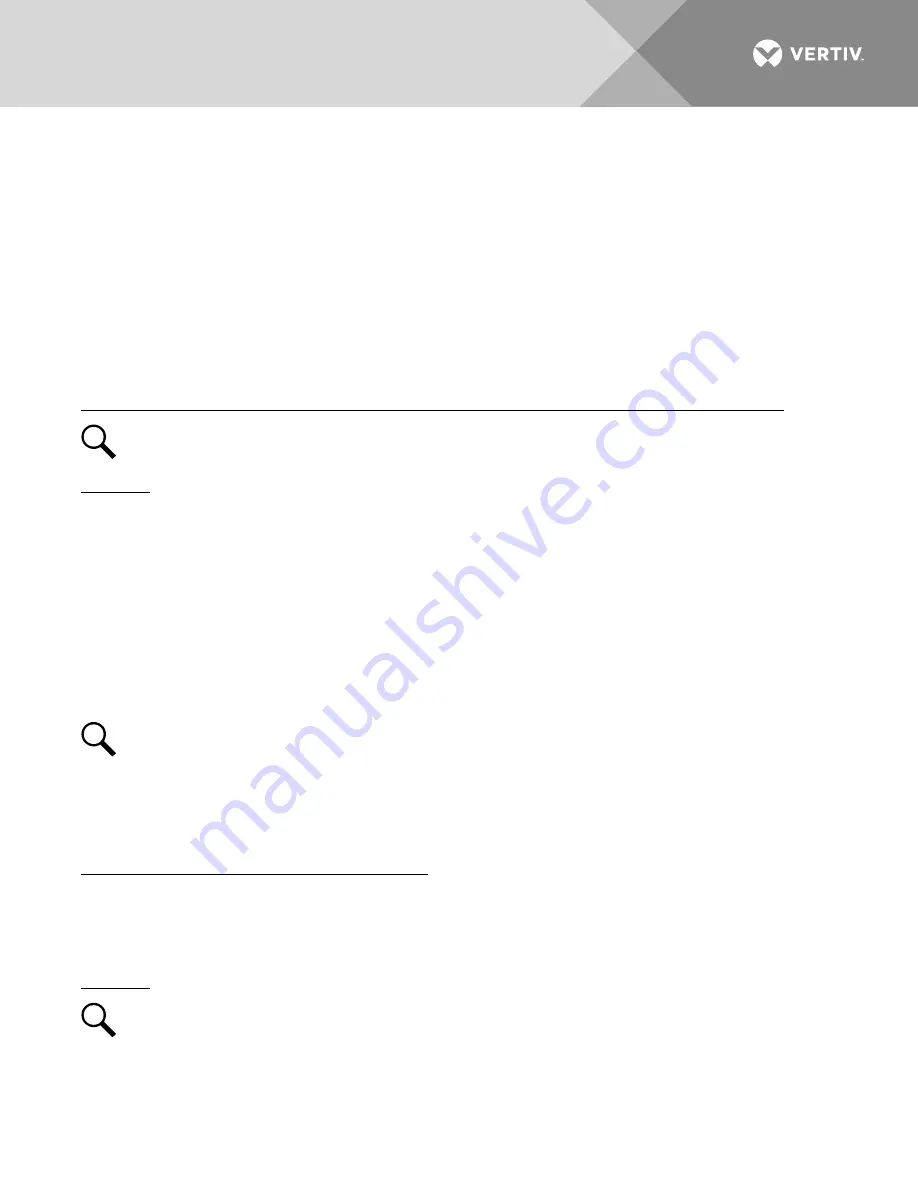
Vertiv
|
NetSure -48V DC Bulk Output Power System Installation and User Instructions (UM582127100)
|
Rev. E
15
4.
Secure the rectifier module mounting shelf to the relay rack. Torque all screws to 65 in-lbs.
Hardware build-up is:
12-24 x 3/4" screw and flat washer,
(1) set per side.
12-24 x 3/4" screw and ground washer,
(1) set per side.
5.
Repeat for any additional rectifier module mounting shelf. Rectifier module mounting shelves are install
directly below each other with no space between them. The main shelf (the one with the NCU
Controller) should be the top-most shelf.
Interconnecting the Rectifier Module Mounting Shelves Output Busbars in Multiple Shelf Systems
NOTE!
as this procedure is performed.
Procedure
1.
The mating busbars are factory installed on the expansion rectifier module mounting shelf. Secure
these busbars to the output busbars on the shelf above it. Hardware is provided with the expansion
rectifier module mounting shelf.
Hardware build-up for these connections is:
1/4-20 x 7/8" Bolt,
1/4" Belleville Lock Washer,
1/4" Flat Washer.
Install the Belleville lock washer so the concave side is towards the busbar. Torque all connections to 60
in-lbs.
NOTE!
Some systems may come with two shelves connected together with a common relay rack
mounting bracket and an output busbar spanning both shelves. Connect these shelves to other shelves
in the same manner as described here.
2.
Repeat this procedure for each expansion rectifier module mounting shelf.
Changing the Direction of the DC Output Cables
DC output cables can either enter from the right, from the left, or from the rear. To reconfigure the shelf for
these options, remove the appropriate shield and position the DC output busbars per the following procedure.
The DC output busbars are factory connected for DC output cables entering from the right as viewed from the
front.
Procedure
NOTE!
as this procedure is performed.
1.
In
, select the view for your DC output cabling requirements (left, right, or rear).
2.
Remove the appropriate shield as required as shown in the selected view.