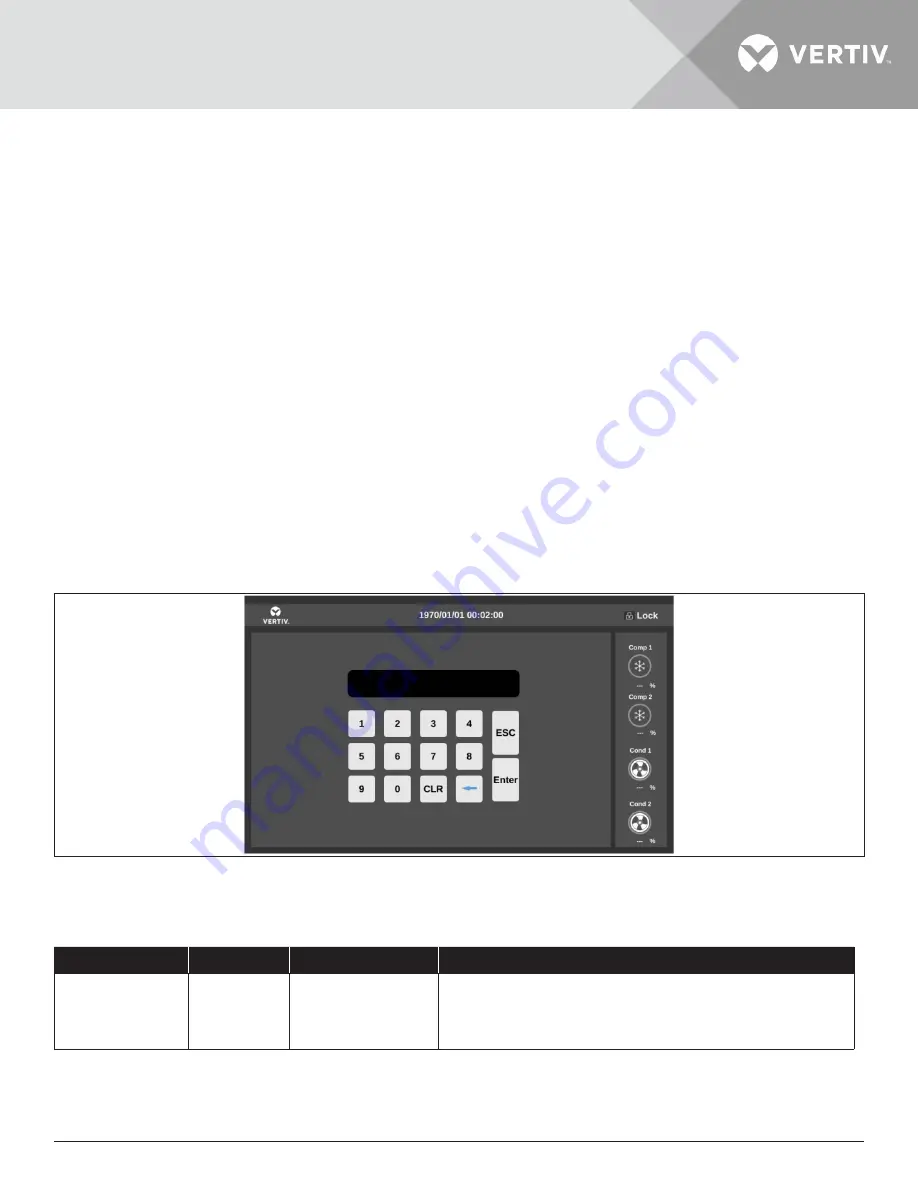
Vertiv
™
| Liebert® XDC | User Manual
42
5.3.3. Operation Example
Example 1: Enter the password to enter the main menu.
After powering on, user can enter the main menu through the following operations in the normal interface.
1. Click the unlock button to enter the password interface.
2. Enter the user login password in the password interface.
3. After entering correct password, access the main interface to modify the corresponding parameters of the unit.
Example 2: Modify parameters
Take the setting of the
Supply Air High Temperature
alarm value menu item in the
Alarm Value
setting menu as an
example.
1. Click the
Setting
button on the main unit interface.
2. Enter the alarm menu interface, turn the page to the
Alarm Setting
interface.
3. In the alarm setting interface, set according to the corresponding alarm value.
4. After the parameters are selected, press
ENTER
to confirm, then the parameter takes effect.
5. Press the exit key to return to the previous menu interface.
Note: After changing the parameters, if user does not press ENTER to confirm, the supply air high temperature alarm
value will keep the original parameters.
Password Interface
Click the unlock icon in the upper right corner to display the password interface, as shown in
Figure 5-5 Password Interface
The password to enter the menu has only one level, and the specific description is shown in
Table 5-2 Password Level
Password Level
User
Initial Password
Remark
Level 1
Ordinary
operator
1490
Can browse all menu information.
Can only set the temperature and humidity, and cannot
change other values and settings.
For the specific operation of password input, refer to
Section 5.3.3 Operation Example
. If the wrong password is entered, the
operator can press the CLR (clear) key to change.
Note: In the password interface, directly press the enter key without typing any password, user can view the set value of
each menu, but user cannot change any parameters.






























