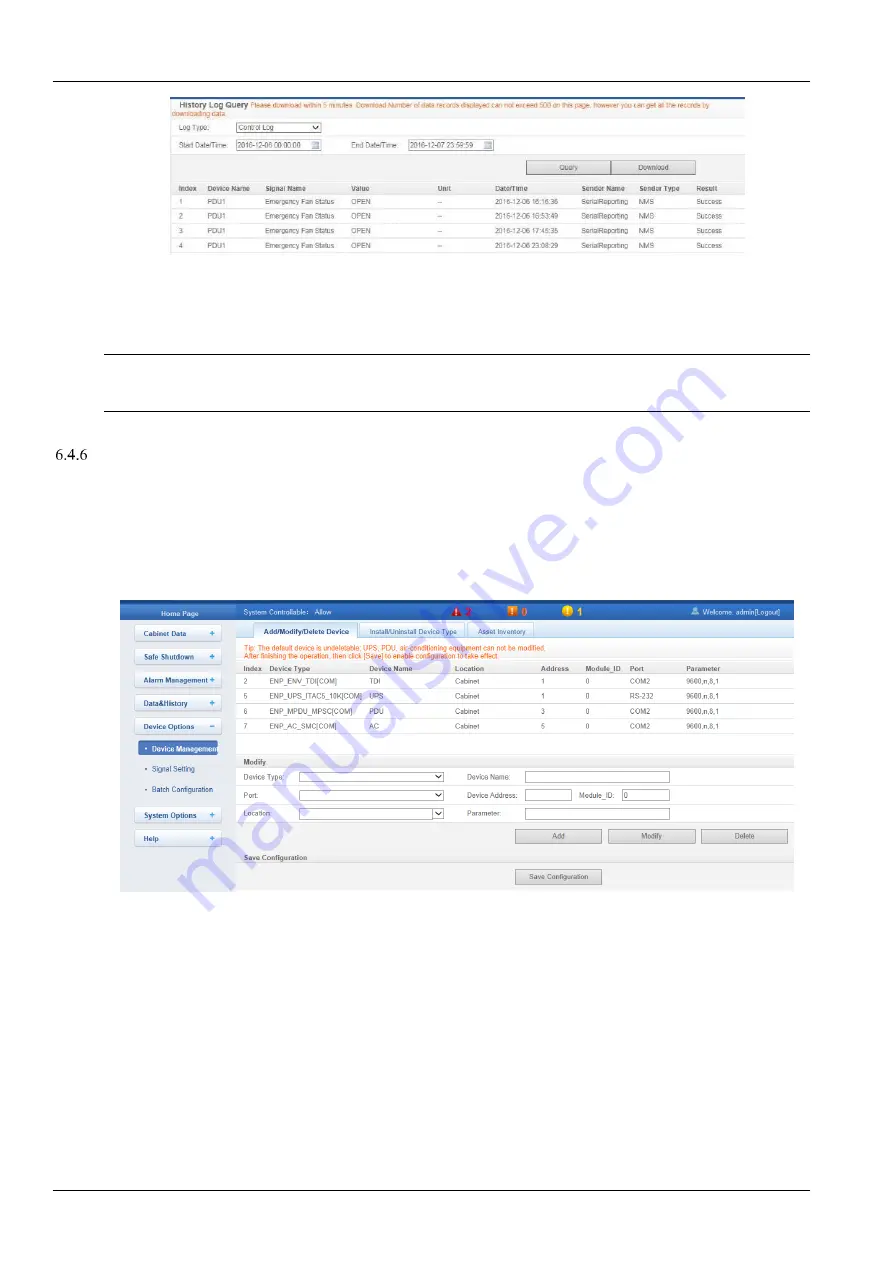
74
Chapter 6 Web Page Of MSC intelligent monitoring unit
SmartCabinet Series Solution Product for IDC or Computer Rooms User Manual
Figure 6-52 History log
On the page shown in Figure 6-52, choose the log type (for instance,
‘Control Log’) and set the start time and the end
time (for instance, from 2016-10-30 00:00:00 to 2016-10-30 23:59:59). Then click the
Query
button, all control logs
during the time will be listed, click the
Download
button to download the query result.
Note
When the log type is selected as ‘System Log’ or ‘Driver Log’, after clicking the
Query
button, the query result will not be
displayed on the page, instead, it will be directly downloaded as a zip file.
Device Options
On the MSC intelligent monitoring system homepage, click
Device Options
in the left part, three submenus will
appear, including
Device Management
,
Signal Setting
and
Batch Configuration
.
Device Management
1. Add/Modify/Delete Device
Click the
Device Management
submenu under the
Device Options
menu, the page shown in Figure 6-53 pops up.
Figure 6-53 Add/modify/delete equipment
As shown in Figure 6-53, you can add/modify/delete a new device, the procedures are as follows:
⚫
Adding a new device
1) Choose the device type in the
Device Type
textbox;
2) Type the device name in the
Device Name
textbox, or use the default device name;
3) After the device type is chosen, the drop-down box of
Port
will list the default port number(s) of the device type
automatically; if the device type is not chosen, the port number cannot be chosen;
4) Type the device address, which must be numbers from 1 to xx, in the
Device Address
textbox. The device
addresses under the same port number must be different; for some device types, you need not type the device
address, at this point, the
Device Address
textbox turn gray and cannot be edited. When one kind of device has
many models, you need to type the model ID, which must be numbers from 1 to xx. The model IDs under one kind of
device must be different;
















































