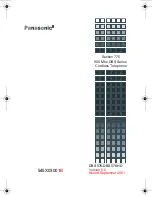18
Telephone Features
To use the Conference key:
1.
During a call, press Conference to put the other party on hold.
Your line key LED flashes red, and the Conference LED is yellow.
2.
Listen for dial tone, then dial the number of the third party.
3.
When the third party answers, press Conference again to connect the
calls.
Your line key LED is green, and the Conference LED goes out.
Telephones with displays will display the number of parties in your
conference call.
If a party is not available, press Release, or press the key corresponding
to the initial call, to reconnect to the first party. If a party’s Voice Mail
answers or the party does not want to join the conference, press Release
to drop the call and reconnect with the first party.
4.
Press Conference again to put the conference call on hold and add a
fourth party.
5.
Complete the conference by pressing Conference.
To make a conference call with feature codes:
1.
During a call, press Flash to put the other party on hold.
Your line key LED flashes red.
2.
Listen for dial tone, then dial the extension of the third party.
3.
When the third party answers, press Flash and dial *71 to connect the
calls.
Your line key LED is green.
If a party is not available, press Flash and dial *72 to reconnect to the
first party. If a party’s Voice Mail answers, or the party does not want to
join the conference, press Release to drop the call and rejoin the first
party.
4.
Press Flash again to put the conference call on hold and add a fourth
party.
5.
Press Flash and Dial *71 to connect the fourth party to the conference.
To conference a call waiting call with a call on your primary line:
While speaking to a party on call waiting, press Conference.
The call waiting call is conferenced with the call on the primary line.
To disconnect from a conference call:
Hang up the handset, or press Release.
Содержание VN08D
Страница 1: ... KIKVCN 6GNGRJQPG 7UGTŎU WKFG ...