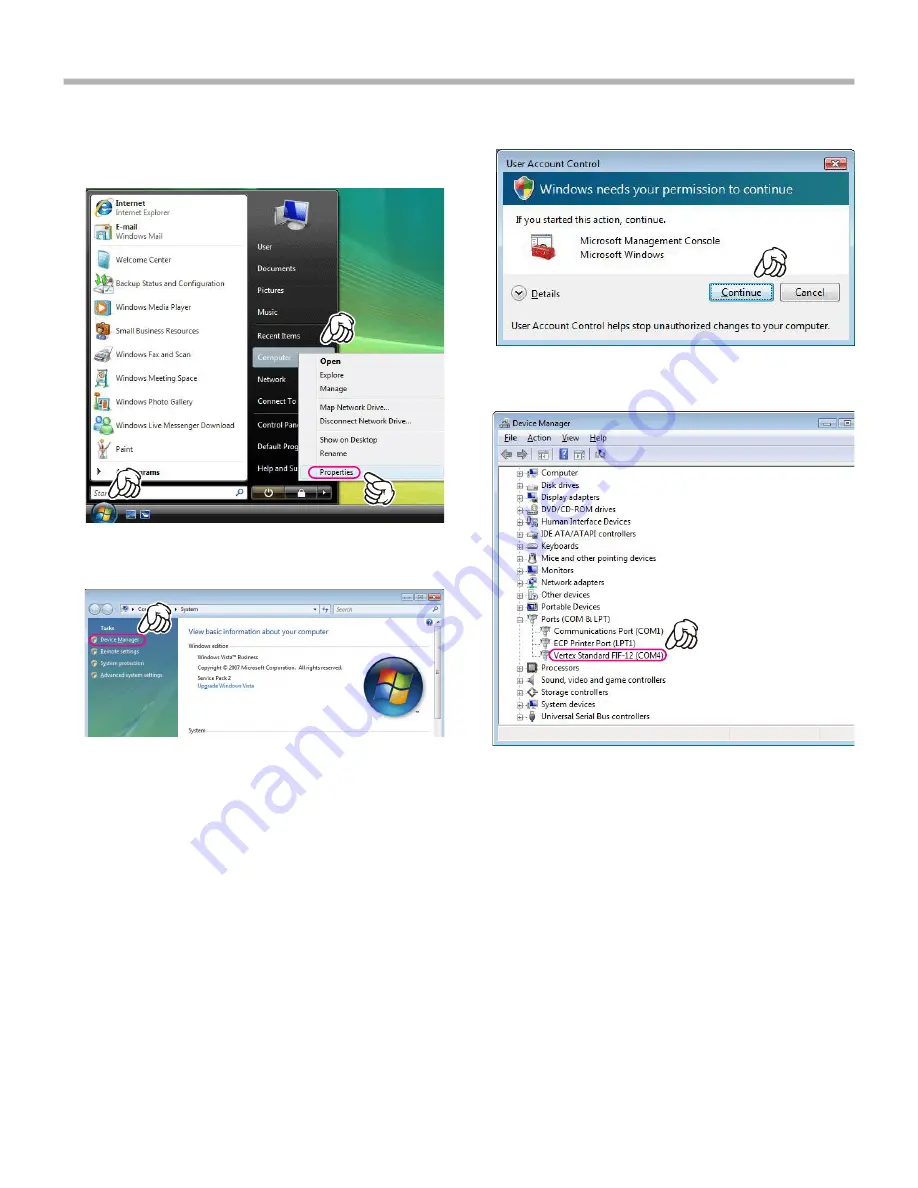
~ 9 ~
C
ONFIRMING
THE
C
OMPUTER
’s C
OMMUNICATION
P
ORT
(
Microsoft
®
Windows
®
Vista
)
1
. Click the
left
mouse button on the “
start
” button, then
click the
right
mouse button on the “
Computer
” Item.
Click the
left
mouse button on “
Propeties
” to open the
“
System Properties
” window.
2
. Click the
left
mouse button on the “
Device Manager
”
Item, to open the “Confirmation” window.
4
. Confirm the computer’s communication port which de-
tects the
FIF-12
.
3
. Click the
left
mouse button on the “
Continue
” button to
open the “
Device Manager
” window.













