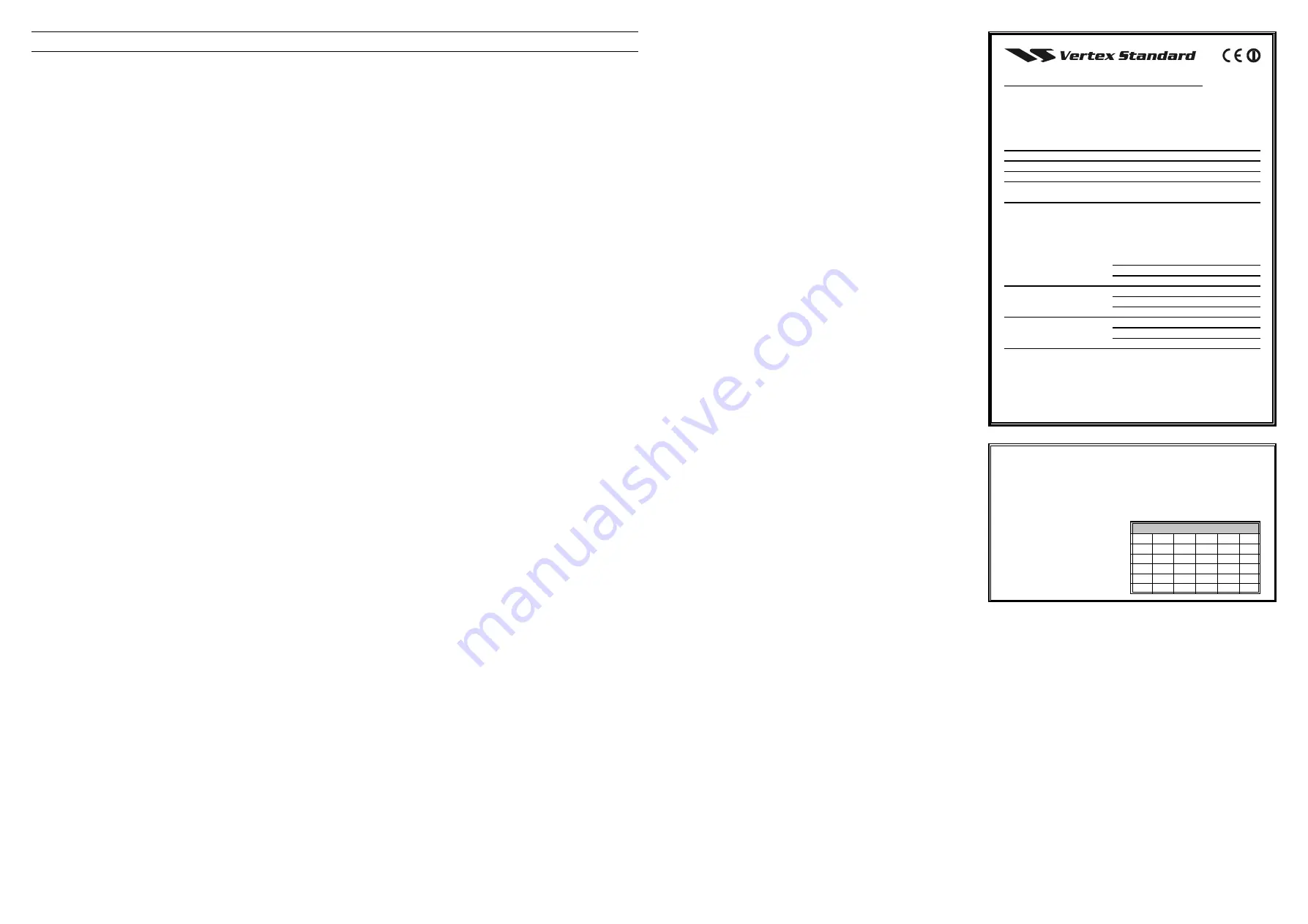
Description of Operating Functions
Monitor
Press the assigned
Soft
key momentarily to override (disable) the Tone
squelch (For the 5-Tone mode, please ask to your nearest Vertex Stan-
dard dealers).
Squelch OFF
Press (or Press and hold) the assigned
Soft
key to hear background
noise (unmute the audio).
Background noise or incoming signals will now be heard whether or
not a matching tone is present on the signal.
Press and hold in the assigned
Soft
key for more than 1 seconds to
override both the Noise and Tone squelch. Again press and hold in the
assigned
Soft
key for more than 1 seconds (or press the assigned
Soft
key twice) to resume normal (quiet) Noise and Tone squelch action.
Low Power
Press (or Press and hold) the assigned
Soft
key to set the radio's trans-
mitter to the “Low Power” mode, thus extending battery life. Press the
assigned
Soft
key again to return to “High Power” operation when in
difficult terrain.
Lock
Press (or Press and hold) the assigned
Soft
key to lock the
Soft
keys
(except
Emergency, Lock
and
Monitor
key); thus, the [
A
], [
B
], [
C
],
and
MONITOR
keys can be disabled to prevent radio settings from
being disturbed.
Lamp
Press (or Press and hold) the assigned
Soft
key to illuminate the LCD
for five seconds.
Channel Up
Press (or Press and hold) the assigned
Soft
key to switch to a higher
operating channel number.
Channel Down
Press (or Press and hold) the assigned
Soft
key to switch to a lower
operating channel number.
Scan
The Scanning feature is used to monitor multiple channels programmed
into the transceiver. While scanning, the radio will check each chan-
nel for the presence of a signal, and will stop on a channel if a signal is
present.
Ì
To activate scanning:
Press (or Press and hold) the assigned
Soft
key.
The scanner will search the channels, looking for active ones; it
will pause each time it finds a channel on which someone is speak-
ing.
Ì
To stop scanning:
Press (or Press and hold) the assigned
Soft
key.
Operation will revert to the channel to which the CH knob is set.
Follow-Me Scan
“Follow-Me” Scan feature checks a
User-assigned
Priority Channel
regularly as you scan the other channels. Thus, if only Channels 1, 3,
and 5 (of the 8 available channels) are designated for “Scanning,” the
user may nonetheless assign Channel as the “User-assigned” Priority
Channel via the “Follow-Me” feature.
Press the assigned
Soft
key to activate “Follow-Me” scanning, then
turn the CH selector knob to the channel which you want to designate
as the “User-Assigned Priority Channel”. When the scanner stops on
an “active” channel, the User-assigned Priority Channel will automati-
cally be checked every few seconds.
Dual Watch
The Dual Watch feature is similar to the Scan feature, except that only
two channels are monitored: the current operating channel, and the
“Priority” channel.
Ì
To activate Dual Watch:
Press (or Press and hold) the assigned
Soft
key.
The scanner will search the two channels; it will pause each time it
finds a channel on which someone is speaking.
Ì
To stop Dual Watch:
Press the assigned
Soft
key.
Operation will revert to the channel to which the CH knob is set.
Talk Around
Press (or Press and hold) the assigned
Soft
to activate the Talk Around
feature when you are operating on duplex channel systems (separate
receive and transmit frequencies, utilizing a “repeater” station). The
Talk Around feature allows you to bypass the repeater station and talk
directly to a station that is nearby. This feature has no effect when you
are operating on “Simplex” channels, where the receive and transmit
frequencies are already the same.
Note that your dealer may have made provision for “Talk Around”
channels by programming “repeater” and “Talk Around” frequencies
on two adjacent channels. If so, the key may be used for one of the
other Pre-Programmed Functions.
Add/Del
The Add/Del feature allows the user to arrange a custom Scan.
Press (or Press and hold) the assigned
Soft
key to delete/restore the
current channel to/from your scanning list.
When you delete a current channel, “
SKIP
” will appear on the LCD
after pressing the
Soft
key. When you restore a current channel, “
SKIP
”
indicator on the LCD will turn off.
Reset
Press (or Press and hold) the assigned soft key to reset the 2-Tone or 5-
Tone sequential signaling System.
Speed Dial
Your Dealer may have pre-programmed Auto-Dial telephone number
memories into your radio.
To dial a number, just press (or Press and hold) the Dealer-assigned
Soft
key for Speed Dialing. The DTMF tones sent during the dialing
sequence will be heard in the speaker.
TX Save Off
Press (or Press and hold) the assigned
Soft
key to disable the Transmit
Battery Saver, if you are operating in a location where high power is
almost always needed.
The Transmit Battery Saver helps extend battery life by reducing trans-
mit power when a very strong signal from an apparently nearby sta-
tion is being received. Under some circumstances, though, your hand-
held radio may not be heard well at the other end of the communica-
tion path, and high power may be necessary at all times.
Call 1
Press (or Press and hold) the assigned
Soft
key to send the 5-Tone
sequential Code which is set to the present channel.
Call 2 / 3
Press (or Press and hold) the assigned
Soft
Key to send the pre-pro-
grammed 5-Tone sequential Code.
Code Select
Press (or Press and hold) the assigned
Soft
Key to engage the setting
of the 5-Tone sequential Code.
While setting the sequential code, press (or Press and hold) this key to
move the cursor to the next character.
Code Up
Press (or Press and hold) the assigned
Soft
Key to switch to a higher
paging code number for the 5-Tone sequential signaling System.
While setting the sequential code, press (or Press and hold) this key to
switch to a higher sequential Code number.
Code Down
Press (or Press and hold) the assigned
Soft
Key to switch to a lower
paging code number for the 5-Tone sequential signaling System.
While setting the sequential code, press (or Press and hold) this key to
switch to a lower sequential Code number.
Emergency
The
VX-160E/-180E
includes an “Emergency” feature which may be
useful if you have someone monitoring on the same frequency as your
transceiver’s channel. For further details contact your nearest Vertex
Standard dealer.
Group
(32 Channel Version only)
The
32-channel Version
is capable of separating its 32 channels into
either of 2 groups (Group-A: CH 1~CH 16, Group-B: CH17~CH32).
Press (or press and hold in) the assigned
Soft
Key to change the be-
tween Group-A and Group-B.
A
TTENTION
IN
C
ASE
OF
U
SE
This transceiver works on frequencies which are not gener-
ally permitted.
For frequency allocation, apply for a licence at your local
spectrum management authority.
For actual usage contact
your dealer or sales shop
in order to get your trans-
ceiver adjusted to the allo-
cated frequency range.
AUT
BEL
BGR
CYP
CZE
DEU
DNK
ESP
EST
FIN
FRA
GBR
GRC
HUN
IRL
ITA
LTU
LUX
LVA
MLT
NLD
POL
PRT
ROU
SVK
SVN
SWE
CHE
ISL
LIE
NOR
List of the practicable area
Declaration of Conformity
We, YAESU UK Ltd. declare under our sole responsibility that the
following equipment complies with the essential requirements of
the Directive 1999/5/EC.
Type of Equipment:
FM Transceiver
Brand Name:
VERTEX STANDARD
Model Number:
VX-160EV, VX-160EU, VX-180EV, and VX-180EU
Manufacturer:
Vertex Standard Co., Ltd.
Address of Manufacturer: 4-8-8 Nakameguro Meguro-Ku, Tokyo
153-8644, Japan
Applicable Standards:
This equipment is tested and conforms to the essential require-
ments of directive, as included in following standards.
EN 300 086-2 V1.1.1
Radio Standard:
EN 301 489-1 V1.6.1
EMC Standard:
EN 301 489-5 V1.3.1
EN 60065 (2006)
Safety Standard:
The technical documentation as required by the Conformity As-
sessment procedures is kept at the following address:
Company:
YAESU UK Ltd.
Address:
Unit 12, Sun Valley Business Park, Winnall Close
Winchester, Hampshire, SO23 0LB, U.K.




















