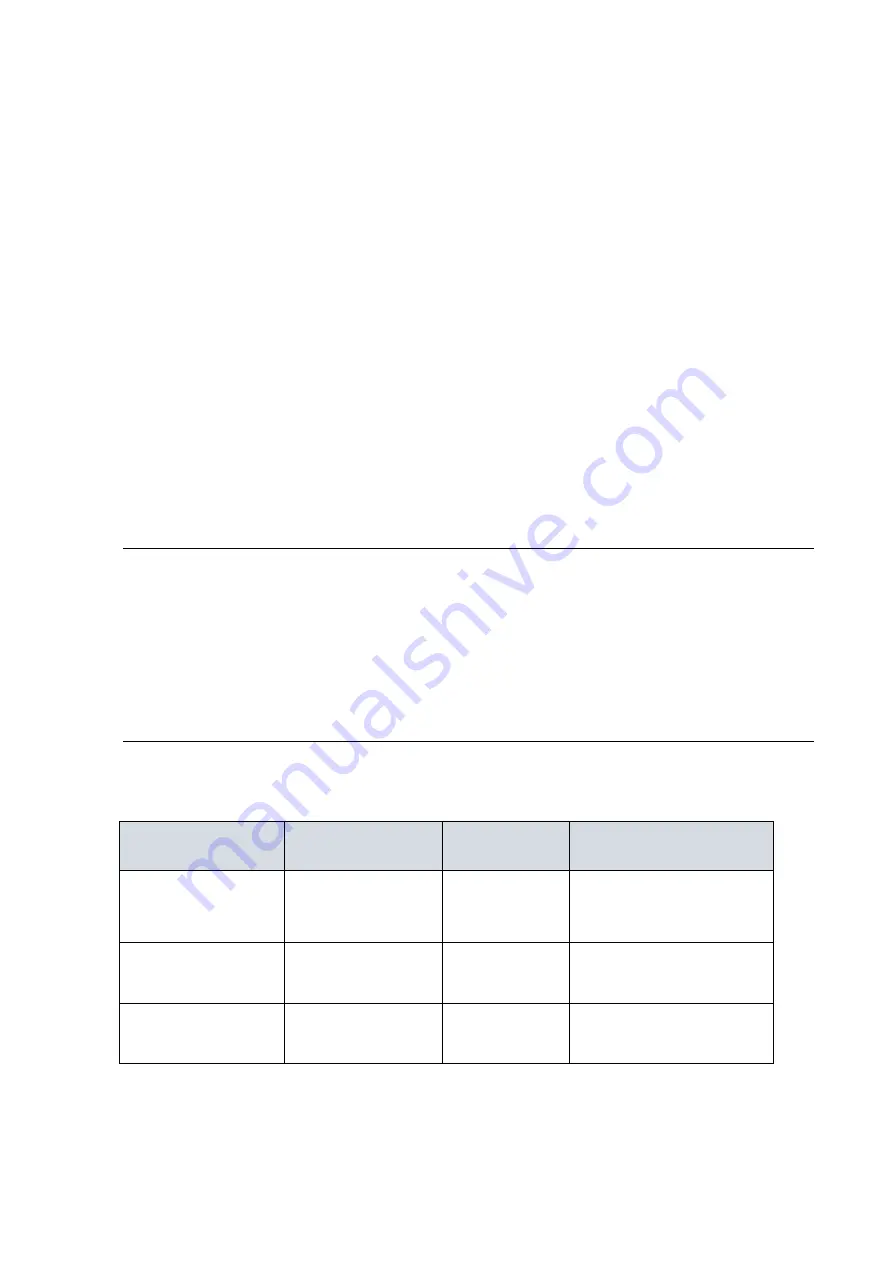
4
Mode/Reset Button
By pressing the Mode/Reset Button for certain period of time, users can
perform the following tasks.
•
Change Port Status LED Mode
to read the port status correctly in the two different modes
(Link/Act/Speed mode or PoE mode).
•
Reset the Switch
to reboot and get the switch back to the previous configuration
settings saved.
•
Restore the Switch to Factory Defaults
to restore the original factory default settings back to the switch.
Note
:
According to the table below, users can easily judge which task is being
performed by reading the LED behaviors while pressing the Mode/Reset
button.
Once the LED behaviors are correctly displayed, users may
just release the button.
Table 4: Mode/Reset Button Descriptions
Task to be
Performed
Time Period of
Pressing Button
SYS LED
Behavior
Port Status LED
Behavior
Change LED Mode
0 ~ 2 seconds
ON
Green
LED status will be
changed according the
mode selected.
Reset the Switch
2 ~ 7 seconds
Blinking
Green
ALL LEDs Light OFF
Restore to Defaults 7 ~ 12 seconds
Blinking
Green
ALL LEDs Stay ON
































