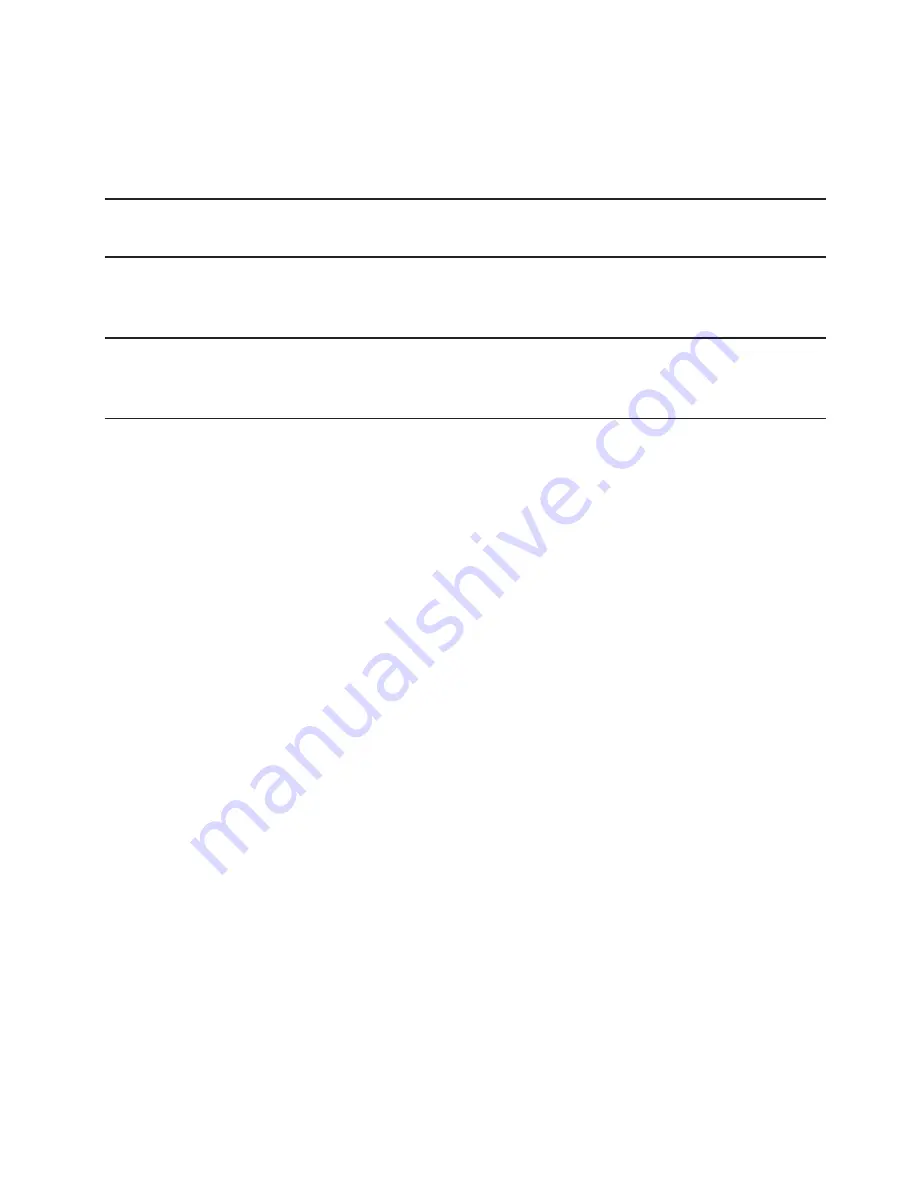
11
Connecting to the Internet
Getting started with your new wireless MiFi 4G LTE Global USB Modem U620L is simple. Insert the
modem into the USB Port, open the computer’s web browser, type
http://my.usb
or
192.168.1.1
in the
browser’s address line and then press
Enter
. You are now connected to the Internet and the Verizon
Home welcome page.
IMPORTANT
Installation must be performed within a 4G Mobile Broadband and/or Mobile
Broadband coverage area.
Properly Remove the Device from Your Computer
IMPORTANT
Be sure to disconnect from the network and quit
the MiFi Web UI
before you
remove the device from your computer. Disconnecting from the network and quitting the
software avoids potential problems such as automatic shutdown or screen freezing.
Windows
The U620L Modem’s USB technology allows you to safely remove the device at any time when you
are not connected to the network.
➊
End your Mobile Broadband session by selecting
Disconnect
from the
MiFi Web UI
.
➋
Exit and close the MiFi Web UI.
➌
Gently grip the U620L Modem on both sides and pull straight out to avoid damaging the
USB connectors.
Mac OS X
➊
End your Mobile Broadband session by selecting
Disconnect
from the MiFi Web UI.
➋
Exit and close the MiFi Web UI.
➌
Click the eject icon to the right of the U620L Modem icon in the left column of the Finder
window to eject the device.
➍
Gently grip the U620L Modem on both sides and pull straight out to avoid damaging the
USB connectors.
Содержание MiFi U620L
Страница 1: ...User Guide...
Страница 4: ...Overview Components Caring for Your MiFi U620L Getting Started 1...
Страница 18: ...Overview Common Problems and Solutions Technical Support Troubleshooting 3...
Страница 30: ...Glossary 5...





























