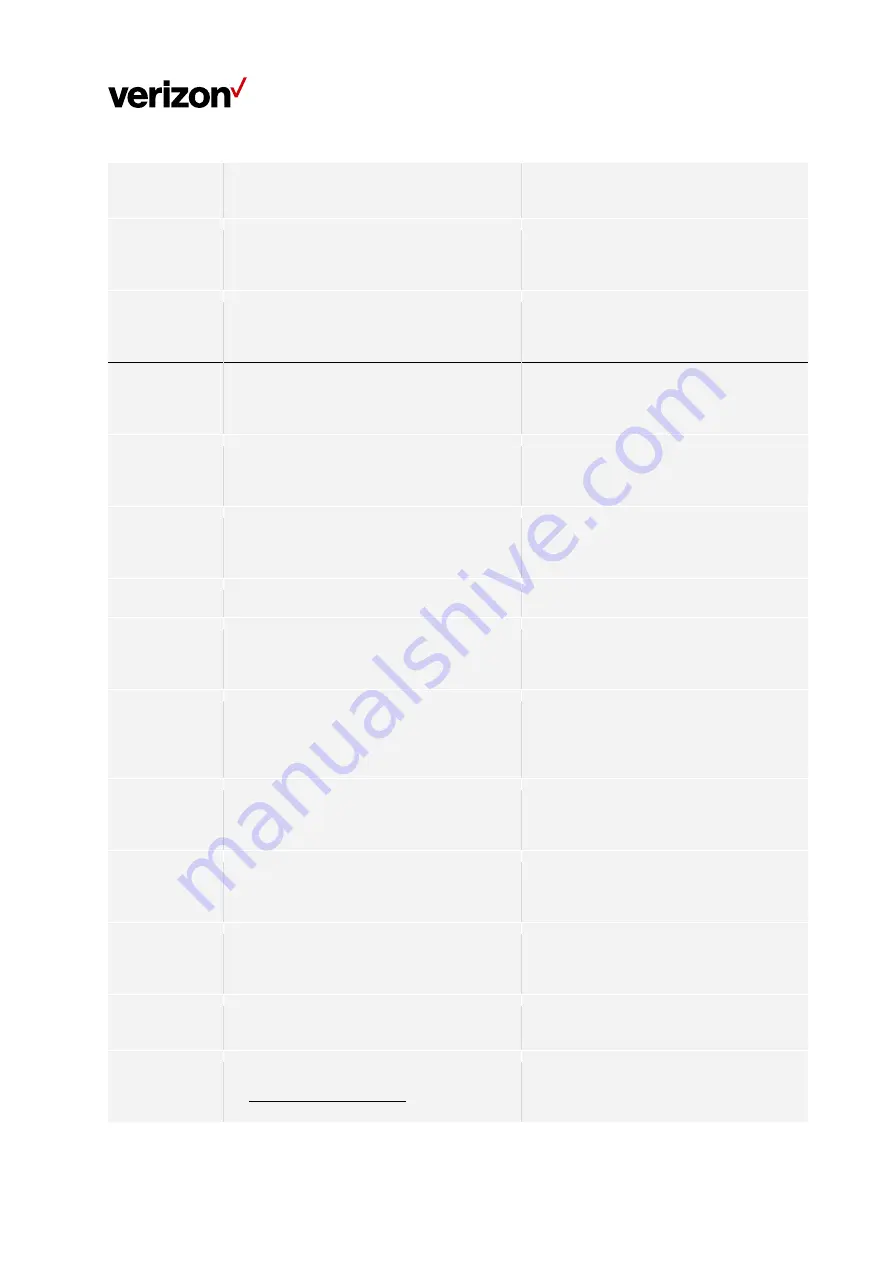
Document Type/Customer Name
3
Yellow
and
white
ring
Until
changed
to
other
state
Router
connected
to
CPE,
but
no
Internet
connection
(5G
node
might
be
down)
Animation
Red
Until
changed
to
other
state
Router
connected
to
CPE,
Wi
‐
Fi
and
Internet
working
well.
Solid
White
Until
changed
to
other
state
Usual
Functions
Firmware
upgrade
Blinks
during
upgrade
installation
(FOTA)
Fast
Blink
White
Until
firmware
is
updated
Hard
reset
/
Reboot
Triggered
through
app
/
FOTA
Fast
Blink
White
(For
1–2
seconds
before
turning
OFF)
Turn
ON
device
(when
device
turns
on)
Animation
White
to
Red/Blue
Until
changed
to
other
state
Alexa
Voice
Service
The
Router
is
on
and
waiting
for
your
request.
Al
lights
are
off.
The
device
is
starting
up.
Solid
Blue
With
spinning
cyan
lights
Alexa
is
busy
processing
your
request.
Solid
Blue
With
cyan
pointing
in
direction
of
person
speaking
The
device
is
responding.
Solid
Blue
and
Cyan
Alternating
between
blue
and
cyan
You
have
turned
off
the
microphones
on
your
device.
Press
the
Microphone
button
to
turn
on
the
microphones.
Solid
Red
A
message
or
notification
is
waiting
for
you.
Say,
"Play
my
messages"
or
"What
are
my
notifications?"
Pulsing
Yellow
You
are
adjusting
the
volume
level
on
your
device.
White
Do
Not
Disturb
is
enabled.
To
learn
more,
go
to
Use
Do
Not
Disturb
for
Alexa
.
Single
flash
Purple
(After
an
interaction
with
Alexa)























