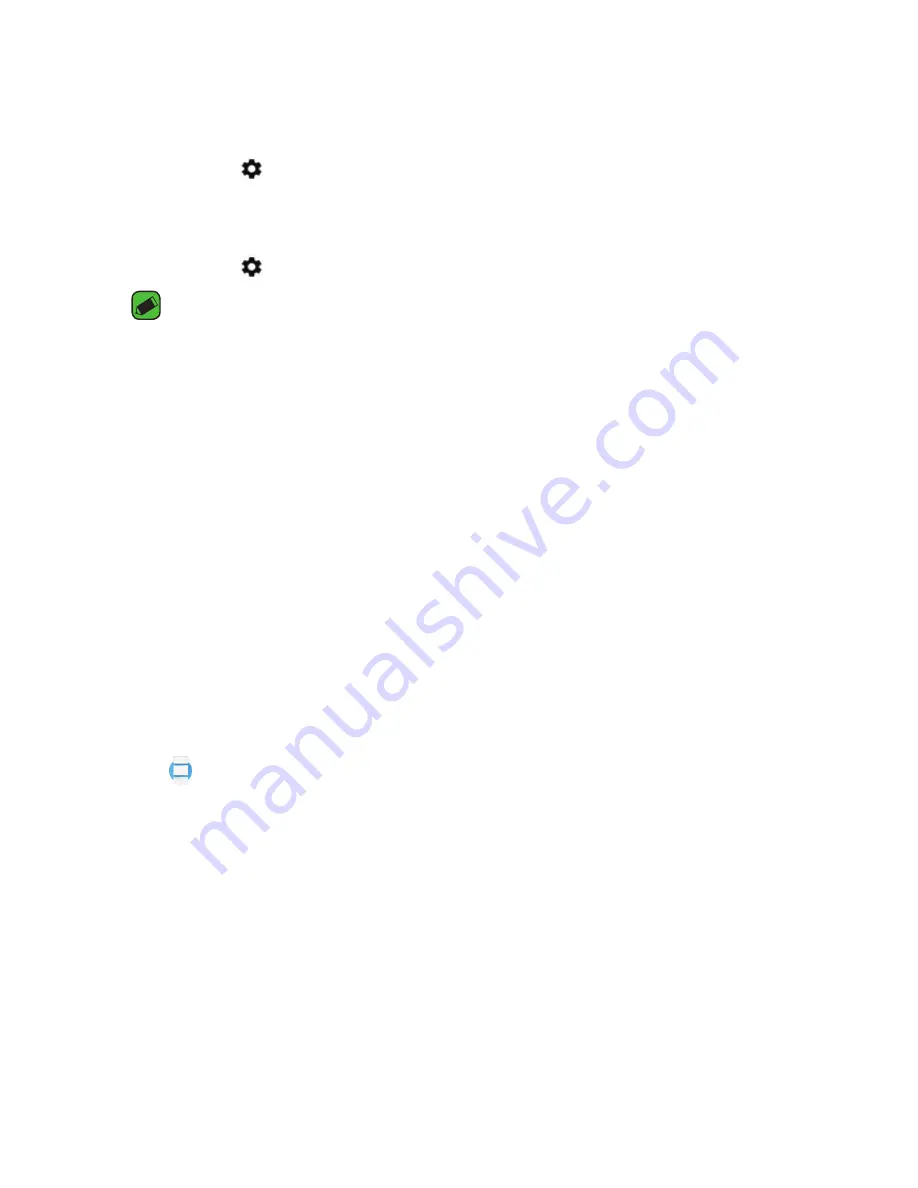
Settings
47
Opening the Settings Menu
•
Press and hold the
Power Button until the apps list appears, then tap
Settings .
OR
•
From the watch face, swipe left until the apps list appears, then tap
Settings .
NOTE
•
Tap a setting to turn it on or off, open a list of choices, or view information.
•
To back out of a setting without changing it, swipe right to return to the
Settings menu (or exit the Settings menu, depending on the current setting).
•
Press the
Power Button to exit the Settings menu.
Adjusting the Display Brightness
You can set the level of brightness for your watch's display.
•
From the
Settings menu, tap Adjust brightness.
Changing Your Watch Face
You can change the design of your watch face in a few ways: by touching
and holding the background of your watch’s screen, through the
Android
Wear app on your phone, or through the Settings menu on your
watch.
1
From the
Settings menu, tap Change watch face.
2
Swipe right and left to browse designs. If you scroll all the way to the
left, you’ll see your recent watch faces.
Changing the Font Size
You can set the size of the font displayed on your watch's screen.
•
From the
Settings menu, tap Font size.
Содержание LG Watch Urbane
Страница 6: ...Getting to Know Your Watch Getting to Know Your Watch ...
Страница 20: ...Connecting the Watch to Your Companion Device Connecting the Watch to Your Companion Device ...
Страница 24: ...How to Use Your Watch How to Use Your Watch ...
Страница 32: ...Tasks Using Voice command Tasks Using Voice Command ...
Страница 44: ...Apps Apps ...
Страница 48: ...Settings Settings ...
Страница 56: ...More information More Information ...
Страница 59: ...Safety information Safety Information ...
Страница 69: ......
Страница 70: ......






























