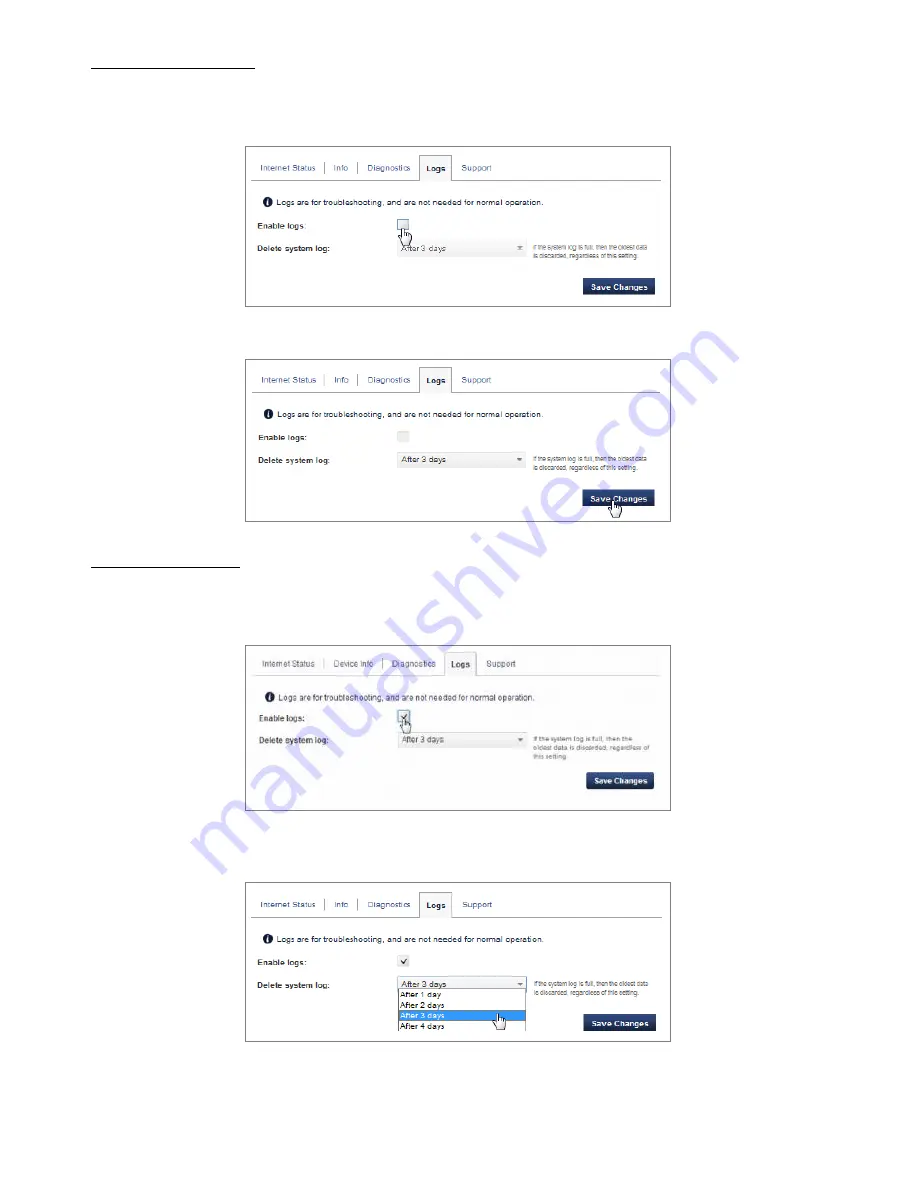
100
Disable System Logs
To disable system logs:
➊
Deselect the checkbox next to
Enable logs
.
➋
Click
Save Changes
.
Delete System Log
To delete a system log:
➊
Select the checkbox next to
Enable logs
.
➋
Select the appropriate time period for the deletion of system logs from the dropdown menu
next to
Delete system log
.
➌
Click
Save Changes
.
Содержание jetpack mifi 6620L
Страница 1: ...UserGuide MiFi 6620L 90026966 R1...
Страница 6: ...Overview Power Management Caring for Your MiFi 6620L Getting Started 1...
Страница 27: ...22 Click Save Changes Change Jetpack Admin Password...
Страница 48: ...43 TBD TBD Verizon Trip Planner Show me what I need TBD Verizon Trip Planner Options TBD...
Страница 49: ...44 Verizon Trip Planner Dialing Instructions TBD Verizon Trip Planner Help...
Страница 50: ...45 TBD Verizon Trip Planner Coverage Maps...
Страница 94: ...89 Parental Controls TBD...
Страница 95: ...90 Screen Sharing TBD...
Страница 108: ...103 Customer Care TBD...
Страница 110: ...105 FPO FPO FPO FPO...
Страница 111: ...Overview Common Problems and Solutions Technical Support Troubleshooting 4...
Страница 126: ...Glossary 6...
















































