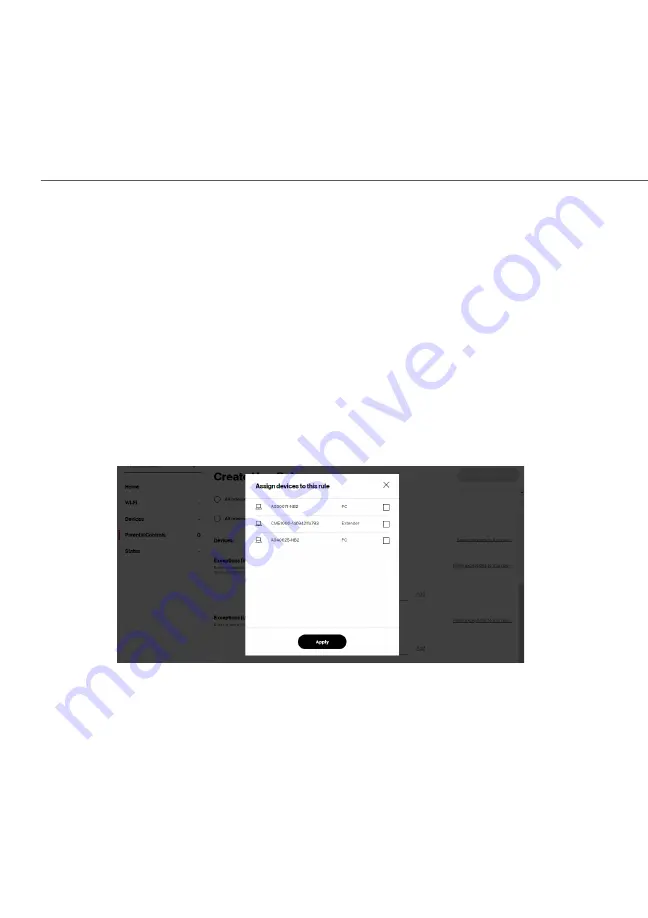
aCtiVating paREntaL ContRoLS
4.
Create a rule name.
5.
Create a schedule by selecting the days of the week when
the rule will be active or inactive.
6.
Set the time when the rule will be active or inactive, then
specify the start time and end time.
7.
Select the Condition
Condition rule of All Internet OFF
All Internet OFF/All Internet ON
All Internet ON
to block/allow the access to all internet websites.
8.
Click Assign devices to this rule
Assign devices to this rule to select the computers or
device where you are limiting access. Click Apply
Apply to save
changes.
9.
To remove a device from the llist, click Remove
Remove to the
assigned device.
10.
Click Make exceptions to this rule
Make exceptions to this rule for the following
Exceptions
Exceptions options:
• Enter the name of the website or keywords within a URL
to block/allow the specified websites and websites with
names containing the specified keyword .
Содержание CR1000A
Страница 1: ...Verizon Router USER GUIDE CR1000A 2021 Verizon...
Страница 42: ...42 02 CONNECTING YOUR Verizon Router 2021 Verizon All Rights Reserved...
Страница 44: ...03 WI FI SETTINGS 3 0 Overview 3 1 Basic Settings 3 2 Advanced Settings...
Страница 63: ...04 CONNECTED DEVICES 4 0 Overview 4 1 Device Settings...
Страница 67: ...Device Settings...
Страница 69: ...05 SETTING PARENTAL CONTROLS 5 0 Activating Parental Controls 5 1 Active Rules...
Страница 114: ...114 06 CONFIGURING ADVANCED SETTINGS 2021 Verizon All Rights Reserved...
Страница 130: ...130 06 CONFIGURING ADVANCED SETTINGS 2021 Verizon All Rights Reserved...
Страница 172: ...172 06 CONFIGURING ADVANCED SETTINGS 2021 Verizon All Rights Reserved...
Страница 175: ...07 TROUBLE SHOOTING 7 0 Troubleshooting Tips 7 1 Frequently Asked Questions...
Страница 188: ...08 SPECIFICATIONS 8 0 General Specifications 8 1 LED Indicators 8 2 Environmental Parameters...
Страница 194: ...09 NOTICES 9 0 Regulatory Compliance Notices...






























