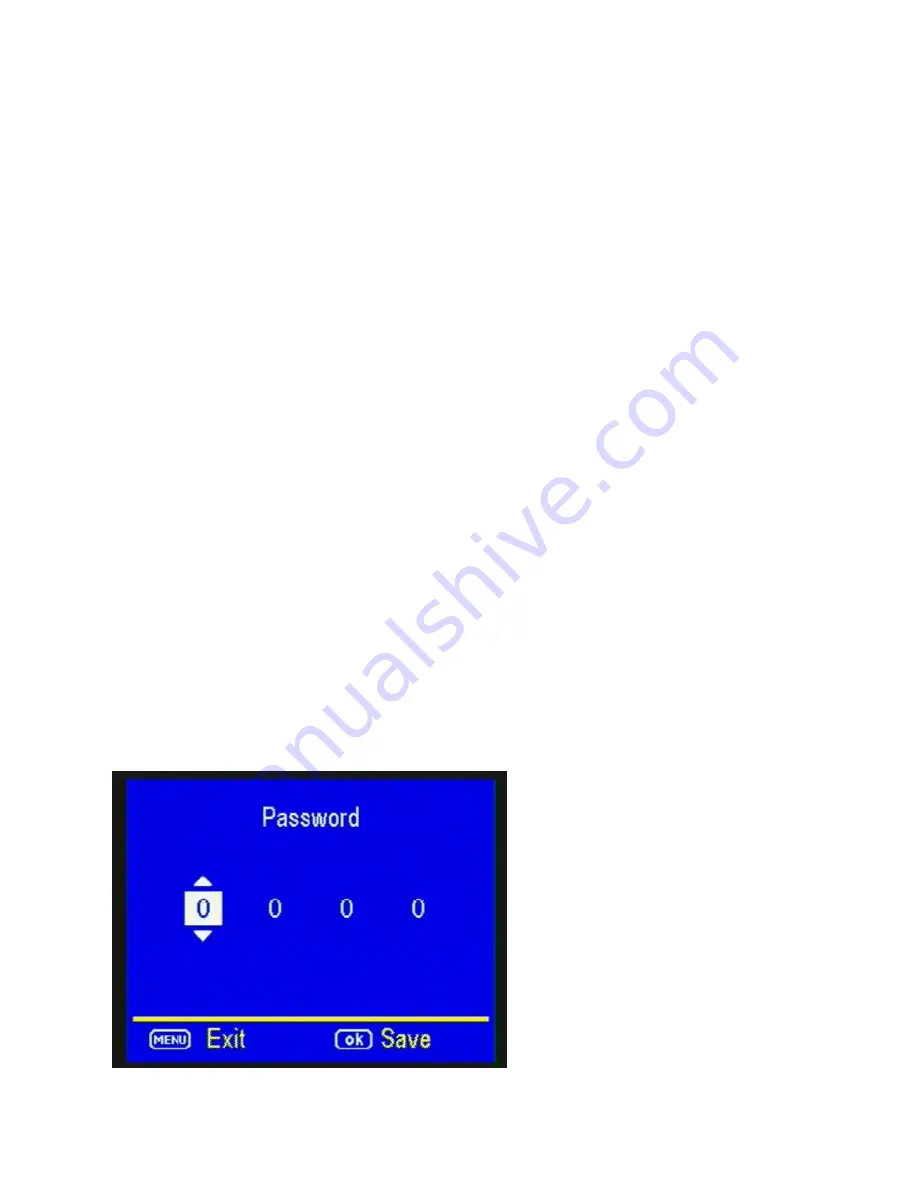
Pag
e
36
option. Press the
▼
button to highlight the
Flash
Power
option. Use the
►
button to navigate
between the two different settings. Press OK to
save the settings.
PASSWORD:
Press the
▼
button to highlight the
Password
option. You can password protect your
camera with this setting. The default setting is
OFF
.
Make sure you write down your password or store
it in your phone so you don’t lose it.
If you set this
option to
ON
, you will not be able to access your
camera without the password. This is a very
important security feature. To turn the password
ON, press the
►
button to toggle to
ON
and press
OK
. You will see the following screen: (Figure 27).
Figure 27






























