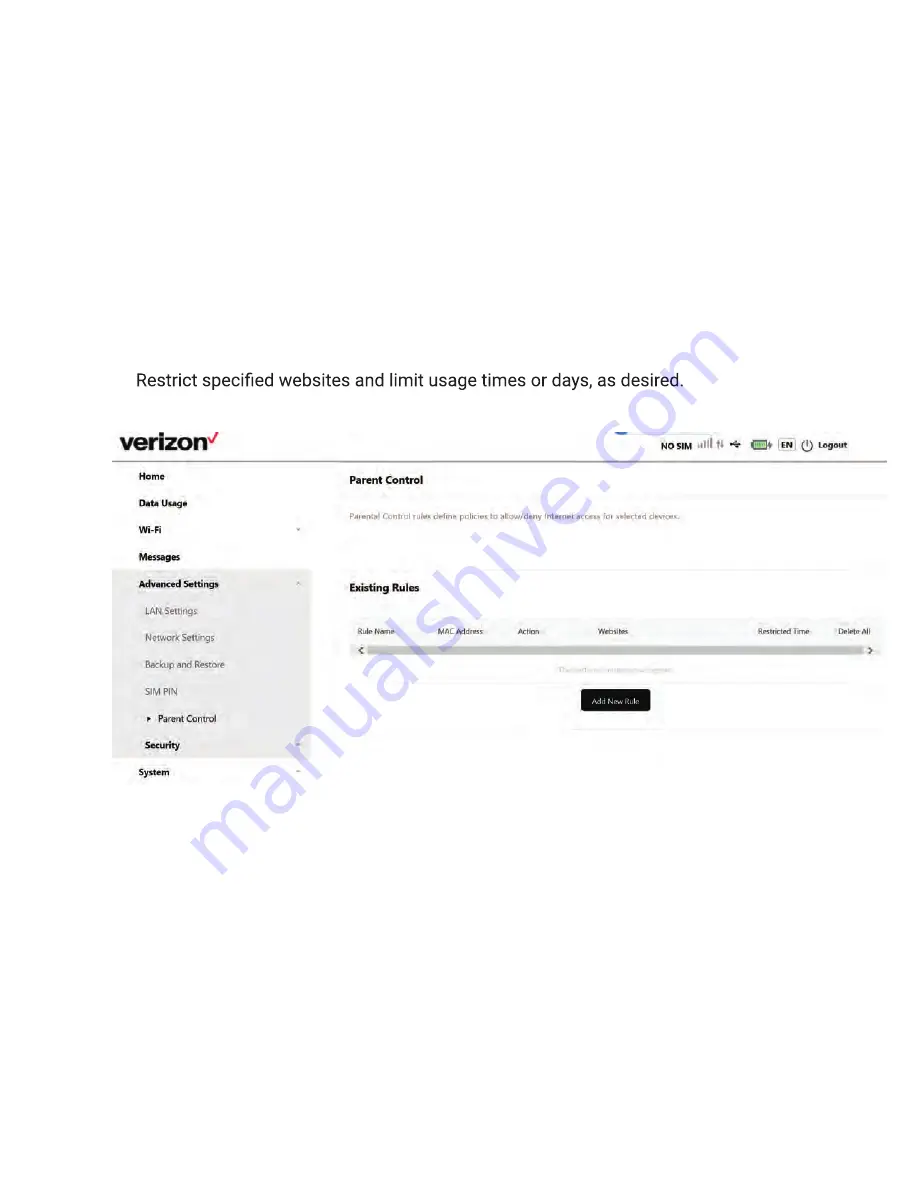
14
Airspeed Mobile Hotspot
Online WebUI Manager: Adjusting Security Settings
The Online WebUI Manager lets you set the limits for certain websites and block
unwanted connections.
Set parental controls
Limit the websites certain Wi-Fi enabled devices are able to connect to and the times
they are allowed to connect.
1. Select
Advanced Settings
>
Parent Control.
2.
Click the
Add New Rule
button to enable Parent Control.
3. Add MAC address for the device that you want to set limits for.
4.
5. Click
Save.
Block unwanted devices
Block unwanted devices from connecting to your Airspeed Mobile Hotspot.
1. Select
Security
>
MAC Filter.
2. Select blacklist or whitelist mode.
3. Click
Add New Rule
then input a MAC address to add a new whitelist or blacklist rule.
4. Click
Save.
Getting Started
.......................................................................................... 04
Meet your Airspeed Mobile Hotspot........................................................ 04
Setting Up Your Mobile Hotspot
..................................................................05
Inserting a new SIM.................................................................................. 05
Re-insert the battery................................................................................ 05
Charging the device
.................................................................................... 06
Using the Device
......................................................................................... 07
Connecting to the Internet
.......................................................................... 09
Connecting via Tethering......................................................................... 10
Online WebUI Manager
................................................................................10
Accessing the Online WebUI Manager.................................................... 11
Change the admin password................................................................... 11
Online WebUI Manager: Managing Wi-Fi Settings
.
...................................... 11
Change your Wi-Fi login credentials....................................................... 11
Disable a Wi-Fi network........................................................................... 12
Change maximum connected devices.................................................... 12
View all connected devices...................................................................... 12
Connect a device via WebUI WPS............................................................ 12
Accessing Messages
.................................................................................. 13
Viewing messages on the WebUI............................................................ 13
Reading messages on the Online WebUI Manager................................. 13
Deleting messages on the Online WebUI Manager.................................13
Online WebUI Manager: Adjusting Security Settings
.....................................14
Set parental controls.................................................................................14
Block unwanted devices...........................................................................14
Block unwanted websites.........................................................................15
Online WebUl Manager: Configuring Network Settings
.................................15
LAN Settings............................................................................................. 15
Enable/Disable Cellular Data................................................................... 15
Access Point Name (APN) Settings......................................................... 15
Port Forwarding........................................................................................ 16
Online WebUI Manager: Manage System Settings
...................................... 17
Device Settings Backup
.............................................................................. 17
Backup settings........................................................................................ 17
Содержание Airspeed
Страница 1: ...User Guide...























