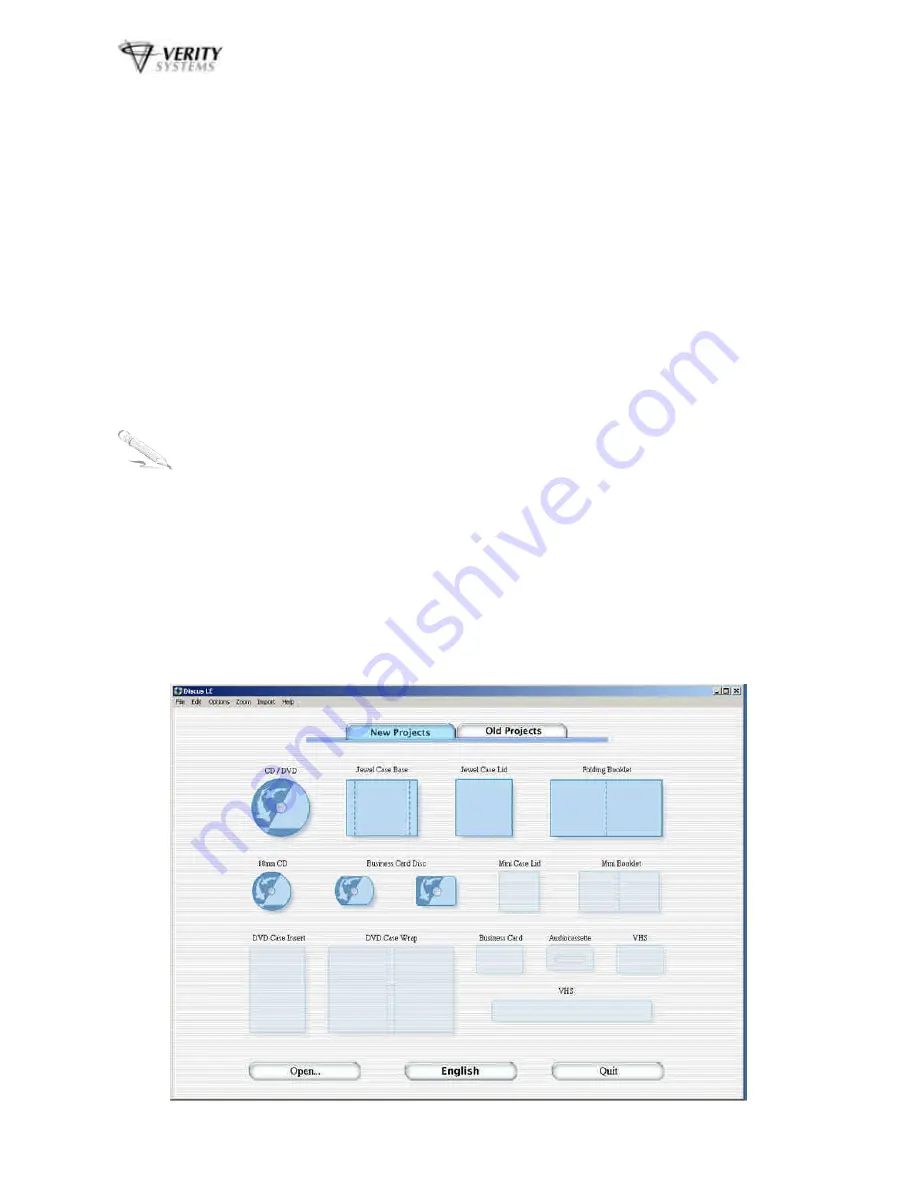
OptiPrinter PRO CD/DVD Inkjet Printer
ZZ 004 821 - 13 -
d.
When prompted, select
Local Port
e.
When the Wizard asks for the name of the printer, click the
Have Disk
button and
navigate to the
enu/drivers/win2k_xp/OptiPrinter_Pro.inf
file on the CD-ROM
and select
Open
and then
OK
.
f.
The driver will begin to install on your PC.
g.
Whenever prompted click
Next
.
h.
When complete, select
Finish
and the Verity Systems OptiPrinter PRO print driver
icon will appear in your printer settings
i.
The
Digital Signature Not Found
message box (see Fig. 11) will appear. You will
be asked if you wish to continue installation, select
Yes
. In Windows XP, select
Continue Anyway
.
SECTION 8: INSTALLING DISCUS (Graphics Software)
Insert the Discus CD into your CD-ROM and follow the on-screen instructions.
SECTION 9: USING DISCUS SOFTWARE
Note:
Before using Discus, you need to disable the OptiPrinter PRO's built in mask.
a.
On your desktop, click
Start
,
Settings
and then open your
Printers
folder.
b.
Right click the Verity Systems OptiPrinter PRO icon, and select
“Properties”
from
the popup menu.
c.
Click
“Printing Preferences…“
and open the “
Mask settings”
tab
d.
Unclick the
“Enable Masking”
checkbox and click
OK
Open Discus by clicking on its icon on your desktop. The screen on the next page will open.
Select a label type
Fig.12




























