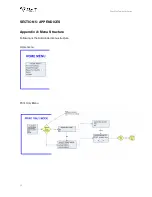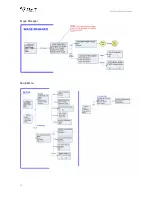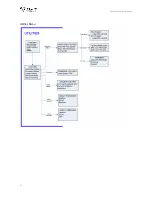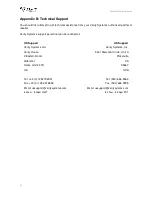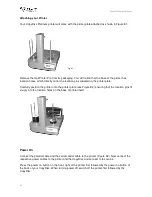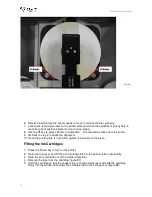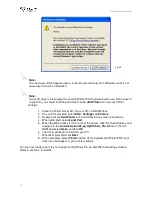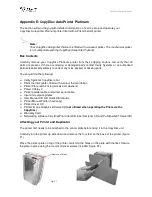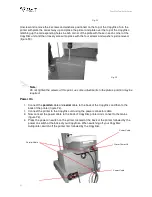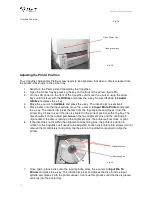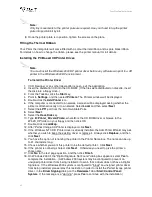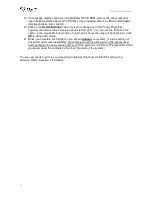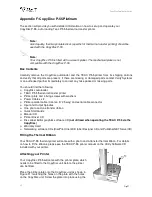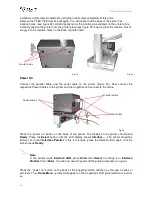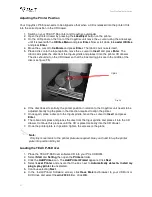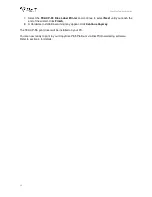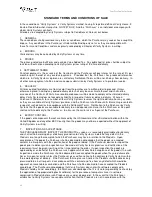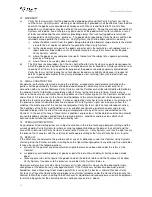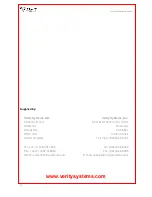CopyDisc Duplicator Series
43
Note:
Only tiny movements to the printer plate are required. Use your hand to tap the printer
plate into position bit by bit.
8. Once the printer plate is in position, tighten the screws on the plate.
Fitting the Thermal Ribbon
Your Prism thermal printer will come fitted with a colour thermal ribbon and a spare black ribbon.
For details on how to change the ribbon, please see the printer manual for full details.
Installing the PC Based CD Printer Drives
Note:
You must install the Windows 2000/XP printer driver before any software can print to a CD
printer in the Windows 2000/XP environment.
To Install the Printer Driver
1. If CD Designer or any other label editor is open, exit the application.
2. Insert the distribution CD into the CD-ROM. (If the files were distributed on diskette, insert
the disk into a floppy drive.)
3. From the Taskbar, click the
Start
key.
4. Point to
Settings
, and then select
Printers
. The Printers window will be displayed.
5. Double-click the
Add Printer
icon.
6. If the computer is connected to a network, a screen will be displayed asking whether the
printer is attached locally or to a network. Select
Local
and then select
Next
7. Select the
LPT1
port from the list of Available Ports.
8. Select
Next
.
9. Select the
Have Disk
key.
10. Type
E:\Printer_Drivers\Prism\
, where
E:
is the CD ROM driver or browse to the
Win2K_XP folder on your floppy and then click OK.
11. Double-click on
ccd2kxp
.
12. After "Perfect Image CD Printer is displayed, click
Next
.
13. If the Windows NT CD-R Printer driver is already installed, the Add Printer Wizard may ask
whether you wish to keep the existing driver or replace it. Always click
Replace,
and then
click
Next
.
14. You have the option of renaming the printer in the Printer Name box. The name can be up
to 31 characters long.
15. Choose whether you want this printer to be the default printer. Click
Next
.
16. If the printer is not being shared, click
Next
. Otherwise you need to give the printer a
share name.
17. Click
No
to the test page question, and then click
Finish
.
18. On Windows 2000 if the "Digital Signature Not Found" dialog box appears, select
Yes
to
complete the installation. (A Windows 2000 system may be configured to prevent an
unsigned printer driver from being installed or to warn that a driver does not have a Digital
Signature. If the Windows 2000 system is configured to "block" an unsigned printer driver
from being installed, please relax this restriction in order to install the Perfect Image printer
driver, in the
Driver Signing
dialog on the
Hardware
Tab at
Start/ Control Panel/
System
. If the message is a "warning", press
Yes
to continue with the installation.)