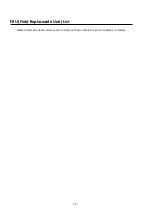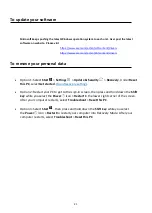Отзывы:
Нет отзывов
Похожие инструкции для VX4230G

PS5
Бренд: CAB Страницы: 21

iVu PLUS TG
Бренд: Banner Страницы: 12

AC171
Бренд: Valore Страницы: 5

Nomad
Бренд: madebyzen Страницы: 16

UCCG
Бренд: Warmup Страницы: 4

ELO
Бренд: NATURE & DECOUVERTES Страницы: 13

2020168
Бренд: GE Страницы: 2

SC25V
Бренд: YOKOGAWA Страницы: 28

BRx6
Бренд: Carlson Страницы: 11

SMARTERHOME KASMDBL2PGA
Бренд: Kogan Страницы: 24

GX5HDKT
Бренд: Gator Страницы: 8

ZS 720
Бренд: Zooka Sports Страницы: 32

SM150-UM-1
Бренд: EIJKELKAMP Страницы: 45

RSE III
Бренд: Audi Страницы: 4

HmIP-STHO
Бренд: HomeMatic Страницы: 2

Body Board
Бренд: Kymera Страницы: 28

GER-R
Бренд: Genie Страницы: 1

RVS systems RVS-M641
Бренд: Safe Fleet Страницы: 24