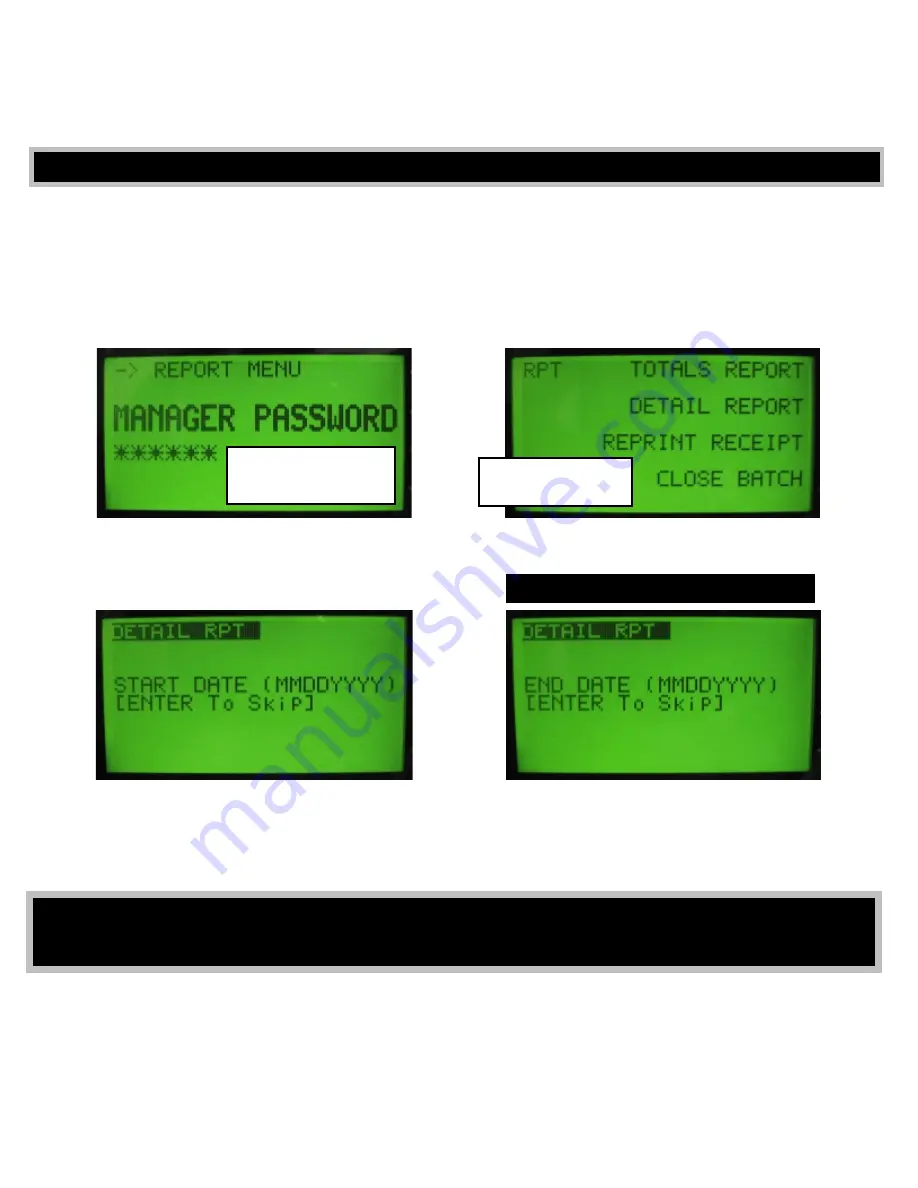
1)
Some merchants like to run a Transaction Report (shown on the Menu as "Detail
Report") at the end of each day so they can have a printed list that shows transactions
run on the terminal that day, even though running Transaction Reports is not required.
Transaction Report Instructions:
Password is:
474722
Please disregard the "Close Batch" option on the Report Menu as it not needed
2)
Hit purple button on the far RIGHT
side of terminal for Report Menu
Hit the F2 button on right side of
screen to select "Detail Report"
Use buttons on the
Right for Selection
Start Date... today's report
Put in today's FULL 8 digit date
(no need to hit green ENTER button)
End Date... today's report
Put in today's FULL 8 digit date
(no need to hit green ENTER button)
...Terminal will start printing Report
3)
4)
Printing DUPLICATE RECEIPTS
If the terminal doesn't print a customer receipt due to running out of paper, or due to
the paper door being open...a Duplicate Reciept can be printed to verify a transaction.
Get into the Report Menu using the instructions above, then in step #2 simply hit the
F3 button (buttons located right of screen) and a duplicate receipt will print for the last
transaction only. *Make sure last 4 digits of card matches last 4 printed on receipt
"Close Batch" Not Required
Example: June 12, 2011... would be 06122011
F2
Printing Reports
It is not needed or required to "Batch Out", or "Close Batch" at the end of each day
when using this
QuickPay
S
ystem (unlike a traditional credit card terminal)






