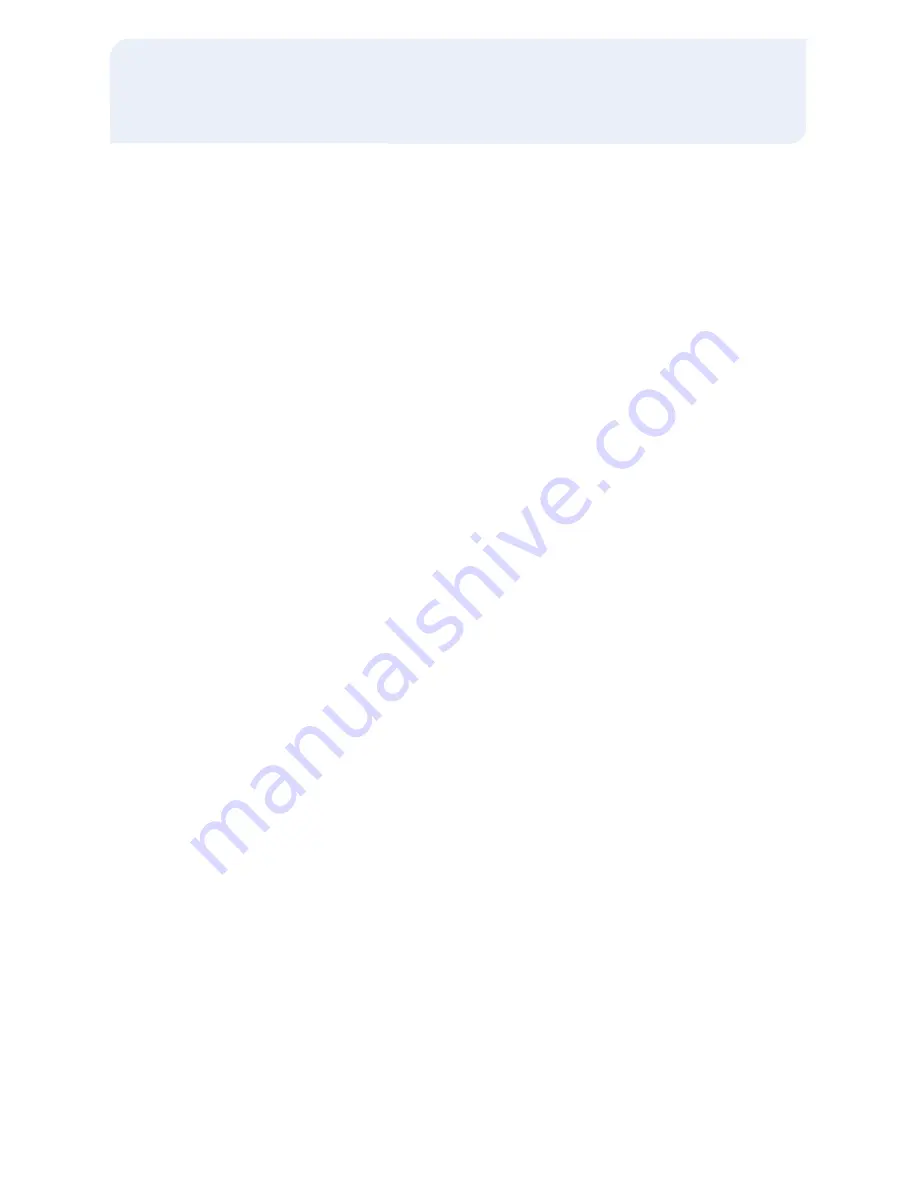
Close Tab
To scroll menu press [
i
] until desired
option appears.
>
Press
[TAB]
>
Select
[CLOSE TAB]
>
Select the retrieval method:
•
Select
[INV#]
to retrieve the
transaction invoice #, then input the
invoice # of the Open Tab transaction,
and press
[ENTER]
•
Select
[ACCT#]
to retrieve the
transaction by account #, then input
the last 4 digits of the account # and
press
[ENTER]
>
The card # and amount displays
•
Select
[NEXT]
to scroll through other
transactions in the batch if desired.
•
Select
[NO]
to return to the Tab menu
>
Select
[YES]
to close the Tab for the
transaction that is displayed
•
If the Tab will be closed with the same
card, select
[YES]
•
If the Tab will be closed with a
different card, select
[NO]
, swipe the
new card, input server # and press
[ENTER]
>
Choose from these options:
[CREDIT] [DEBIT]
, if prompted
>
Input expiration date (MMYY) and press
[ENTER]
(manual sale only)
>
Input last 4 digits of account # and press
[ENTER]
(swiped sale only)
>
Input new sale amount and press
[ENTER]
>
Input tip amount and press
[ENTER]
,
if prompted
>
Print customer copy –
[F1]
for Yes
or
[F2]
for No, if prompted
Delete Open Tab
To scroll menu press [
i
] until desired
option appears.
>
Press
[TAB]
>
Select
[DEL TAB]
>
Select the retrieval method:
•
Select
[INV#]
to retrieve the
transaction by invoice #, then input the
invoice # of the Open Tab transaction,
and press
[ENTER]
•
Select
[ACCT#]
to retrieve the
transaction by account #, then input
the last 4 digits of the account # and
press
[ENTER]
>
The card # and amount displays
•
Select
[NEXT]
to scroll through other
transactions in the batch if desired
•
Select
[NO]
to return to the Tab menu
>
Select
[YES]
to delete the Open Tab for
the transaction that is displayed
VeriFone
®
Omni 3700 & Vx Series








