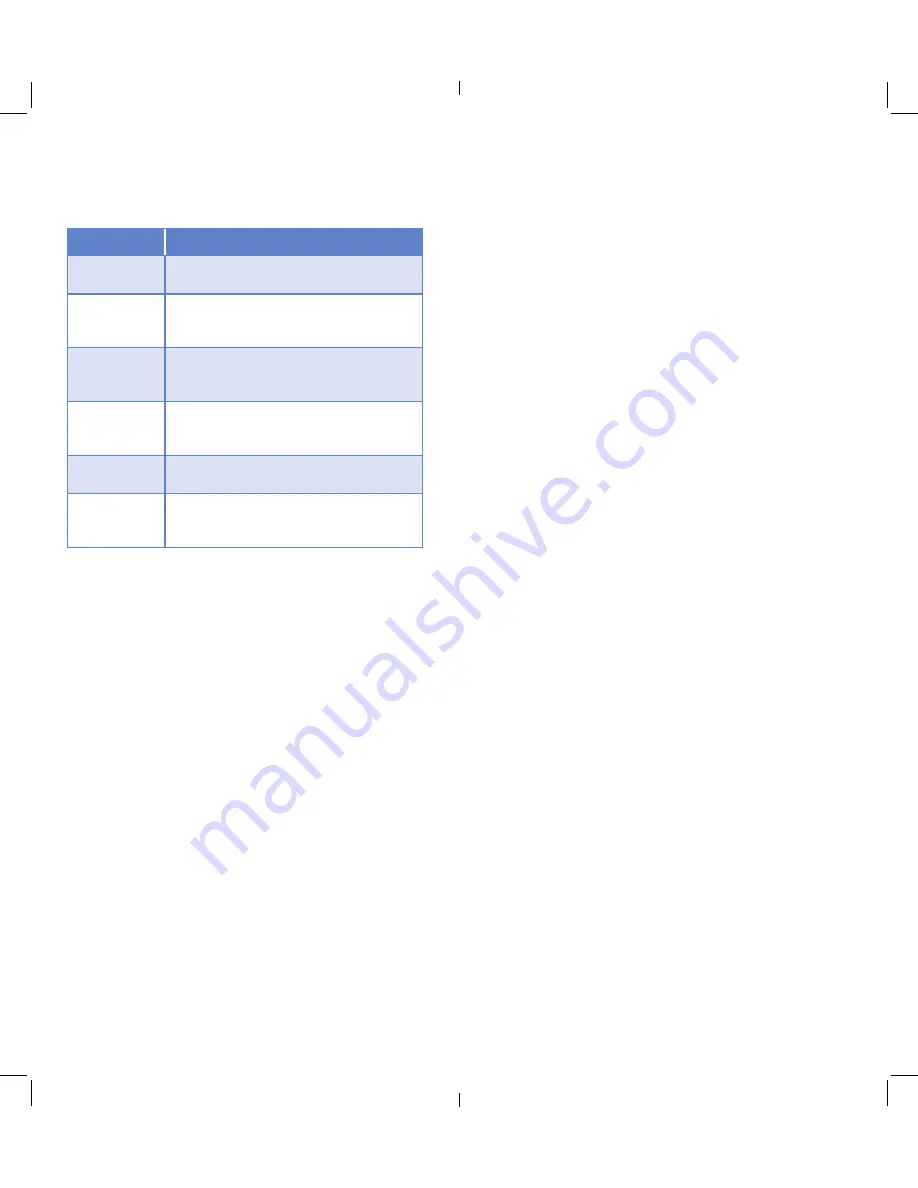
B
Merchant IDs
– Launches one record for each Merchant
supported. The Merchant ID data record/table contains
Merchant ID information that identifies each merchant’s
preference of information printed on the receipt. It also
stores the merchant password invoice number sequence,
auto settlement date and time information, and what
report will print at settlement.
B
Merchant Hosts
– Launches each Merchant Host setup
table/data record that controls host batch information for
each merchant.
B
Download
– Initiates a full or partial dial download of the
application or configuration parameters to the terminal.
B
Edit Cards
– Launches access to the Card Definition
Setup table/data records that controls the parameter
settings for each card range.
B
Issuers
– Launches the Issuer setup table/data records
that control how the issuer information (acct # and
expiration date) will be displayed on the terminal and
receipt.
B
IP Hosts
– Not supported in this phase.
B
Clear Batch
– Initiates clearing of batches for all or one
merchant.
B
Date/Time
– This menu option enables setting the date
and time that will alternate between the logo displays on
the initial idle menu window.
Servers/Clerk IDs
The Servers Setup feature is used to setup the clerks/
servers who will perform customer transactions on
the terminal. This feature also controls all clerk/server
processing requirements and monitors the individual
activities of each. The terminal supports the following
actions:
B
adding a server
B
modifying a server
B
deleting a server
B
setting up a server identification number
Server Reports print the individual activities for each server
identified by the number assigned to the server during the
server setup process. This data is recorded in the Server
Table Report. The Servers submenu options include:
B
Log On Server
– This option logs the server onto the
terminal.
B
Log Off Server
– This option is used to sign a server off
the terminal.
Configuration Menu
To access the Configuration Menu press
OK
from the Main
Menu. You must enter the
Manager Password.
SUB MENUS
DESCRIPTION
SETUP
Launches a list of terminal operation records from
which settings can be viewed and edited.
SERVERS
Launches the Configure Server menu used to setup
the person who will serve the customer and who
will log on and log off of the terminal.
MENUS/KEYS
Launches the Menu Configuration structure to view,
edit and determine whether the menu will display
on the terminal or not.
SET
LANGUAGE
Prompts user to select the language that will print
on the receipts and reports – French or English
options
INITIALIZA-
TION
Launches the initialization Menu where terminal
parameters are downloaded from the host.
ABOUT
Display version information and memory
configuration (loaded in flash or RAM) for the
application in use.
Setup
The Setup submenu options for the V
x
810 are as follows:
B
Demo
– Launches the demo mode. When turned on it
enables training and/or testing to occur without actual
communications with the host.
B
Batch
– Launches the Batch data records/table that sets
up batch information for each host, such as the maximum
number of transactions stored in a batch as well as the
batch size.
B
Printer
– Launches the Printer setup data records/table.
It controls the value settings for printing receipts and
reports.
B
Terminal
– Launches the terminal setup data records/
table that controls the parameter value settings for
operations that can be performed on the terminal.
B
Merchant
– Launches each Host data record/table
that stores parameter setting and flags specific to that
individual host.
B
Comm
– Launches the Communications setup table.
Communication parameters control the dial communication
process between the terminal and host.
B
Host
– Launches the Host Definition setup data records/
table that control host specific parameter value settings
such as: communication types, packet types and settlement
protocol, relative to each Host.












