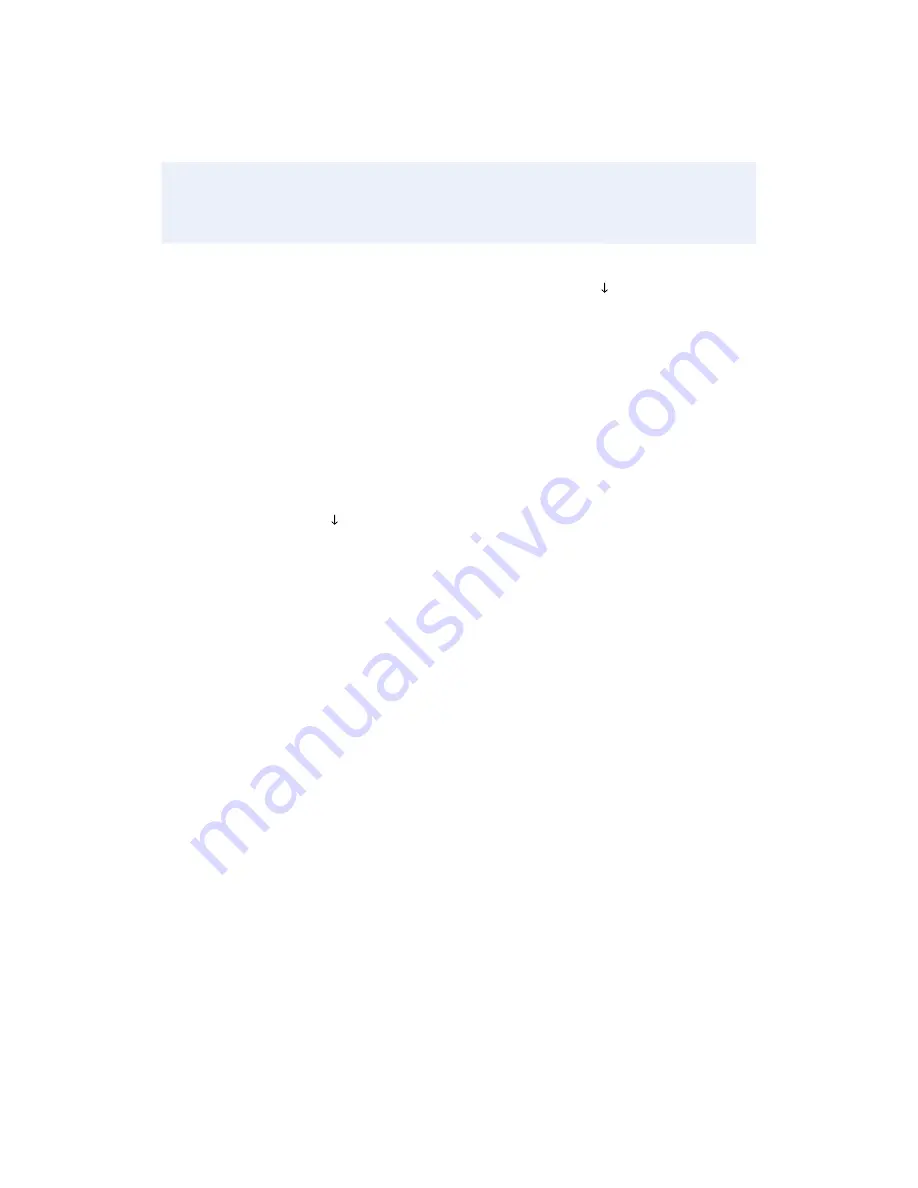
>
Input tax amount and press
[ENTER]
(purchase/business card only)
>
Input V-Code and press
[ENTER]
>
If no code entered: Code present?
Select
[NO] [XREAD]
>
Input address and press
[ENTER]
>
Input zip code and press
[ENTER]
>
Print customer copy –
[F1]
for Yes
or
[F2]
for No
Force
To scroll menu, press [ ] until desired
option appears.
>
Press
[FORCE]
>
Swipe or input account # and
press
[ENTER]
>
Select
[CREDIT]
or
[PURCH]
,
if prompted
>
Input expiration date (MMYY) and press
[ENTER]
(manual sale only)
>
Input last 4 digits of account # and press
[ENTER]
(swiped sale only)
>
Input invoice # and press
[ENTER]
,
if prompted
>
Input customer # and press
[ENTER]
(purchase card only)
>
Input clerk ID and press
[ENTER]
,
if prompted
>
Input $ amount and press
[ENTER]
>
Input tax amount and press
[ENTER]
(purchase/business card only)
>
Input auth code and press
[ENTER]
>
Print customer copy –
[F1]
for Yes
or
[F2]
for No
Authorization Only
To scroll menu, press [ ] until desired
option appears.
>
Press
[AUTH ONLY]
>
Swipe or input account # and
press
[ENTER]
>
Choose from these options:
[CREDIT/DEBIT/ PURCH]
, if prompted
>
Input expiration date (MMYY) and press
[ENTER] (manual sale only)
>
Input last 4 digits of account # and press
[ENTER] (swiped sale only)
>
Input invoice # and press
[ENTER]
,
if prompted
>
Input customer # and press
[ENTER]
(purchase card only)
>
Input clerk ID and press
[ENTER]
,
if prompted
>
Input $ amount and press
[ENTER]
>
Input tax amount and press
[ENTER]
(purchase/business card only)
>
Print customer copy –
[F1]
for Yes
or
[F2]
for No








