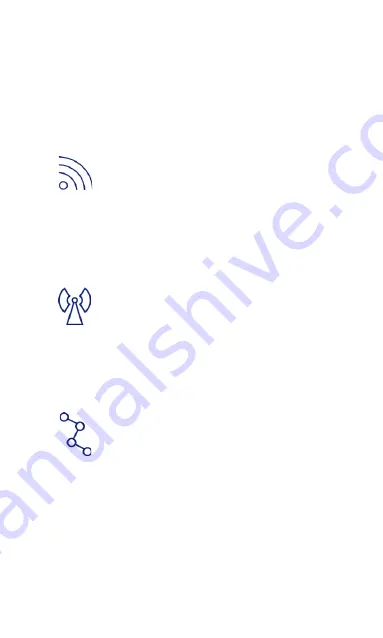
Opayo - Verifone Engage V240m Plus User Guide
Connecting to WIFI
1.
Select ‘Settings’ from menu, password
is 9999.
2.
Select ‘IP menu’, then ‘Scan’, WIFI
net terminal will display available WIFI
networks.
3.
Select appropriate WIFI.
4.
Enter WIFI Password (WPA Key).
Connecting to GPRS
1.
Select ‘Settings’ from menu.
2.
Select ‘Set comms type’.
3.
Select ‘GPRS’.
4.
Follow on-screen instructions.
5.
By default, terminal will select ‘AutoAuto’
to allow best network selection.
Dual comms
1.
Icons on status bar will display symbol for
configured comms types.
2.
To enable/disable a comms type go to
‘Settings’, ‘IP menu’, ‘Set comms type’.
When both are green, both are enabled.
3.
Red indicates comms type is disabled.
Connectivity








