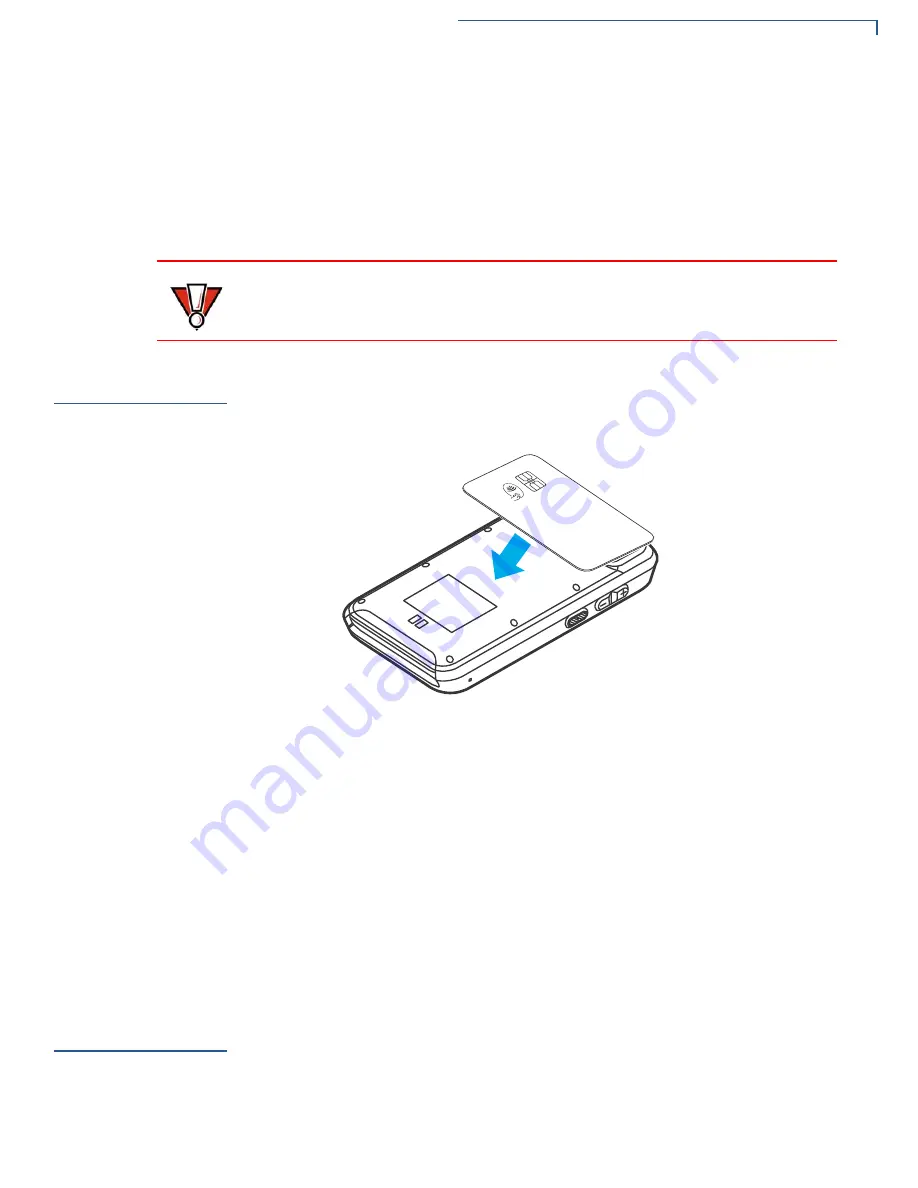
S
ETUP
Contactless Transactions
640
M
I
NSTALLATION
G
UIDE
21
Conducting a Smart
Card Transaction
To conduct a smart card transaction:
1
Position the smart card with the gold contacts facing upward.
2
Insert the card into the smart card reader slot in a smooth, continuous motion
until it seats firmly.
3
Remove the card when the display indicates the transaction is completed.
Contactless
Transactions
The 640m supports contactless transactions through an integrated contactless
module. The terminal only becomes active for contactless smart card transactions
when initialized by an application.
Figure 7
Contactless Transaction
Performing
Contactless
Transactions
To perform a contactless smart card transaction:
1
Gently tap the card onto or hold the card (within 4 cm) against the surface of
the
rear
where the contactless logo appears.
2
An activated LED visual on the display accompanied by a short beep sound
indicates a successful transaction.
See
for more information.
Wi-Fi/BT
Support
The 640m device includes an integrated WLAN RF transceiver for Wireless LAN
systems with advanced power management, and an integrated radio transceiver
for Bluetooth wireless systems.
Bluetooth Support
Supports 4.2 BLE(Bluetooth Low Energy).
CAUTION
Leave the smart card in the card reader until the transaction is completed.
Premature removal can void the transaction.
Содержание 640m
Страница 1: ...Verifone Part Number DOC570 001 EN A Revision A 640m Installation Guide...
Страница 8: ...PREFACE Conventions and Acronyms 8 640M INSTALLATION GUIDE THIS PAGE IS INTENTIONALLY LEFT BLANK...
Страница 12: ...OVERVIEW Features and Benefits 12 640M INSTALLATION GUIDE THIS PAGE IS INTENTIONALLY LEFT BLANK...



























