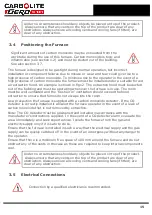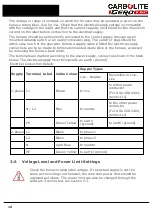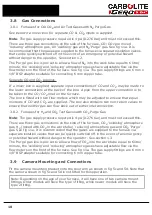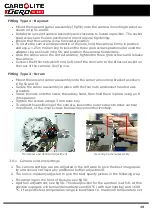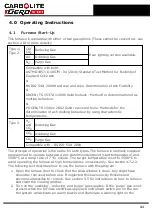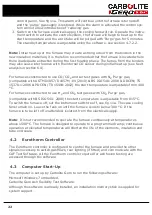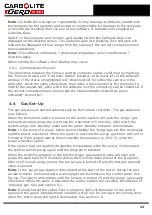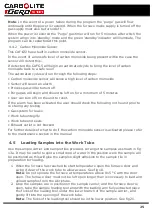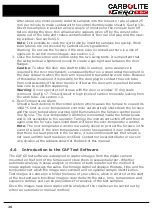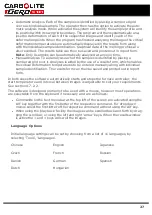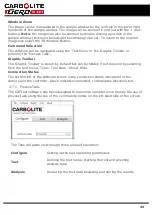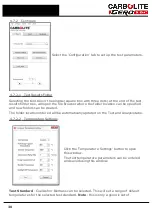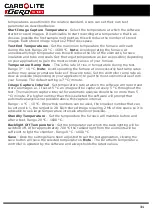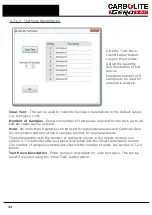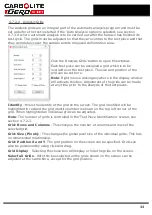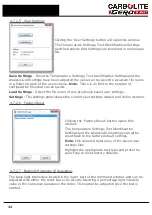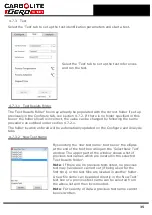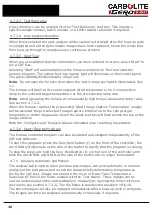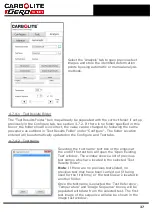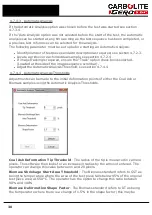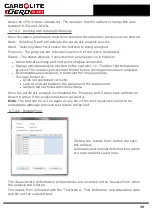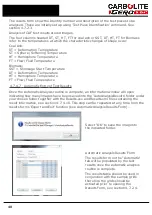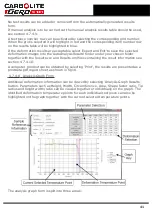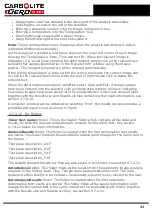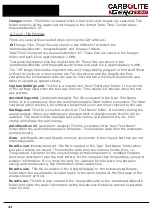Window Zoom
The image can be manipulated in the sample window by the controls in the lower right
hand side of the sample window. The image can be zoomed in and out with the + and -
buttons.
Note
: the image can also be zoomed by double clicking a position in the
sample window (this must be outside the sample grid area). To return to the original
image size select the 'Fit Window' Button.
Command Selection
The software can be navigated using the 'Text Menu' or the 'Graphic Toolbar' or
primarily the 'Process Tabs'.
Graphic Toolbar
The 'Graphic Toolbar' is shown by default but can be hidden if not required by selecting
from the text menu, Tools - Tool Bars - Show/ Hide.
Connection Status
The bottom left of the software screen is the connection status indicators for the
camera and the controller. Green indicates connected, red indicates disconnected.
4.7.1
Process Tabs
The CAF test software has been designed to maximise operator work flow by the use of
process tabs along the top of the command window on the left hand side of the screen.
The Tabs will guide you through three areas of operation:
Configure
Setting up the test operating parameters
Test
Defining the test name, starting the test and selecting
analysis type.
Analysis
Reviewing the test data analysing and storing the results
29
Содержание CARBOLITE GERO CAF G5
Страница 63: ...Fig 3 Front Tube Seal Assembly Fig 4 Door Arm Assembly 63 ...
Страница 64: ...Fig 5a Camera Mounting Bracket Fig 5b Lens and Camera Assembly 64 ...
Страница 65: ...Fig 5c Sliding the Camera Mounting Bracket Assembly onto the Door Arm 65 ...
Страница 66: ...Fig 5d Securing the Camera Mounting Bracket Assembly to the Door Arm 66 ...
Страница 67: ...Fig 5e Mounting the Lens and Camera Assembly 67 ...
Страница 68: ...Fig 5f Lens and Camera Assembly in Position 68 ...
Страница 69: ...Fig 6a Rear View of the Standard CAF G5 Furnace Showing Brick Box Assembly 69 ...
Страница 70: ...Fig 6b Rear View of the CAF G5 Biomass Furnace with Rear Illumination Showing Brick Box Assembly 70 ...
Страница 71: ...Fig 7 Front Tube Seal Position 71 ...
Страница 72: ...Fig 8 Tube End Seal Assembly Tightening Sequence Fig 9 Work Tube Front Support 72 ...
Страница 73: ...Fig 10 Fitting the Door Arm Assembly Fig 10a Adjusting the Door Arm Assembly 73 ...
Страница 74: ...Fig 11a Furnace Case and Controls 74 ...
Страница 75: ...Fig 11b Gas Inlet Pipe Fig 12 Positioning the Furnace 75 ...
Страница 76: ...Fig 13a Positioning Samples on the Sample Carrier Fig 13b Loading Samples into the Mouth of the Work Tube 76 ...
Страница 77: ...Fig 13c Loading Samples into the Work Tube 77 ...
Страница 78: ...Fig 16 File Folder 78 ...
Страница 79: ...Fig 17 Door Arm Assembly Exploded View 79 ...
Страница 82: ...SST DT HT FT Fig 18 Report Sheet Page 2 Side View Plan View Fig 19 Formed Wire Sample 82 ...
Страница 83: ...Fig 20 Sample Carrier Sample Tiles and Sample Positions 83 ...
Страница 84: ...Fig 21a Coal and Coke Test Piece Mould Fig 21b Biomass Test Piece Mould and Hand Press 84 ...
Страница 85: ...Fig 22 Sample Loading Tool Fig 23 Camera Ethernet Connection 85 ...
Страница 86: ...Fig 24 LED Driver Connection 86 ...
Страница 87: ...Notes Service Record Engineer Name Date Record of Work ...