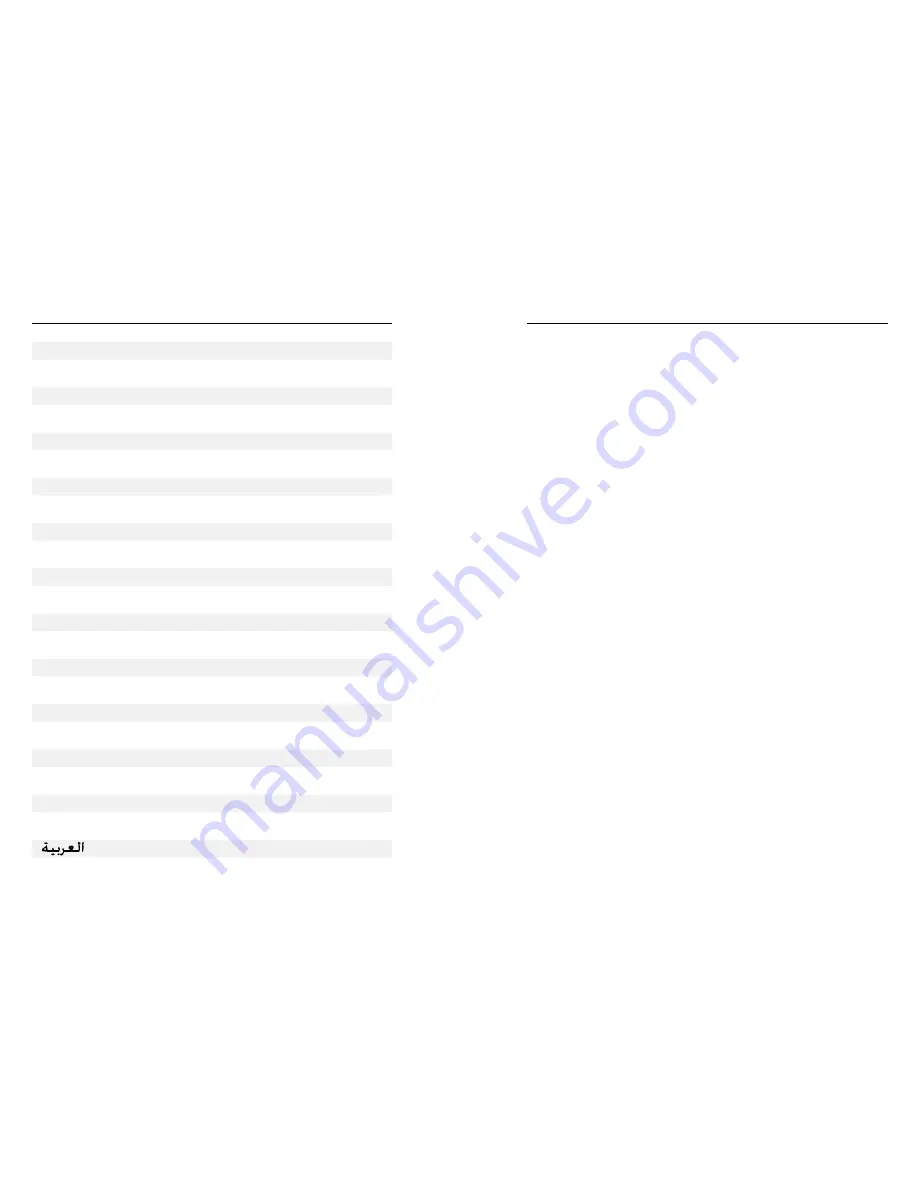
2
3
English
3
Français
5
Deutsch
7
Italiano 10
Español 12
Português 15
Wersja Polska 17
Русский
19
Česky 22
Magyar 24
Eesti
27
Latviešu v
29
Lietuvių k
31
Slovensky 33
Slovenščina 36
Türkçe 38
Nederlands
40
Ελληνικά
43
Română
45
Български
48
Srpski
50
Hrvatski
53
57
Contents
Quick Start Guide
English
Your hard drive comes pre-formatted for immediate use with Apple Macintosh computers running
Mac OS. It is formatted as HFS+. If you plan to use your hard drive only with computers running Mac
OS, you can leave it formatted as it comes from the factory.
If you plan to use your hard drive with computers running Windows, or with both Mac OS and
Windows computers, you should reformat so it can be recognized by Windows before saving data
to it. Consult your Windows documentation for how to format to NTFS, or if you prefer to format to
FAT32 please go to www.verbatim-europe.com
Note: Capacity dependent on model. 1 MB = 1,000,000 bytes/1 GB = 1,000,000,000 bytes/ 1 TB
= 1,000,000,000,000 bytes. Some capacity used for pre-loaded software, formatting and other
functions, and thus is not available for data storage. As a result, and due to differing calculation
methods, your operating systems may report as fewer megabytes/gigabytes/terabytes.
Connecting Your Portable Hard Drive
You can connect your drive to a computer with either FireWire or USB, but not both at the same
time.
Connecting your drive to a computer is extremely simple. Follow the steps below.
1.
For FireWire, connect the included FireWire cable from the FireWire port on the drive to
an available FireWire port on your computer. For USB, connect the included USB Y-cable
from the USB port on the drive to an available USB port on your computer. Because some
computers limit power over a single USB port, you may fi nd that in order to provide adequate
power to the drive you must also connect the Y-cable’s second plug to a second available
USB port on the computer.
2. The drive will mount automatically, and a new icon will appear on the desktop (Mac), or a new
icon will appear in My Computer (Windows).
Depending on your computer’s operating system and the interface type you are using, the
following special notes may apply:
Note 1: USB under Windows. If you are using a USB 1.1 port on your Windows computer, the
following cautionary note may appear on your display: Hi-Speed USB Device plugged into non-Hi-
Speed USB hub. This does not indicate a problem because the drive is compatible with both USB
1.1 and USB 2.0 ports. Simply close the message and proceed. However, in this case the drive will
operate only at USB 1.1 speeds.
Note 2: USB under Mac OS 9.2.x. Mac OS versions 9.2.x do not support USB 2.0 Hi-Speed mode. For
these Mac OS versions the drive will operate only at USB 1.1 speeds.
Technical Support
If you are experiencing diffi culty installing or using your Verbatim product, please visit the main
Verbatim Technical Support website at www.verbatim-europe.com. From this page you can access
our library of user documentation, read answers to frequently asked questions, and download
available software updates. Although most of our customers fi nd this content suffi cient to put them
back on the right track, this page also lists ways in which you can contact the Verbatim Technical
Support Team directly.
Europe: For technical support in Europe e-mail [email protected] or call 00
800 3883 2222 in the following countries: Austria, Belgium, Denmark, Finland, France, Germany,
Hungary, Italy, Luxemburg, Monaco, Netherlands, Norway, Poland, Portugal, Republic of Ireland,
Spain, Sweden, Switzerland and the United Kingdom. All other countries call +353 61 226586.
Содержание Portable Hard Drive Combo USB
Страница 1: ...Portable Hard Drive Combo USB 2 0 FireWire Quick Start Guide ick Start Guide ...
Страница 29: ...56 57 ...
Страница 30: ...58 59 ...
Страница 31: ...60 ...

















