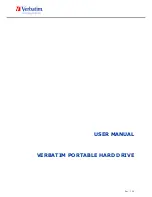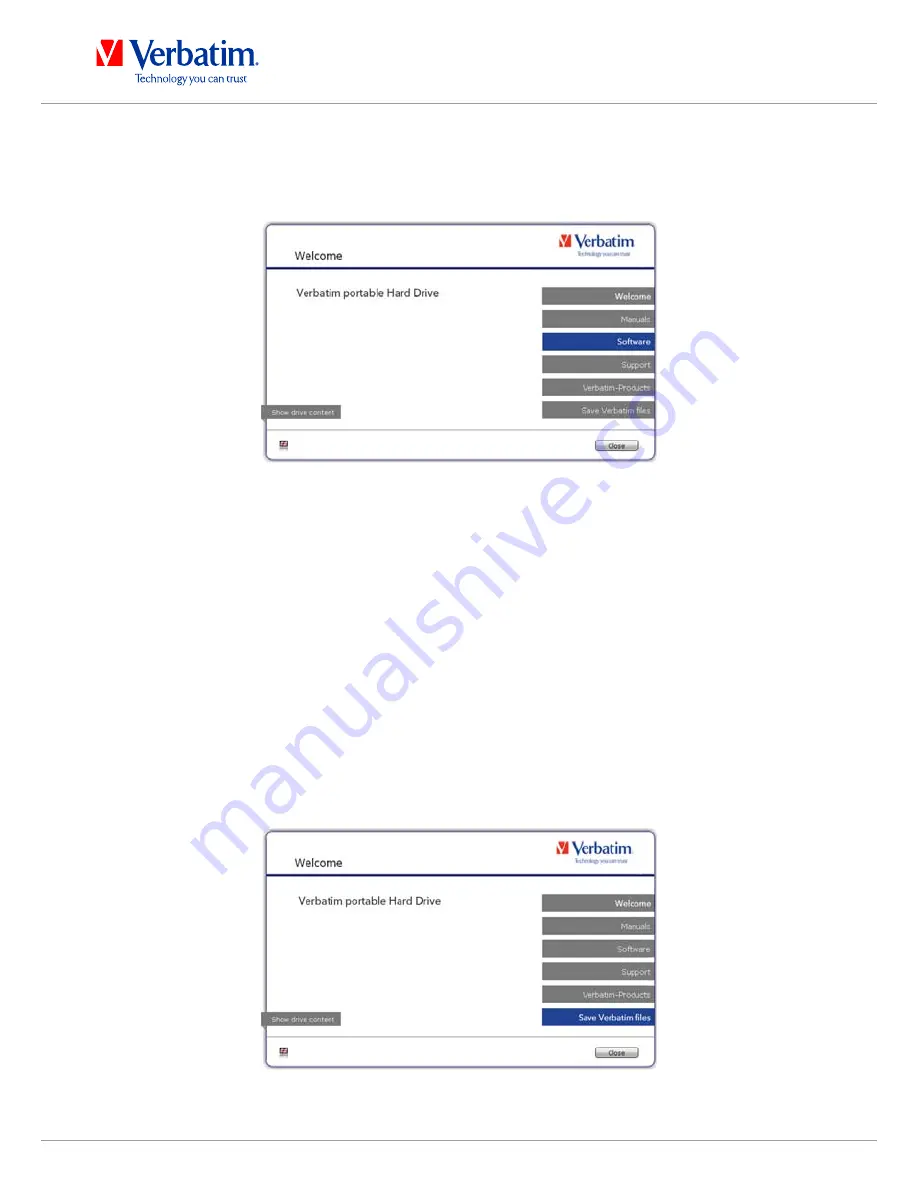
9
EN
Verbatim is a Mitsubishi Kagaku Media Company
Software installation Mac
1. Click on "Start MAC" in the main directory of the hard drive. The Verbatim start menu
opens.
2. Click on "Software". The installation starts now. Follow the instructions on the screen,
confirm with "Next" in order to continue with the installation.
Saving Verbatim data
The user manuals and complementary software (when applicable) are pre-loaded onto
the hard drive. We recommend that you save these files to your computer ("Documents"/
"Verbatim"), to always have a backup of these files in case you (accidentally) reformat
the drive or delete these files from the drive.
Saving these files from the external hard drive to your computer is easy:
1. Click on "Start MAC" in the main directory of the hard drive. The Verbatim start menu
opens.
2. Click on the button "Save Verbatim files".
3. All provided data on the Verbatim hard drive will be saved to the folder "Verbatim" in
"Documents".