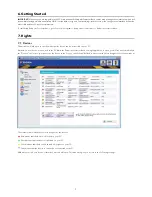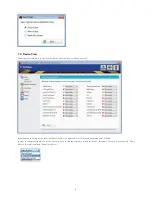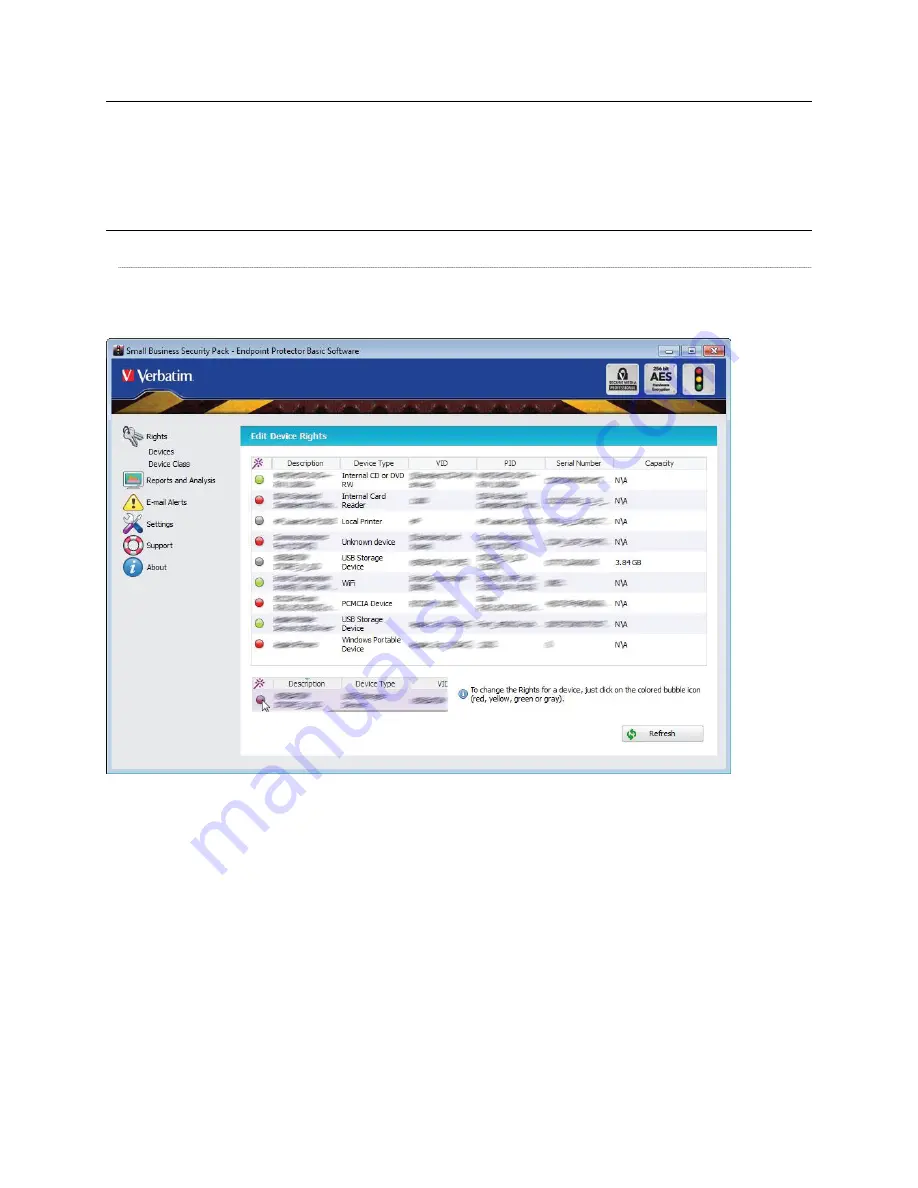
5
6. Getting Started
IMPORTANT!
Make sure you are logged in to the PC as administrator. Endpoint Protector Basic comes with a confi guration Interface, which will
be available for logged in Administrators ONLY. If a standard user (guest, restricted) logs into the system the confi guration Interface will not be
accessible and your PC ports are protected.
To start using Endpoint Protector Basic, go to Start > All Programs > Endpoint Protector Basic > Endpoint Protector Basic.
7. Rights
7.1. Devices
This module will allow you to specify what specifi c device can be accessible on your PC.
Each time a new device is connected to the PC while the Endpoint Protector Basic Settings application is open, you will see it automatically in
the “Devices” list. In case you cannot see the device in the list, you can click the “Refresh” button from the bottom-right corner of the window.
The status column indicates the current rights for the devices.
•
Red means that the device is blocked on your PC
•
Green means that the device is allowed on your PC
•
Yellow means that the device has read only rights on your PC
•
Gray means that the device is currently not connected to the PC
With a mouse click on a device’s status dot, a menu will open. This menu will give you access to the following settings: