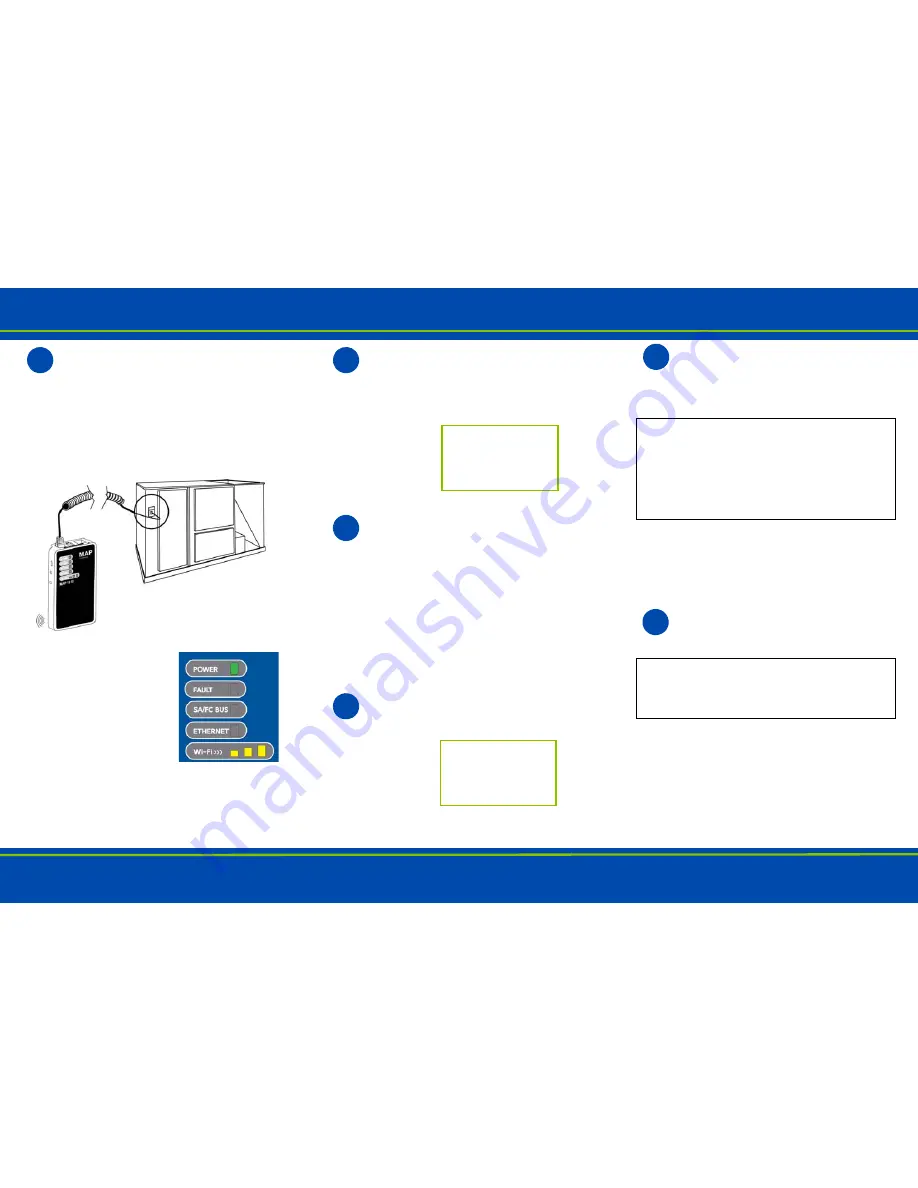
GETTING STARTED
Refer to the
Smart Building Hub Installation Instructions (Part No. 24-10737-113)
for important product application information.
Connect the Smart Building Hub to
Equipment
If you are going to use the Smart Building Hub
on Ethernet, you
must plug it into external power
before you attach the field bus adapter.
Use the supplied RJ-12 cable or field bus adapter to
connect the RS-485 port of the Smart Building Hub to the
sensor bus or field bus port of the equipment
controller.
The Smart Building Hub LEDs
flash, indicating that the device
is initializing. When the Fault
LED turns off and the Wi-Fi
LEDs flash in succession, the
Smart Building Hub is ready to
use.
1
Connect to the
Smart Building Hub
Wi-Fi Network
In the Wi-Fi settings of your mobile device or
laptop, connect to the Smart Building Hub Wi-Fi network
using the following default credentials:
Open a Web Browser
Direct your browser to
www.SBH.com
to open
the Smart Building Hub browser interface.
Smart Building Hub ships with a private SBH.com SSL
certificate installed to ensure secure communication with
the Smart Building Hub. However, this certificate does not
indicate that it is trusted in a browser. If you wish to install
your own certificate, refer to
Installing a Security
Certificate on a Client That is Connecting to Smart
Building Hub
in the
Smart Building Hub Network and IT
Guidance Technical Bulletin (LIT-12012324)
for more
information.
Log in to the
Smart Building Hub
Use the following default Admin login
credentials:
Read and accept the Smart Building Hub license
agreement.
2
Place Label
Here.
SSID:
Passphrase:
3
4
Place Label
Here.
User:
Password:
Change Passwords
The first time you log in to the Smart Building
Hub, the
Change Password and Passphrase
web page appears. You must change the Admin
password and Wi-Fi passphrase.
a.
Replace the default password in the
New Admin
Password
field. Confirm the change by entering the
new password in the
Verify New Admin Password
field.
b.
Replace the Wi-Fi Passphrase in the
New Wi-Fi
Passphrase
field and click
Save
.
Optional — Ethernet Setup
a.
In the Smart Building Hub UI, navigate to
Settings > Ethernet.
b.
In the Ethernet drop-down list, select On to enable
the Smart Building Hub Ethernet port.
c.
Click
Save
on the bottom of the screen.
IMPORTANT:
After you change the Wi-Fi
passphrase or SSID,
the web server restarts
and
you must rejoin the Smart Building Hub Wi-Fi
network using the new passphrase. On some mobile
devices, you must select and forget the original Smart
Building Hub Wi-Fi network before rejoining the net-
work with the new passphrase.
IMPORTANT:
The Smart Building Hub must be
plugged into external power for Ethernet use. Get
approval from the site’s IT Administrator before
connecting to the Ethernet network.
5
6




















