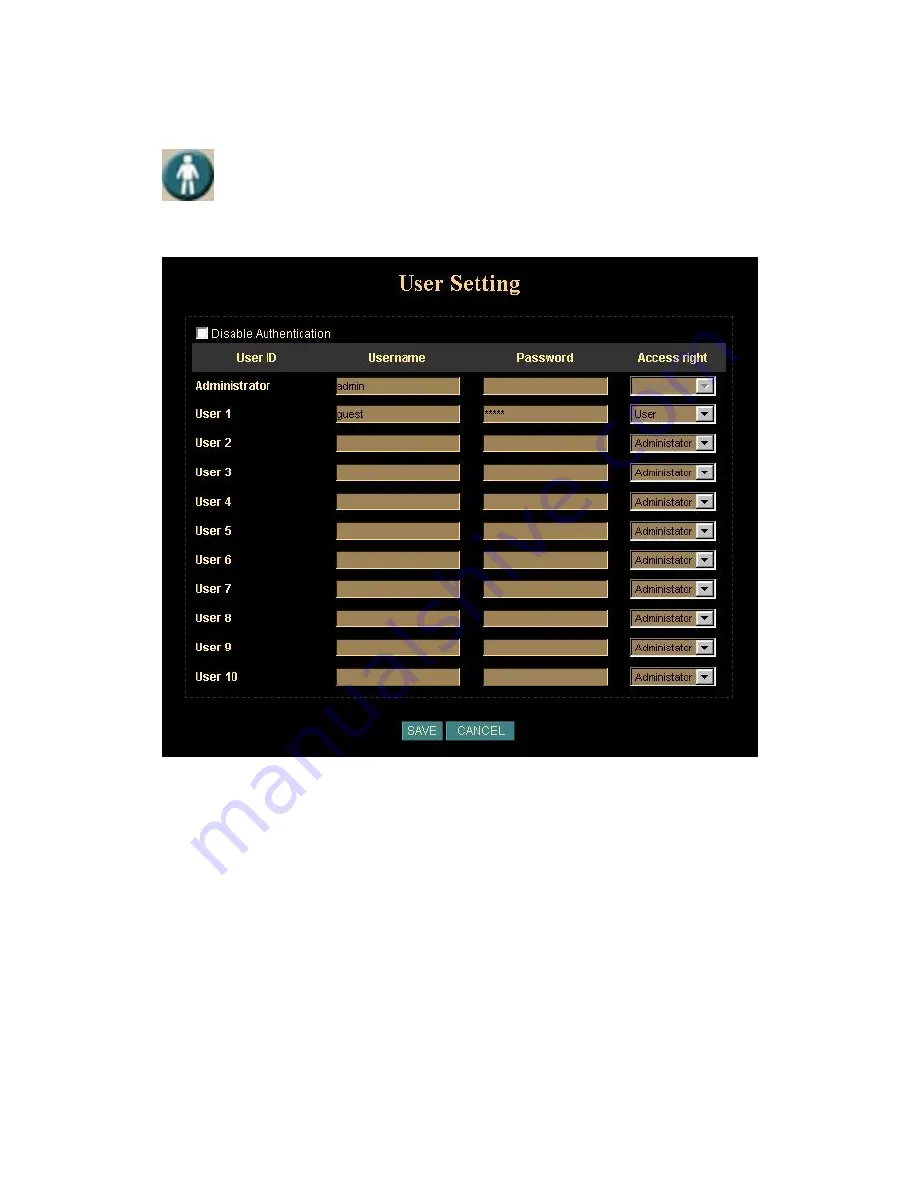
Network Camera User’s Guide
33/83
User
: Setup user name, password and login privilege
Disable Authentication: If user checks this option, Network Camera or Video Server will
not check username and password any more while user log into the system.
User only can input or modify the password of “Administrator”. The username of
“Administrator” is fixed as “admin”
You can set up to 10 different usernames and passwords. Although there are 10 sets
only, you may have one group of people use one username and password to login.
Every one set of username and password can be acted as an Administrator or just a
normal user.
Select “Save” to save the setting.
Содержание Infra-Red
Страница 1: ...Network Camera User s Guide 1 83 Infra Red Network Camera User s Guide Software Version 2 1 7...
Страница 15: ...Network Camera User s Guide 15 83 By now you have finished your entire PC configuration for Network Camera...
Страница 24: ...Network Camera User s Guide 24 83 Select the View button to check the log file...
Страница 67: ...Network Camera User s Guide 67 83...
Страница 78: ...Network Camera User s Guide 78 83...
















































