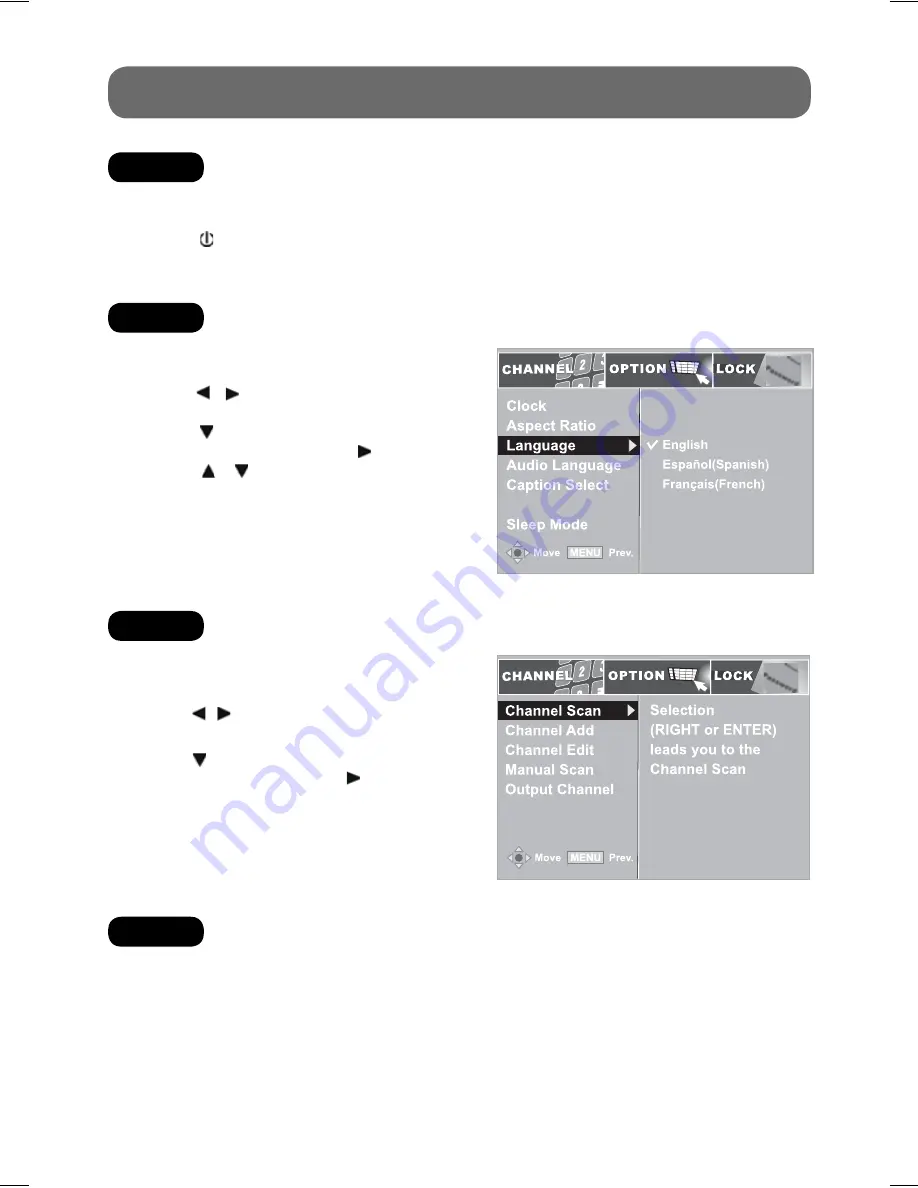
- 6 -
STEP 2:
TURNING ON THE UNIT
1. While the AC adapter is connected and the unit is on standby, power will be consumed and the
power indicator is RED.
2. Press the
STANDBY/ON
button to turn on the unit. The power indicator is GREEN.
1. Press the
MENU
button on the remote
control.
2. Use
the / buttons to select the
CHANNEL
menu.
3. Use
the button to select
Channel Scan
and
press the
ENTER
button or the button to start
scanning.
STEP 5:
VIEWING THE TV CHANNEL
1. Press the
MENU
button on the remote
control.
2. Use
the / buttons to select the
OPTION
menu.
3. Use the button to select
Language
then
press the
ENTER
button or the button.
4. Use the / buttons to select English /
Español (Spanish) / Français (French).
5. Press
the
EXIT
button on the remote control to
exit menu.
STEP 3:
SETTING THE OSD LANGUAGE
DCC View
QUICK START GUIDE
Press the
CH-/CH+
buttons to select a channel, or press the number button on the remote to select
the channel you want to watch.
• For channels 1 to 9, enter a one-digit channel number.
• For channels 10 to 69, enter the two-digit channel number.
Please read the Instruction Manual for further details on using the Converter Box.
STEP 4:
SEARCHING FOR CHANNELS AUTOMATICALLY
811-776691W012.indd 6
811-776691W012.indd 6
12/18/2008 10:40:31 AM
12/18/2008 10:40:31 AM





































