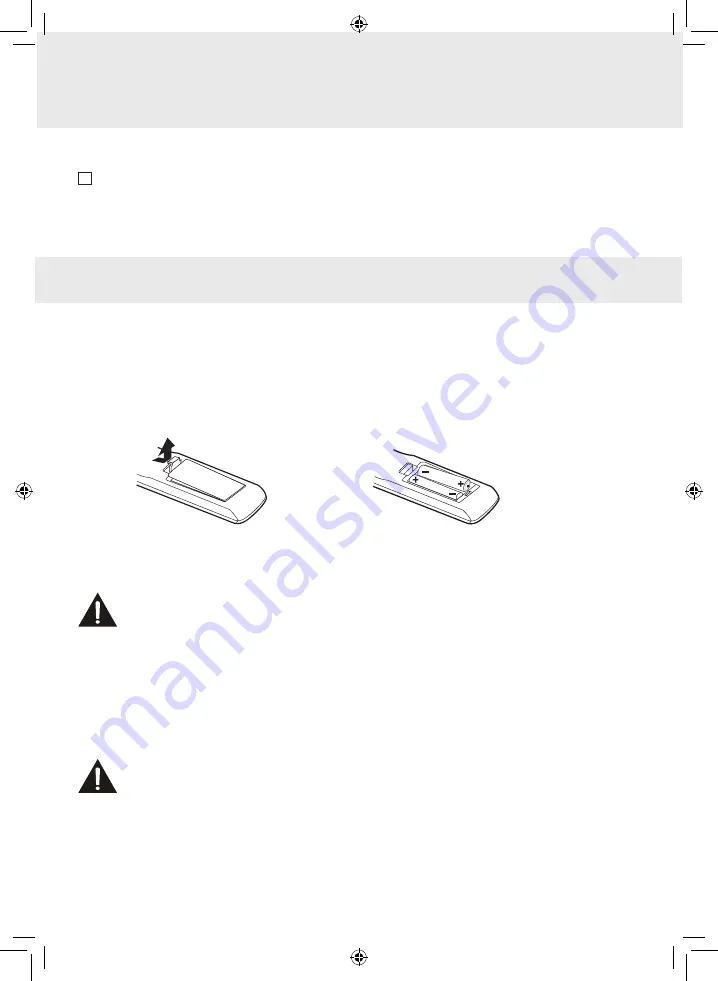
GB - 6
ACCESSORIES
PLEASE ChECK AND IDENTIFY ThE SUPPLIED ACCESSORIES.
Remote control (with batteries) ............................................................................................................................ x 1
GETTING STARTED
USING ThE REMOTE CONTROL
• Point the remote control at the remote sensor located on the unit.
• When there is a strong ambient light source, the performance of the infrared remote sensor may be degraded,
causing unreliable operation.
• The recommended effective distance for remote operation is about 16 feet (5 meters).
bATTERY REPLACEMENT
When the batteries become weak, the operating distance of the remote control is greatly reduced and you will need to
replace the batteries.
CAUTION:
Danger of explosion if battery is incorrectly replaced. Replace only with the same or equivalent type.
WARNING:
• Do not dispose of batteries in a fire. Batteries may explode or leak.
• Batteries shall not be exposed to excessive heat such as sunshine, fire or the like.
TO INSTALL ThE bATTERIES
1. Open the battery door.
2. Insert 2xAAA batteries
NOTES
• If the remote control is not going to be used for a long time, remove the batteries to avoid damage caused by battery
leakage corrosion.
• Do not mix old and new batteries. Do not mix ALKALINE, standard (CARBON-ZINC) or rechargeable (NICKEL-
CADMIUM) batteries.
• Always remove batteries as soon as they become weak.
• Weak batteries can leak and severely damage the remote control.
PLV76198S23E10 IB ENG.indd 6
9/8/2009 9:57:24 AM
















