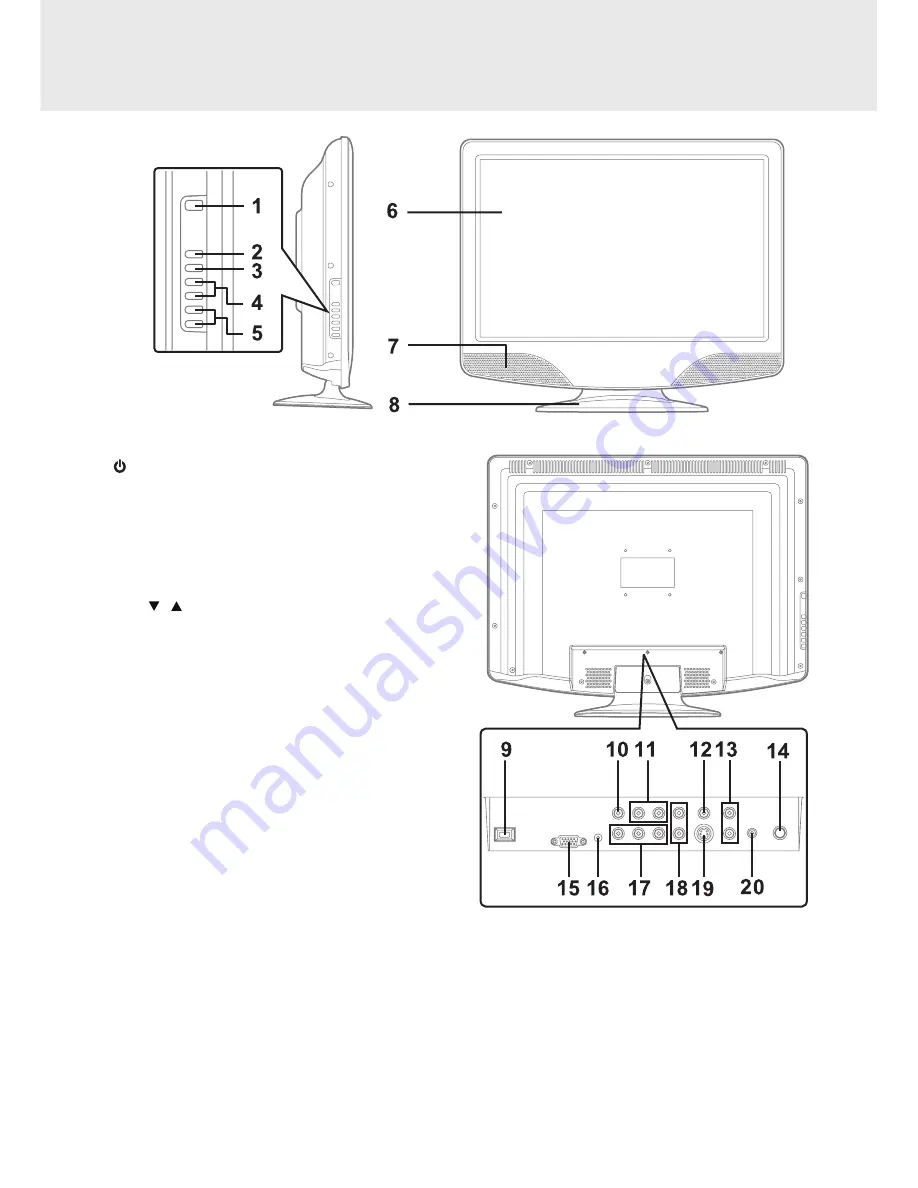
GB - 8
1)
/ I button
Turns the unit on and off.
2) MENU button
Press to display the on-screen TV menu.
3) FUNCTION button
Select between TV / AV in / YUV in or PC in.
4) CH ( , ) buttons
Press to change the TV channels and highlight
selections (Up & Down) on the menu screen.
5) + VOL – controls
Adjust the volume level.
6) Color LCD Screen
7) Remote Sensor
Do not block this sensor or the remote control will
not work.
Standby Indicator
Indicates whether the unit is ON or in STANDBY
(OFF) mode.
Light On: The unit is in STANDBY.
Light Off: The unit is turned ON.
8) Removable Stand
9) Power Cord
10) AV OUT Video Output jack
11) AV OUT Audio Output jacks (Left/Right)
12) AV IN Video Input jack
13) AV IN Audio Input jacks (Left/Right)
14) TV Antenna Cable Terminal - Coaxial TV
Antenna Input
15) PC IN Monitor/VGA jack
16) PC IN Audio jack
17) YUV IN Component Video Input jacks (Y/Pb/Pr)
18) YUV IN Audio Input jacks (Left/Right)
19) AV IN S-Video Input jack
20) Headphones jack
CONTROL REFERENCE GUIDE
TV
Содержание PLV76198
Страница 1: ...PLV76198 19 LCD TELEVISION OWNER S MANUAL ...






































