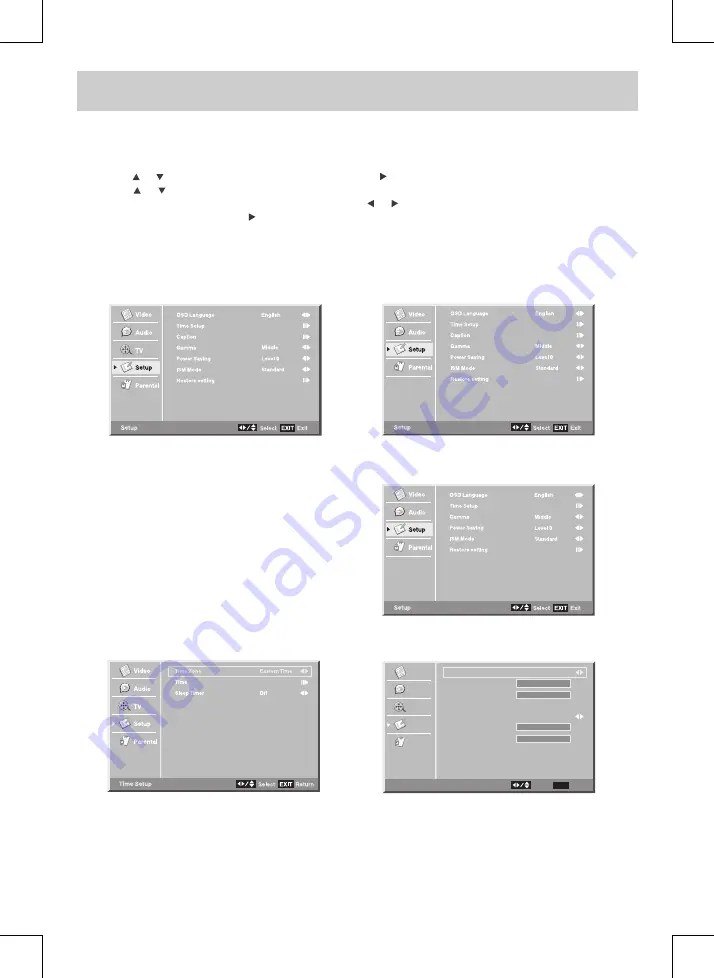
TV SETUP
E-18
SETUP MENU
1. Press the
MENU
button.
2. Use the or button to select Setup. Press the
ENTER
or button to go into the Setup settings.
3. Use the or button to select the options (
OSD Language
,
Time Setup
,
Caption
,
Gamma
,
Power Saving
,
ISM Mode
or
Restore setting
). Adjust them using the or button (The screen will change to your desired
setting); or press the
ENTER
or button to go into the detailed settings.
4. Press the
EXIT
button to return to the previous menu.
5. Repeat steps 3 and 4 to adjust other options.
6. To exit the MAIN MENU and return to the normal screen, press the
EXIT
button repeatedly.
OSD Language :
Select from English / Español / Français.
Time Setup Setting
Time Zone
: Select the time zone from Eastern Time / Indiana / Central Time / Mountain Time / Arizona
/ Pacific Time / Alaska / Hawaii.
Sleep Timer
: Select the time to turn the unit to Standby mode automatically: Off -> 5 Minutes -> 10
Minutes -> 15 Minutes -> 30 Minutes -> 60 Minutes -> 90 Minutes -> 120 Minutes -> Off.
TV MODE AV / YUV MODE
Video
Audio
TV
Setup
Parental
Auto Synchronization
Date
Time
Timer
Power OnTimer
Power OffTimer
Time
EXIT
Return
Select
On
Off
00:00:00
00:00:00
2007/01/01
07:42:49
HDMI /PC MODE









































