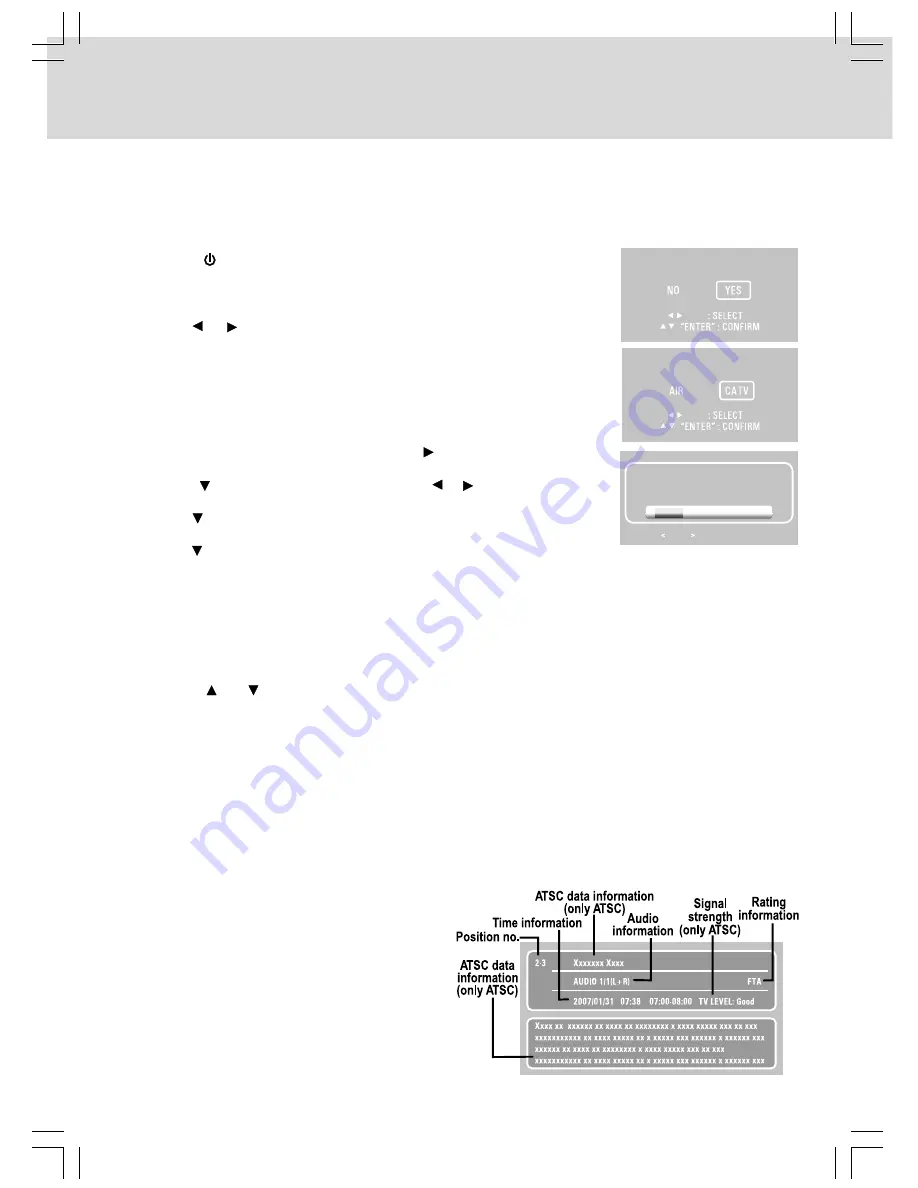
- 24 -
USING THE TV
Connect a TV antenna or CATV cable or Satellite system to the TV antenna terminal before
searching TV channels
Manual Searching for TV Channels
1. Press the TV MENU button, then press the button to TV CHANNEL
SETTING.
2. Press the button to select ANTENNA. Use the or button to select Air
or CATV.
3. Use the button to select Auto Scan.
4. Press the ENTER button to enter sub menu of Auto Scan.
5. Use the button to select “Start to Scan” in the sub menu.
6. Press the ENTER button to start the search for TV channels.
7. The screen will show the first received channel when auto search is
completed.
Watching Television
Viewing a television station after the auto/manual search for channels.
1. Press the FUNCTION button to TV mode.
2. Press the CH buttons to select a channel, or press the number button on the remote to select the
channel you want to watch.
• For channels 1 to 9, enter one-digit channel number.
• For channels 10 to 99, enter the two-digit channel number.
• For channels 100 or over, enter three-digit channel number.
Note:
• When a channel is selected, the channel number is displayed on the top right corner of the screen. This
number will disappear after a few seconds.
ATSC TV mode:
Press the DISPLAY button, the upper window will
pop up, then press the DISPLAY button again,
the lower window will pop up. Press the DISPLAY
button once to exit.
NTSC TV mode:
Press the DISPLAY button, the upper window will
pop up, then press the DISPLAY button once to
exit.
Searching for TV channels automatically (Only appears to the first time Power ON)
1. Connect the TV antenna.
2. Connect the AC power cord.
3. Press the
ON/OFF button to turn on the unit.
4. Press the DVD/TV/RADIO button (the FUNCTION button on the remote)
to select TV mode.
5. Press the ENTER button to proceed with auto scan.
6. Use the or button to select “CATV” or “AIR”, then press the ENTER
button to start auto scan.
7. The unit will immediately search all channels for those with adequate
signal strength and store those channels with signals in memory. The unit
will take a short minutes to finish auto scan and after this is completed, the
unit will switch to the first channel found.
• When MUTE is pressed, the sound is mute and the “
L O
” indicator always blinks on the LCD display
until MUTE is pressed again or VOL is pressed.
Proceed with auto scan?
Please select Antenna type
RF CH
13
PRESS MENU TO EXIT AUTO SCAN
Found
0






















