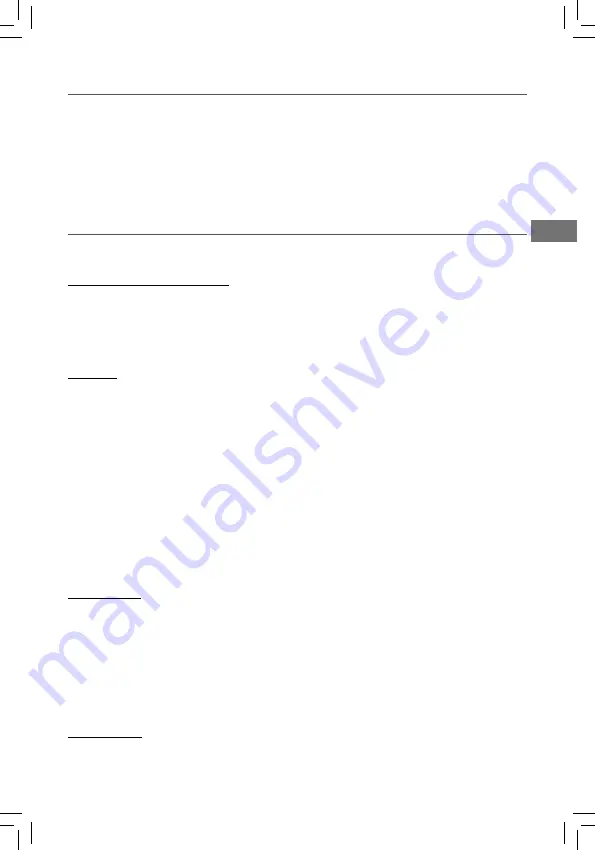
EN
Google Play
In addition to the apps that come preinstalled on your tablet, you can download Android
TM
apps and games, music, movies, TV shows, and magazines on Google Play.
1. On the App menu, touch the
Google Play Store
icon.
2. To search for an item from the Google Play Store app, touch the search icon in the
upper right corner, and then type a keyword to search.
3. Touch an available item to go to its details page. From there you can install or download
the item.
EN - 14
Settings
Settings lets you confi gure the tablet, set app options, add accounts, and change other
preferences.
WIRELESS & NETWORKS
Wi-Fi
— Enable or disable
Wi-Fi
, and connect to a wireless network so that you can check
email, search the Web, or access social media websites.
Bluetooth
— Enable or disable
Bluetooth
.
More
... —Enable or disable
Airplane mode
or
VPN
.
DEVICE
Sound
— Set
Volumes
,
Default notification sound
, and enable or disable
Touch
sounds
and
Screen lock sound
.
Display
— Set
Brightness
,
Wallpaper,
Sleep, Daydream
,
Font size
,
Cast screen
and
Accelerometer calibration
.
HDMI
— Enable or disable
Turn on the HDMI
and set
Output screen resize
.
Screenshot
— Enable or disable
Screenshot
.
Record
— Enable or disable
Record
.
Storage
— View available space in
INTERNAL STORAGE
,
REMOVABLE SD CARD
and
USB DISK
/set the related items.
Battery
— View battery status.
Apps
— View downloaded apps and running apps. To view information or uninstall an
app, tap the relevant app.
PERSONAL
Location —
Set or check
Mode, RECENT LOCATION REQUESTS
and
LOCATION
SERVICES.
Security —
Set preferences for
SCREEN SECURITY
,
PASSWORDS, DEVICE
ADMINISTRATION
, and
CREDENTIAL STORAGE.
Language & input —
Set preferences for
Language
,
KEYBOARD & INPUT METHODS
,
SPEECH
and
MOUSE/TRACKPAD.
Backup & reset —
Set preferences for
BACKUP & RESTORE
, and
PERSONAL DATA.
ACCOUNTS
You can add an email account or another type of account.

















