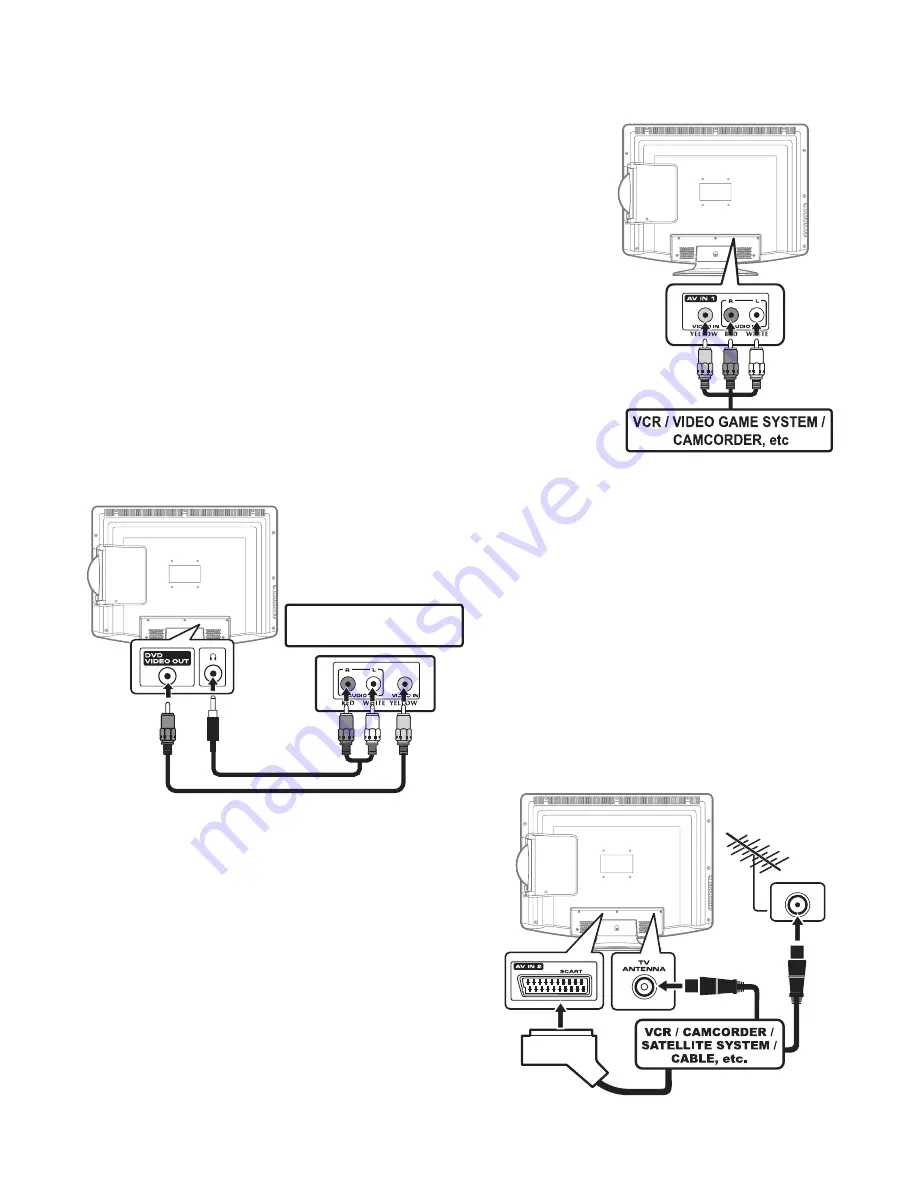
- 12 -
CONNECTIONS
CONNECTING TO DEVICES WITH A COMPOSITE
(YELLOW RCA-TYPE) VIDEO OUTPUT
To connect to A/V devices such as a VCR, camcorder or video game
system.
- Connect to a VCR / Video Game System / Camcorder
Connect the AUDIO / VIDEO cable (not included) as shown.
Make sure you connect the cable from the other equipment (AUDIO and
VIDEO OUT) to this unit (AUDIO and VIDEO IN). Press the FUNCTION or
AV button to select AV1 mode.
Note:
Please refer to the user manual for the other equipment for more
information.
CONNECTING DEVICES WITH A VIDEO INPUT
Connect the Line out cable (not included) as shown.
Make sure you connect the cable from the other
equipment (AUDIO and VIDEO IN) to this unit
(Headphone jack and DVD VIDEO OUT jack). Press
the FUNCTION or DVD button to select DVD mode.
Note:
Please refer to the user manual for the other equipment
for more information.
CONNECTING TO SOURCES WITH SCART
Devices with RGB output must be connected to the SCART
input:
Connects the SCART from the source to the corresponding
SCART on this unit (SCART cable not included) as shown.
Make sure you connect both to SCART to SCART.
To operate the connected device and play the source,
first press the FUNCTION or AV button to select the AV2/
SCART mode.
SCART
CABLE
If your VCR permits, then
connect your antenna to
your VCR and VCR RF to
your TV
To AUDIO / VIDEO
OUT jacks
To AUDIO / VIDEO
IN jacks
(AV IN 1)
VCR / DVD RECORDER /
OTHER DISPLAY DEVICE
YELLOW
AUDIO CABLE
VIDEO
CABLE



























