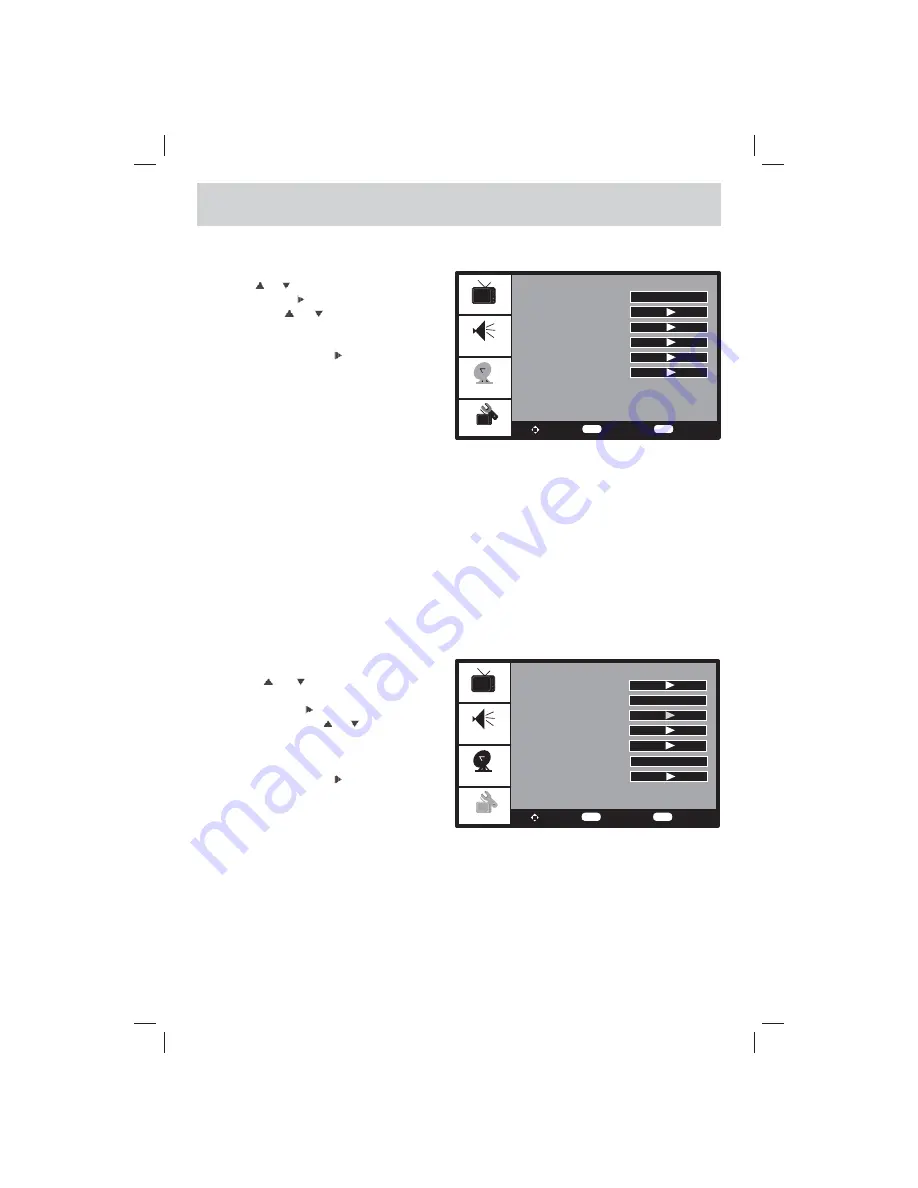
E - 11
TV SETUP
TV MENU
1. Press the
MENU
button.
2. Use the or button to select TV setting.
3. Press
ENTER
or button to highlight Antenna,
then use the or button to select other
options
(DTV Signal, Auto Scan, Auto Scan
Add CH, Channel Skip & Channel Labels)
.
4. Use the
ENTER
or button to make
adjustment. The screen will adjust to your
selected setting immediately.
5. Repeat steps 3 to 4 to adjust other options.
6. To exit the TV SETUP MENU and return to the
normal screen, press the
MENU
button.
NOTE
Channel No. : 2-69 Channel for Air, 1-135 Channel for CATV.
Antenna :
Select “Air, Cable STD, Cable HRC, Cable IRC & Cable Auto” to receive over-
the-air signal / cable signal.
DTV Signal
:
Display the signal strength (for digital TV channels only).
Auto Scan :
Search for available stations and store them in memory.
Auto Scan Add CH :
Search for more available stations and add them in memory. The stations stored
before are still kept.
Channel Skip:
Skip weak channels and the channels you don’t like.
Channel Labels :
Display and edit the channel label.
Picture
DTV Signal
To Move
To Select
To Exit
Audio
TV
Setup
Enter
Menu
Auto Scan
Auto Scan Add CH
Channel Skip
Channel Labels
Antenna
Cable HRC
SETUP MENU
1. Press the
MENU
button.
2. Use the
or button to select Setup
setting.
3. Press
ENTER
or button to highlight Time
Setting, then use the or button to select
other options
(Time Setting, Sleep Timer,
Password Setting, Parental Control, Closed
Caption, OSD Language & Reset)
.
4. Use the
ENTER
or
button to make
adjustment.
5. Repeat steps 3 to 4 to adjust other options.
6. To exit the TV SETUP MENU and return to the
normal screen, press the
MENU
button.
Time Setting
:
Select to set the time manually or automatically.
Sleep Timer
:
Set the LCD TV to turn itself off within a certain time (Off / 5 min / 10 min / 15 min
/ 30 min / 60 min / 90 min / 120 min).
Password Setting:
Enter a 4-digit password. Once entered, the screen will prompt you to enter new
password and confi rm your new password.
Parental Control:
Enter the 4-digit password to set the parental control. (If you forgot the password,
enter “8888” to unlock the parental control.)
OSD Language :
Select the menu language from English / Español / Français.
Reset :
Reset the default settings.
Picture
Sleep Timer
To Move
To Select
To Exit
Audio
TV
Setup
Enter
Menu
Parental Control
Closed Caption
Time Setting
Off
Password Setting
OSD Language
Reset
English
PLV76156S7_ENG_IB_UL_091221.indd 11
PLV76156S7_ENG_IB_UL_091221.indd 11
12/22/2009 10:46:17
12/22/2009 10:46:17
















