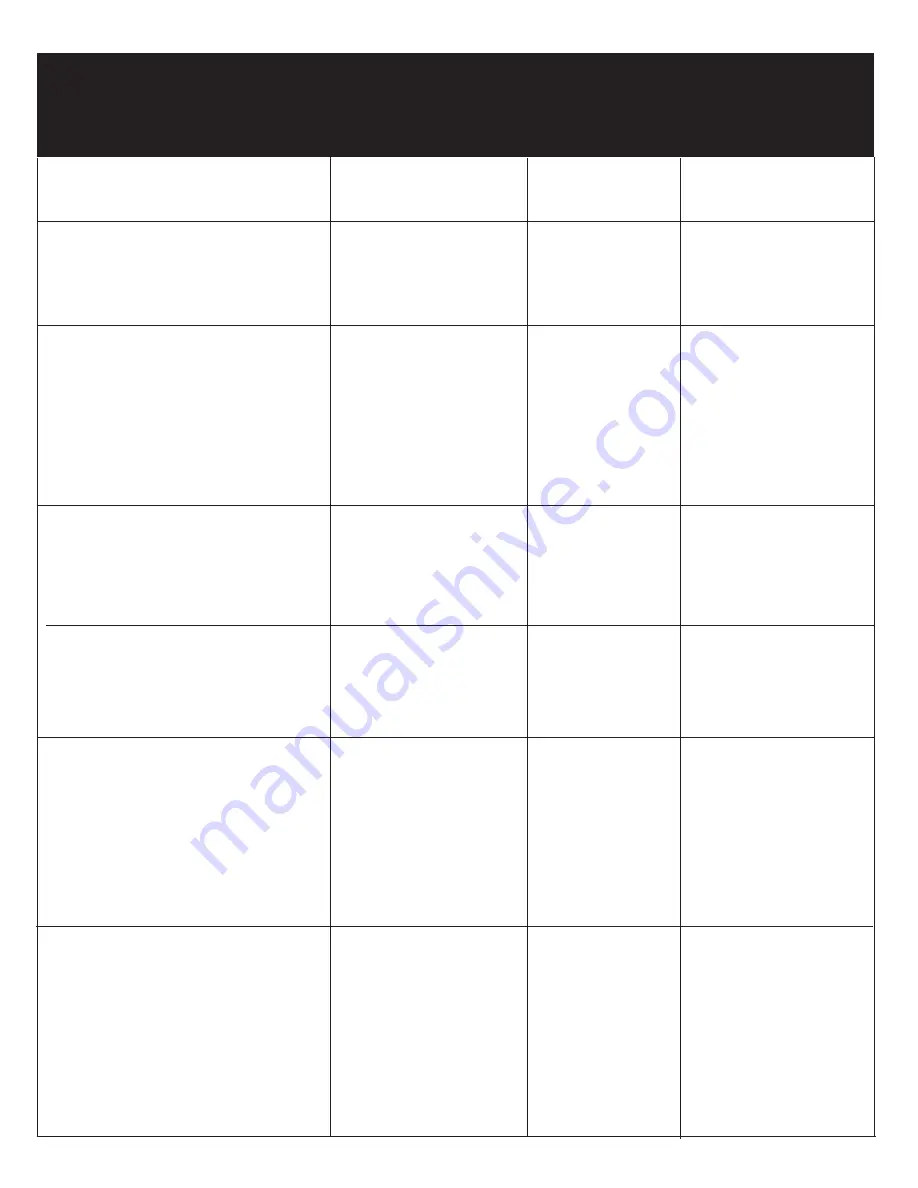
Function
Left
Touchpad
Button
Right
Touchpad
Button
Touchpad
Select
Click once
Tap once
--
Execute
Click twice
quickly
Tap twice
quickly
--
Drag
Click once and
hold, then slide
your finger across
the touchpad to
drag.
Tap twice
quickly and hold,
then slide your
finger across
the touchpad to
drag.
--
Display
the
contextual
menu
--
Click once
--
Swipe in from the
right edge.
Open the charms (Search,
Share, Start, Devices,
Settings).
Open a recently used app.
Swipe in from the
left edge. Keep
swiping to switch
between all of
your recently
used apps.
See a list of recently used
apps.
Slide in from the
left edge without
lifting your finger,
and then push
the app back
toward the left
edge.








