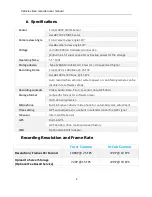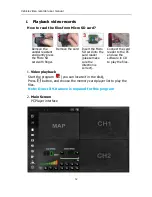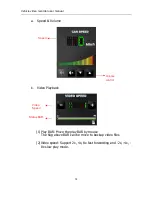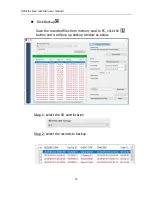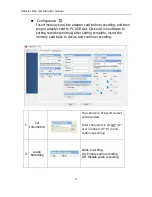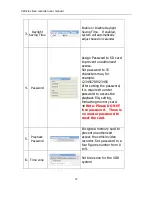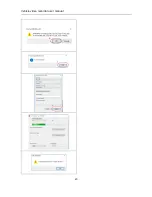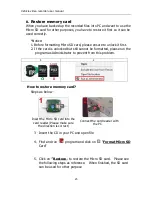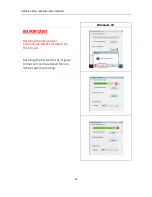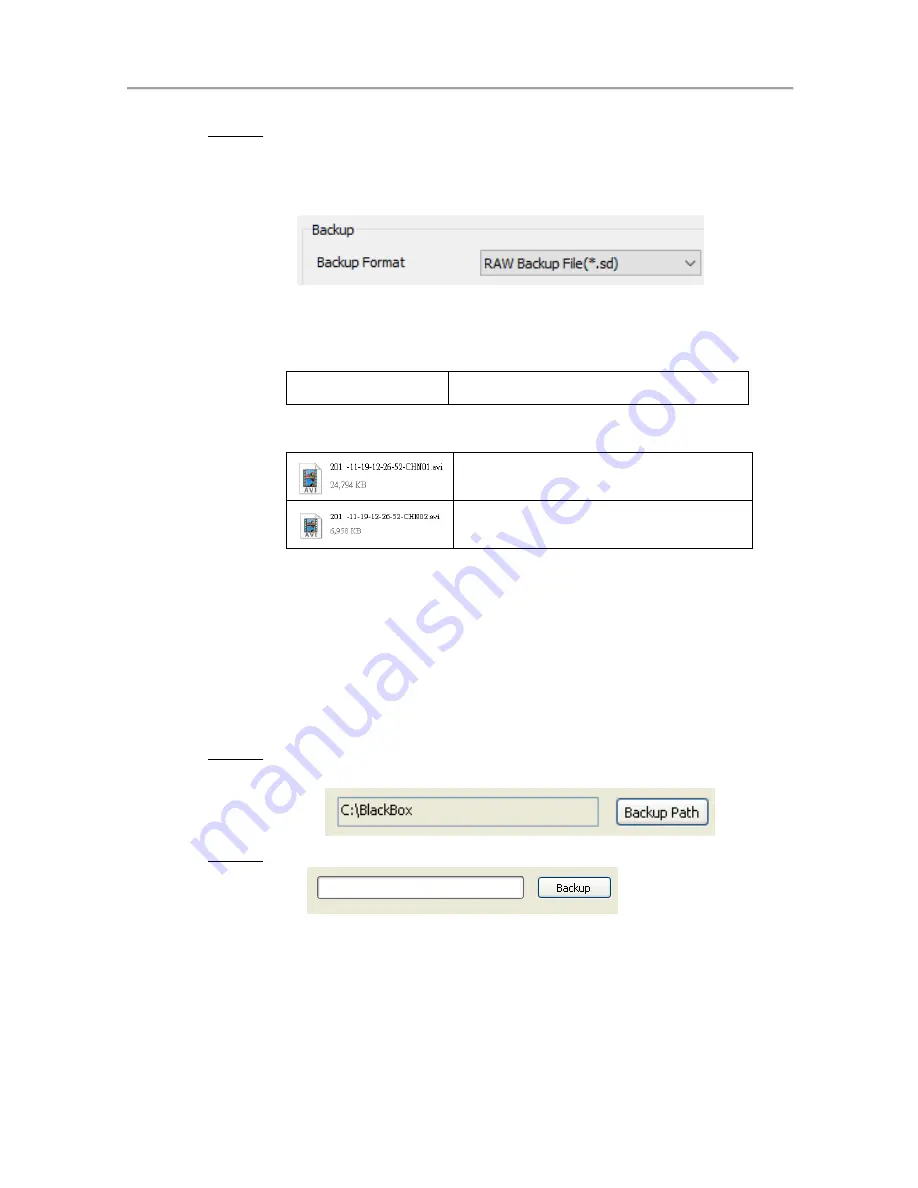
Vehicle video recorder user manual
16
Step 3. Choose the backup file format
(1)Micro SD Card Backup (*.sd)
(2)AVI File Backup (*.avi)
Backup format
:
(1) Micro SD card backup format
Micro SD Card File type (*.sd)
(2)AVI File Backup (*.avi)
CH 01 is front camera recording
The file name is *.avi.
CH 02 is in-cab camera
recording The file name is *.avi.
★
Note: If backup by original format of Micro SD card, the
file recorded with location of GPS (longitude and
latitude), speed and G-SENSOR. If backup by the
format of *.avi, the file recorded date, video and
audio. We suggest to backup via original format of
Micro SD card.
Step 4. Backup Path: Select your backup destination (e.g.:
C:\blackbox)
Step 5.Start backup