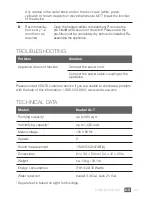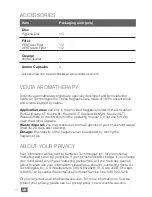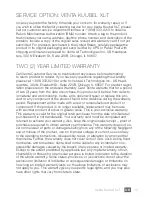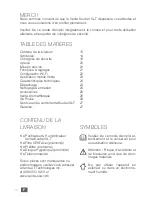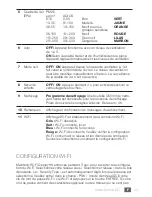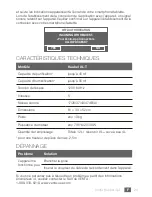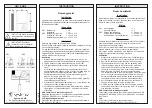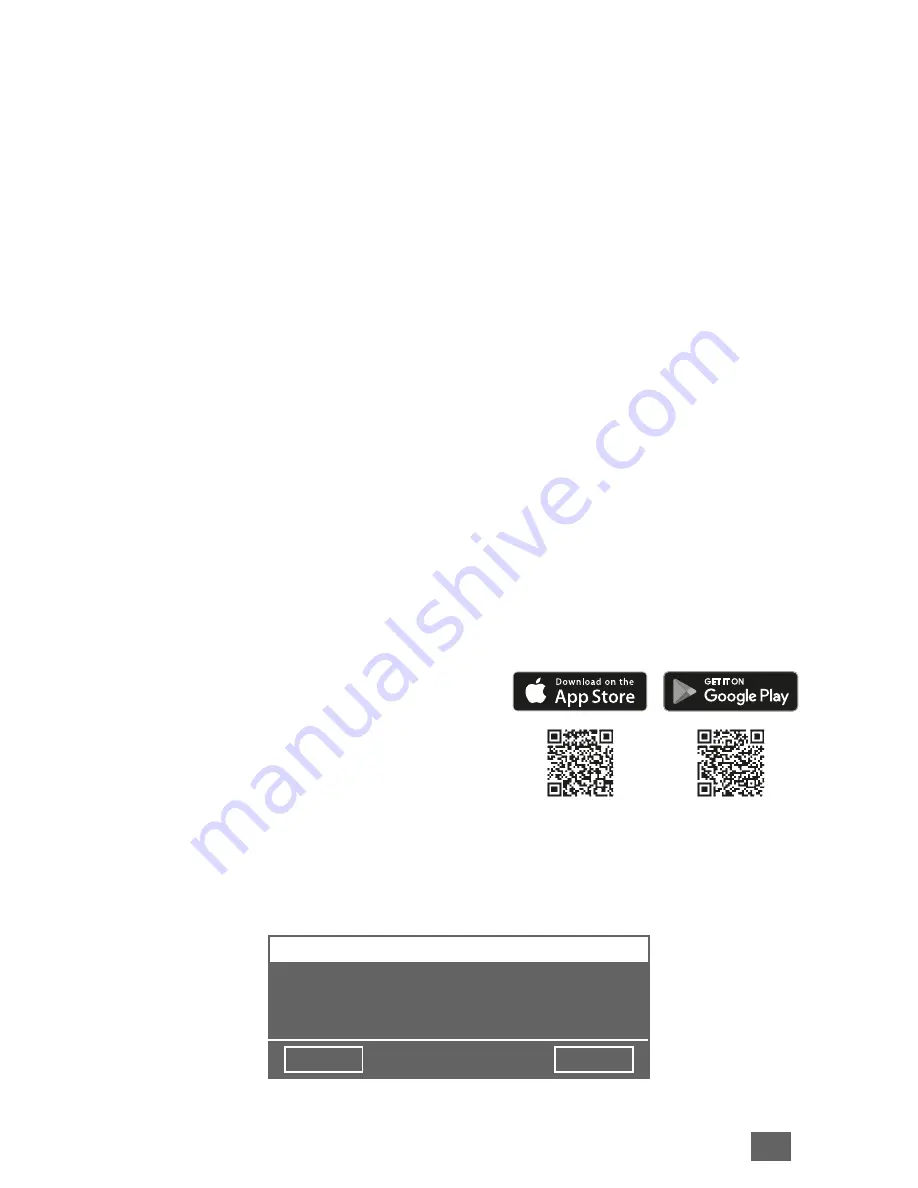
10
US
Venta Kuubel XL-T
type” is set automatically as soon as the network is selected. Enter your WiFi
password/WiFi security code into the “PSK” field (ASCII input mode) and confirm
it with the ENTER key. If your password contains special characters that are not
represented on the keyboard, you can generate your entire password as a HEX
code at the following website: www.venta-usa.com
Now enter your generated HEX code into the “PSK” field (HEX input mode) and
confirm it with the ENTER key. Under “Access”, select the internet access privile
-
ges you desire.
full access: Access to all convenience functions in the app.
local access: local access to app use.
To establish a WiFi connection, confirm with the CONNECT button.
Green WiFi display:
WiFi connection established (local access)
Blue WiFi display:
WiFi connection established (full access)
Red WiFi display:
no WiFi connection. Double-check your network and WiFi
password.
Grey WiFi display:
WiFi disabled
Actuating the CLOSE button calls up the device’s control panel.
WiFi can be enabled or disabled by touching the WiFi display
11
on the appli-
ance. If WiFi is disabled, the appliance will not connect to the Venta app.
VENTA APP
The device functions can be expanded and
controlled with the Venta app. The Venta app
is available for smartphones and tablets. You
can download the Venta app at the following
website: www.venta-usa.com or
Then follow the instructions on your smartphone/tablet screen. When a con-
nection is being established between the app and the device, a signal tone is
emitted. Now confirm connection establishment to your smartphone/tablet on
your device.
YES
NO
WIFI-AUTHORISATION
INCOMING WIFI REQUEST.
<Your Venta-App Connection>
ALLOW ACCESS?
Содержание Kuubel XL-T
Страница 3: ...1 2 4 5 7 8 11 6 14 12 3 13 9 10 02 03 01 03 1 2 ...
Страница 4: ...1 2 1 2 05 07 04 06 08 10 09 ...
Страница 5: ...A B C D ...
Страница 47: ......