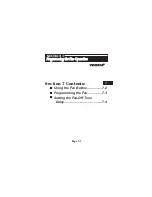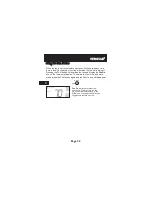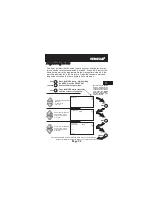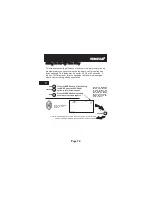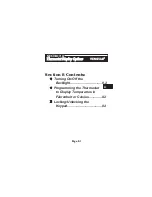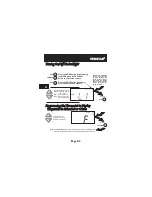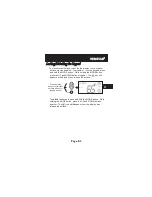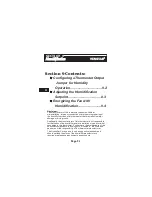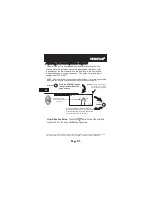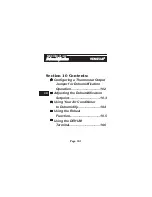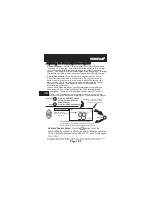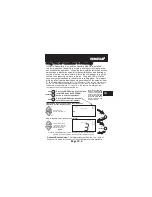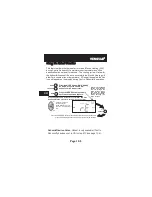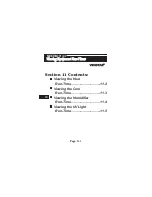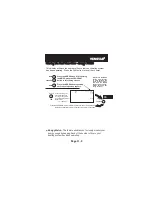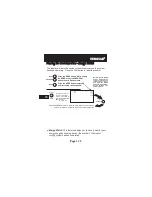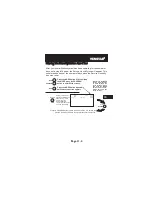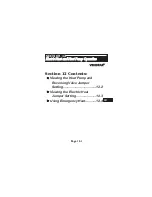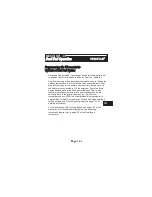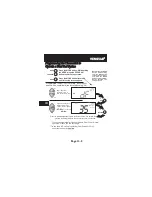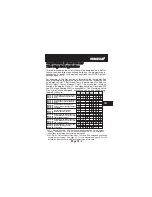Press the HUMIDITY button to leave the Humidity
Control screens (if no buttons are pressed, the display
will leave the Humidity Control screens after 30 seconds).
Press the HUMIDITY button
to enter the Humidification
Setup screens.
HUMIDITY
Adjust the desired
dehumidification setpoint
(25%-99%)
NOTE:
Each step # is located at
the top right corner of the
display for easy reference.
40
DeHumidify
99
Setup
2
Current Room Humidity
Page 10.3
Adjusting the Dehumidification Setpoint
HUMIDITY
Press
Dehumidification Notes:
Press the button to set the
dehumidification setpoint to 99% for no dehumidification operation.
This will lockout Advanced Setup steps 10, 11, and 12 (see pages
10.4 - 10.5).
You cannot set the dehumidify setpoint any lower than the humidify setpoint; a
5% differential is forced between the humidify and dehumidify setpoints.
NOTE: Due to variations in environmental conditions, it is not always
possible to achieve the desired humidification or dehumidification setpoint.
Cool to Dehumidify:
If the thermostat is programmed for Cool to
Dehumidify operation, then the thermostat will energize the cooling
system any time the humidity in the home is above the setpoint you
have chosen. The thermostat may also be programmed for Reheat
operation if available. See pages 10.4 and 10.5 for detailed
programming instructions.
Dehum Terminal:
If a MISC terminal selected for DEHUM operation
(
see page 10.2)
then the thermostat will provide power to this terminal
the when the humidity in the home is above the setpoint you have
chosen. See page 10.6 for detailed programming instructions. To utilize
this feature your HVAC unit must be equipped with a DEHUM terminal.
In each case, when the indoor humidity falls below the setpoint you
have selected, Cool to Dehumidify and the MISC terminal will be
de-energized. The value for this setpoint ranges from 25% to 99%.
MODE
Press the MODE button once.
10