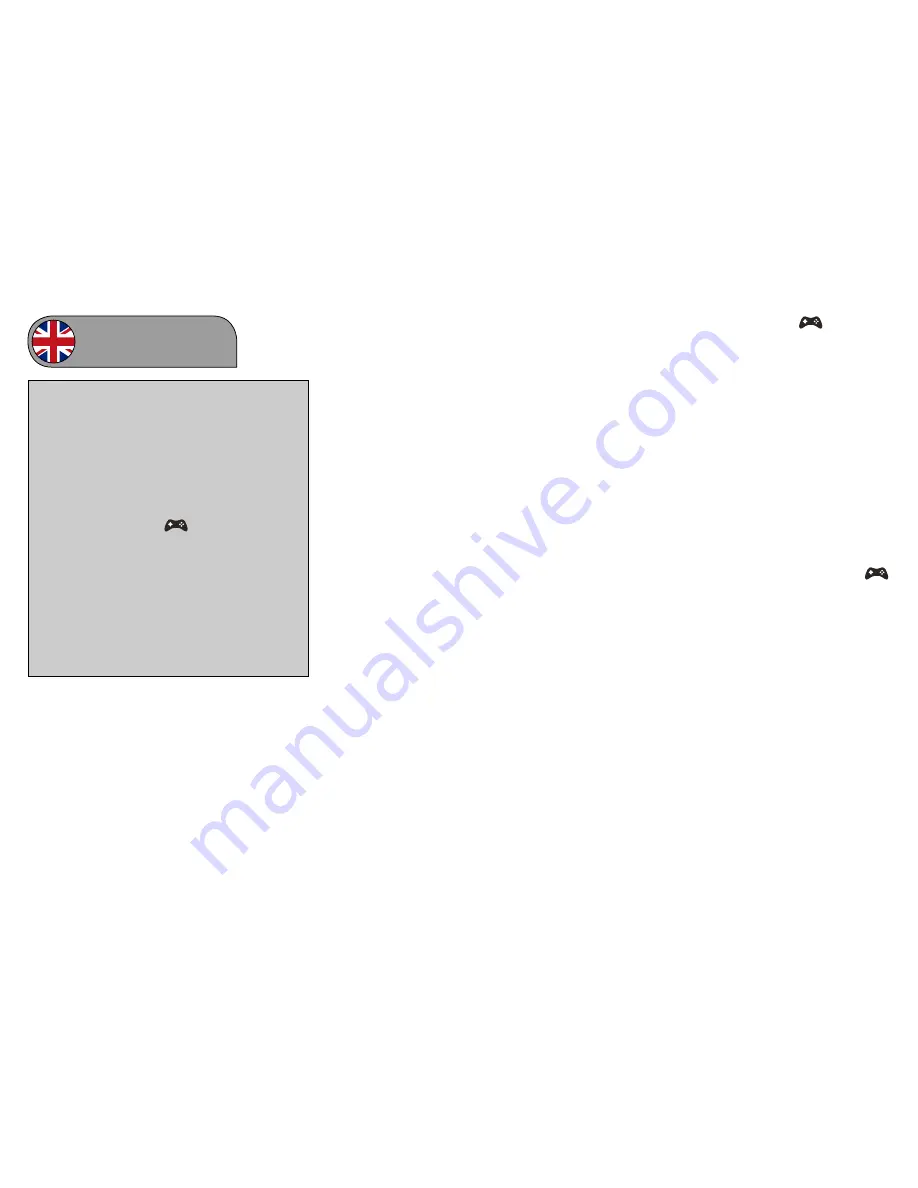
English
Arcade Fight Stick
For use with PS4™, Xbox One® & PC
Model number: VS2858
User Guide
Contents
1 x Arcade Fight Stick
1 x USB Cable (for use with PS4 & Xbox One only)
1 x User Guide for Arcade Fight Stick
Thank you for purchasing the multi-format Venom
Arcade Fight Stick. The Arcade Fight Stick is
constructed from arcade quality parts for the real
arcade play feel and is ideal for fighting games as
well as traditional classic 2D games. Please read these
instructions thoroughly so that you are familiar with the
special functions and retain for future use.
Installation & Use:
Action Buttons
The Joystick supports the following action buttons:
• A/Cross
• Y/Triangle
• X/Square
• B/Circle
• LB/L1
• RB/R1
• LT/ L2
• RT/R2
Other Buttons/Switches
• XINPUT/DINPUT (for use when using PC)
• X/Y & DPAD
• Turbo 1 & Turbo 2
• Select/Share & Backshare
• Home
PS4 Set Up:
1. First connect the USB cable (supplied) into the port
on the back of your Arcade Fight Stick.
2. Then connect the other end into your PS4 controller.
3. Now set the switch on top left of your arcade stick
to the middle position, marked by
.
4. Finally connect the USB from your Arcade Fight
Stick into any spare port on your PS4 system.
5. Turn your PS4 system on, press the home button on
your PS4 controller to activate.
6. Your arcade stick is now ready to use.
Note: Your Arcade Fight Stick must have the PS4
controller connected to work.
Xbox One Set Up:
1. First connect the USB cable (supplied) into the port
on the back of your Arcade Fight Stick.
2. Then connect the other end into your Xbox One
controller.
3. Now set the switch on the top left of your Arcade
Fight Stick into the middle position, marked by
4. Finally connect the USB from your Arcade Fight
Stick into any spare port on your Xbox One system.
5. Turn your Xbox One system on, press the home
button on your Xbox One controller to activate.
6. Your Arcade Fight Stick is now ready to use.
Note: Your arcade stick must have the Xbox One
controller connected to work.
PC Set Up:
1. First set the switch on top left of your arcade stick to
either the XINPUT or DINPUT
2. Then connect the USB from your Arcade Fight Stick
into any spare port on your PC.
3. Turn your system on and your Arcade Fight Stick is
now ready to use.
IMPORTANT NOTE
Due to the resent firmware update 4.55 for PlayStation 4,
please see below the updated instruction for set up.
PS4 Setup:
Connect the USB to Micro USB cable (supplied) into USB
the port on the back of the Arcade Fight Stick.
Connect the Micro USB to your PS4 controller.
Set the switch on the top left of your arcade stick to the
middle position, marked by
.
Connect the integrated USB cable from your Arcade Fight
Stick into a spare port on your PS4 system.
Turn your PS4 system on and press the home button on
your Arcade Fight Stick to activate (do not press the home
button on the PS4 controller).
Your arcade stick is now ready to use.
Note: Your Arcade Fight Stick must have the PS4
controller connected to work.












