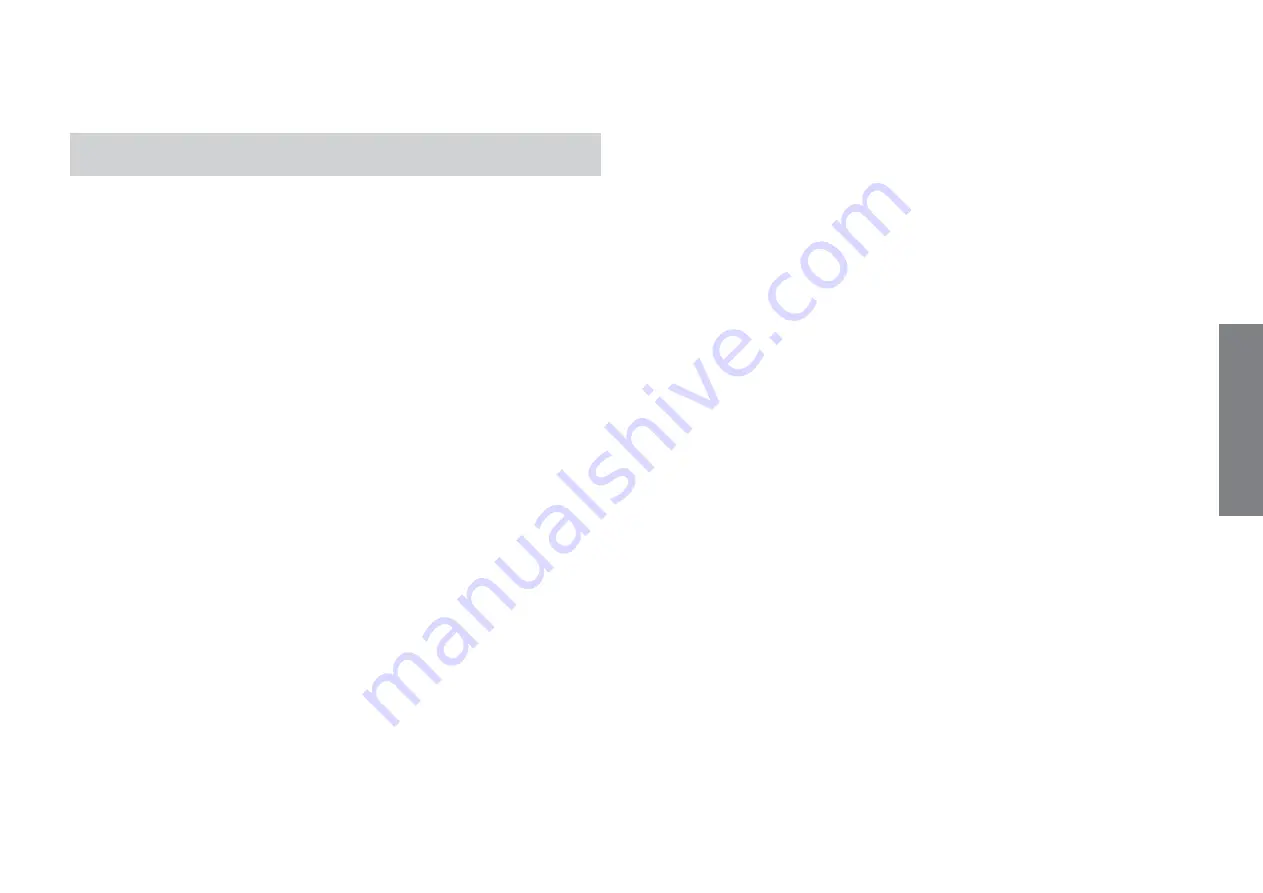
E
n
g
li
s
h
- 1 -
User manual memo DW E
Index
■
Safety warnings
page
3
■
Technical characteristics
page
3
■
Dimensions
page
4
■
Connection diagrams
page
4
■
Display and keypad description
page
5
■
Installation
page
6
Setting language
page
6
Setting date format
page
7
Setting date
page
7
Setting time
page
7
■
Programmings
page
8
ON/OFF Events
page
8
IMPULSE Events
page
8
CYCLE Events
page
8
HOLIDAY Events
page
9
Programming priority
page
9
■
Manual operation
page
10
Manual switching on/off
page
10
Casual switchings on/off
page
10
Lock output switchings (Lock)
page
10
Battery test
page
11
Menu Overview
page
12
■
Automatic programming
page
13
Creation of a new programme
page
13
Programmes ON/OFF
page
13
IMPULSE Programmes
page
14
CYCLE Programmes
page
16
HOLIDAY Programmes
page
17
Checking a programme
page
19
Displaying a programme
page
19
Modifying a programme
page
20
Deleting a programme
page
20
Reset programmes
page
21
■
Settings menu
page
22
LANGUAGE menu
page
22
DATE menu
page
23
TIME menu
page
23
CHANGE CET/DST menu
page
23
CASUAL PARAMETERS menu
page
26
PROGRAMME OPTIONS menu
page
27
PIN menu
page
27
RESET SETTINGS menu
page
28
■
Meter menu
page
29
■
Reset menu
page
29
■
Battery replacement
page
30
■
Reference Standards
page
30


































