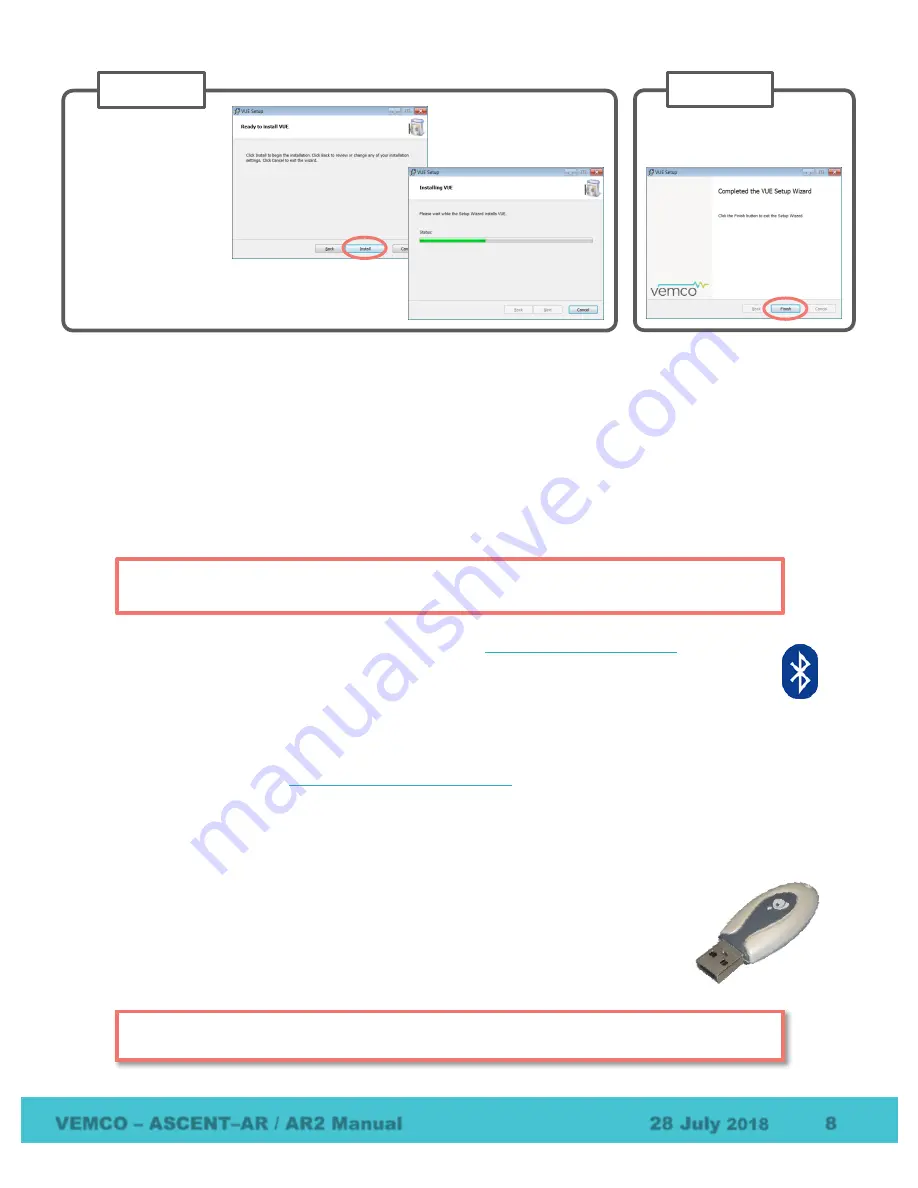
VEMCO – ASCENT–AR / AR2 Manual
28 July
2018
8
3.2
Connecting with Bluetooth
There are two ways to connect your PC or laptop through Bluetooth for communication with your receiver.
Use the method that suits the equipment you have.
3.2.1
Using INTERNAL Bluetooth
There are a number of Windows Operating Systems (OS) PCs, laptops, and tablets equipped with
internal
Bluetooth
capable of communicating with VEMCO receivers through the VUE software.
1.
Open VUE software (latest version available from
2.
Observe the Bluetooth icon at the bottom of the window. In most cases, it will look like the
Bluetooth icon shown at right, indicating that you’re ready to communicate with VEMCO
Bluetooth equipment, like an ASCENT-AR. If VUE is not able to perform Bluetooth
communication, you will see a
red “X”
through the icon.
NOTE:
Communication difficulties may occasionally occur when the red “X” is not present. If this happens,
follow the suggestions in the
Bluetooth Troubleshooting Guide
3.
Connect to the receiver. Instructions are found in the receiver’s user manual. If a Bluetooth
connection cannot be established with the receiver, try using the VEMCO-supplied Bluetooth USB
adapter as described in the next section.
3.2.2
Using the EXTERNAL Bluetooth Adapter
If your computer does NOT have internal Bluetooth capability
, use the VEMCO-
supplied USB Bluetooth adapter, as described here.
Attach the Bluetooth adapter (may not be as shown) to any USB port on your computer.
Click “Finished” to exit the
setup wizard.
STEP 6
Click the “Install”
button and wait while
the VUE software is
installed.
Click “Next” when it
becomes enabled.
STEP 5
IMPORTANT:
If you want to use the internal Bluetooth,
DO NOT INSERT
the VEMCO supplied
Bluetooth adapter into your device, and follow the steps below.
If you are using Windows Vista
, then you must install VUE 2.1.3 or greater for the proper
adapter drivers. Windows 7 and greater have the necessary drivers installed.






























