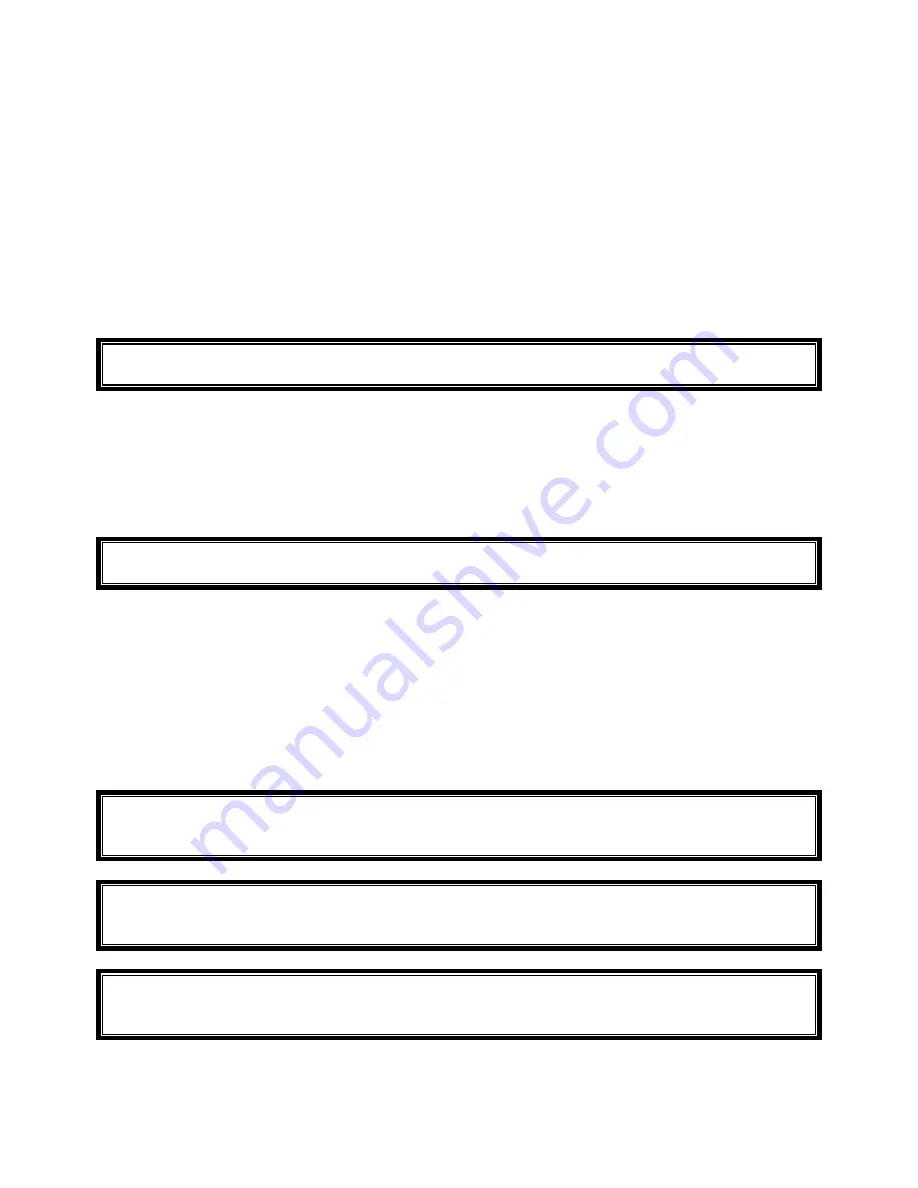
Copyright Velocomp LLP 2008-2017
16
RECOMMENDED TESTING PROCEDURE
Before proceeding with CdA measurements, make sure you’ve performed Steps 1
through 4 of these instructions. If these four steps are not done properly, then
your CdA measurements won’t be accurate.
Here is the recommended test procedure for CdA testing:
1)
Find a spot with calm winds, very light traffic, and where the road surface is like the
one where you did your out-and-back calibration ride.
2)
Ideally, you’ll want a flat course with good pavement and very light traffic. If you
can find a one mile loop that is ideal, because wind effects will be minimized (one
place cyclists use is a shopping mall parking lot!)
NOTE
: FOR BEST RESULTS, CALM WINDS AND A GOOD TESTING LOCATION ARE REALLY
IMPORTANT!
3)
NEWTON ONLY: Select the power window on your Newton screen
a.
Press-hold the center button of your Newton (to enter Setup). When in
setup, click the up arrow repeatedly until you find “CdA off” (it might say
“CdA On”). Click the center button; the bottom window flashes. Click the up
arrow until “on” flashes. Then, click the center button to accept; “done”
flashes. Press-hold the up arrow to exit Setup.
4)
Ride your bike for at least 8 minutes to allow your PowerPod/Newton and DFPM to
acclimate.
NOTE
: FOR BEST RESULTS, WE RECOMMEND YOU PERFORM AN O&B CAL RIDE PRIOR TO
EACH ROUND OF CDA TESTING.
5)
Now, start your CdA testing: hold the same riding position for about 10 minutes.
This allows lots of data to be gathered. NEWTON ONLY: you’ll see CdA and Time
Advantage data “rotate” on the bottom window of your power screen.
6)
After you’ve gathered your CdA data for your testing parameters, try experimenting
with different ride positions, different gear, etc.
Ride for about 10 minutes for
each test, and do NOT remove your PowerPod or Newton between
measurements
.
7)
NEWTON ONLY: you can mark each test with the Lap marker (press-hold left arrow)
8)
We suggest you write down your testing configurations
9)
NEWTON ONLY: During your testing, CdA measurements are displayed “live” on the
main power screen, with two significant digits.
NOTE
: DURING CdA MEASUREMENTS YOU CANNOT APPLY BRAKES, TURN SHARP
CORNERS, OR BE BUFFETED BY WIND GUSTS (cars, other cyclists, etc.). IF ANY OF THESE
EVENTS HAPPEN YOUR CdA MEASUREMENTS WILL BE INACCURATE.
NOTE
: WE RECOMMEND AGAINST USING “ONE-LEG” DIRECT FORCE POWER METERS FOR
CDA MEASUREMENTS. ONE-LEG POWER METERS DO NOT MEASURE POWER PRODUCED
BY BOTH LEGS.
NOTE
: CDA DATA IS GATHERED ON EVERY RIDE WHERE YOU USE A POWERPOD/NEWTON
AND DFPM. REMEMBER, THOUGH, THAT CDA MEASUREMENTS WON’T BE AS RELIABLE
WHEN YOU’RE NOT DOING CAREFUL TESTING.






























