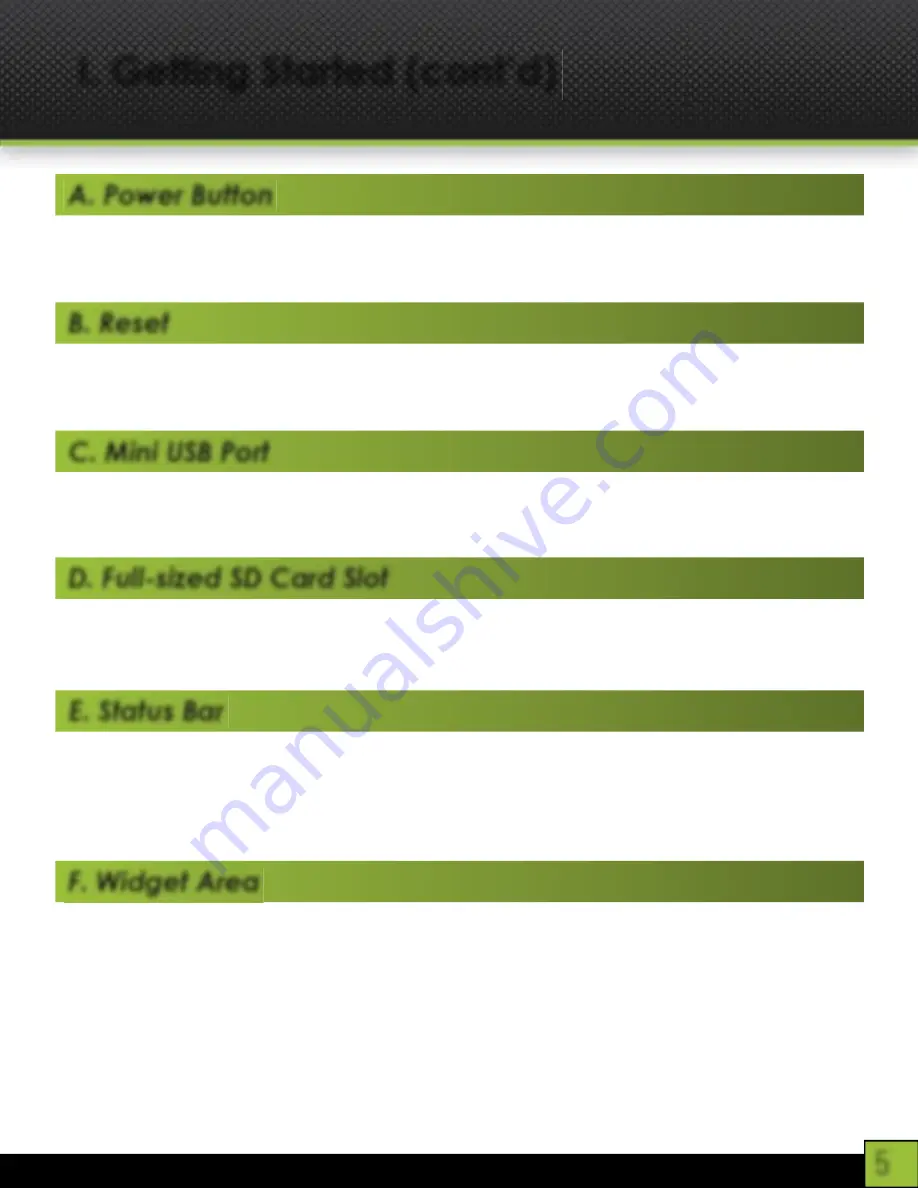
5
I. Getting Started (cont’d)
A. Power Button
The power button is located on the top-right hand corner of the device. While running, this
button is also used to send the CRUZ into “Sleep” mode, as well as waking the device up.
B. Reset
The reset button is inset to avoid accidental activation. To reset the device, use a thin,
slender instrument to press down the button. Hold until the device resets.
C. Mini USB Port
The Mini-USB port is used to tether your CRUZ T301 to a computer for file transfer as well as
battery recharge.
D. Full-sized SD Card Slot
SD cards provide your CRUZ with expandable storage (up to 32 GB). Store tons of photos,
videos, eBooks, music, and more.
E. Status Bar
The status bar is an integral part of the Android interface. On the left side of the status bar,
you’ll find the following icons, left to right: Home, Back, Search, Menu. On the right side: Wi-
Fi strength indicator, battery-life, and the time. At the moment, your Wi-Fi icon may display a
weak or non-existent signal. Don’t worry! We will be fixing that in the next section!
F. Widget Area
Your Home-screen has a designated area for widgets, which are basically “applications” that
have functionality and accessibility directly from your home-screen. There are several pre-
installed widgets on your CRUZ T301, such as a calendar and an analog clock, but you can
download several others. To add a widget to your home-screen, press and hold on an empty
space on the home-screen. Follow the on-screen instructions to add a widget. You can tap,
hold, and drag to position the widget on your screen in the desired location.
Содержание CRUZ T301
Страница 1: ...Cruz T301 Of cial User Guide...
Страница 4: ...4 Device Exterior I Getting Started...




















