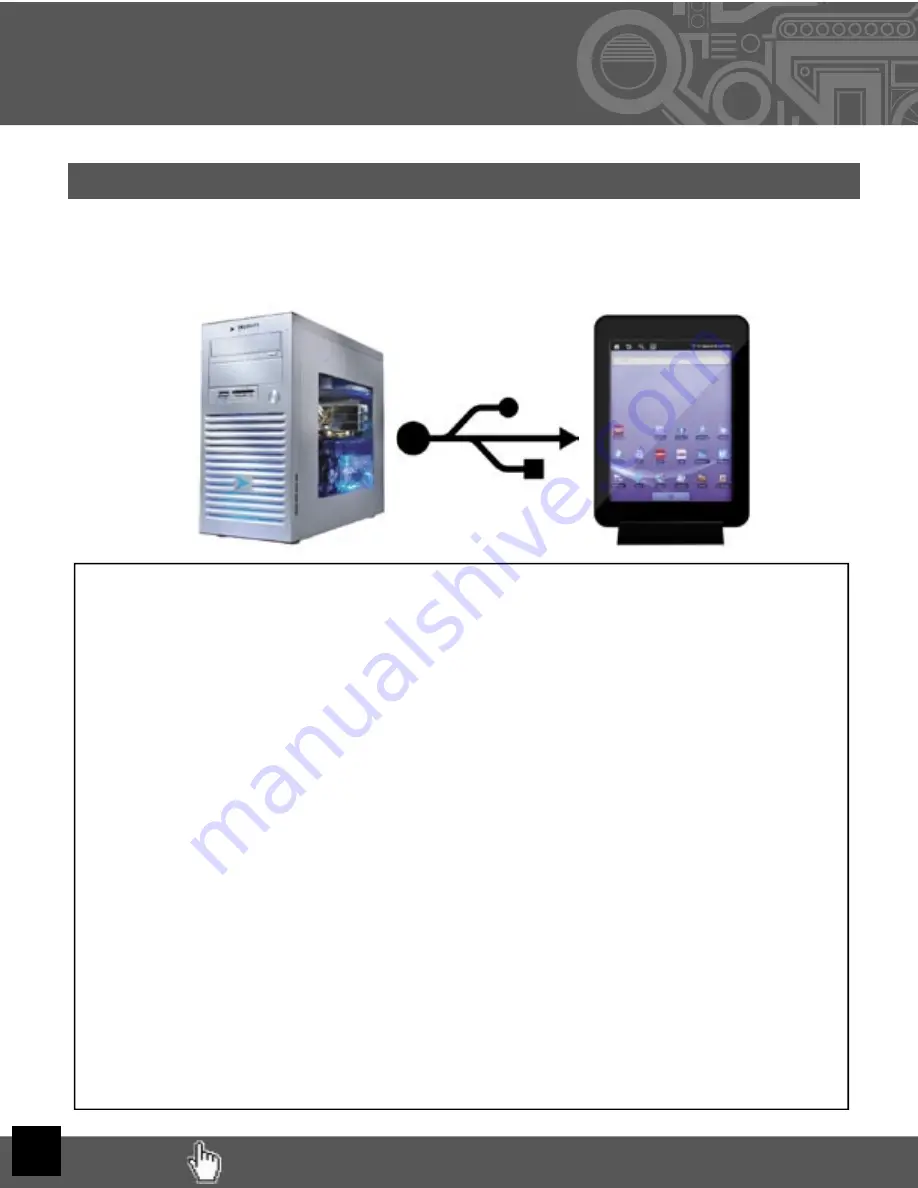
IX. Transferring
Files
I. Tether via USB to your PC
NOTE:
While tethered, you
cannot
use your Cruz to access the
internal or external SD cards).
STEP 1:
Turn on your Reader and connect your supplied mini USB cable to the Cruz device
and to your PC
(mini USB cable not included with the Cruz Reader SE model)
STEP 2:
Slide the notifi cation panel down and tap the alert that reads, “USB Connected -
Select to copy fi les to/from your computer”, then tap Mount.
STEP 3:
This should only be required once. After doing this, the alert should change to “Turn
off USB storage ... “. This is normal when tethered.
STEP 4:
Your internal micro SD card will appear within Windows with a new drive letter
assigned. If your external SD card is also inserted, it also will appear with its own
drive letter. The Autoplay feature of Windows may open asking you what you want to
do with the media. Click Open Folders to view fi les.
STEP 5:
You may now copy fi les to and from the device as needed. You may create folders
here to organize content, or you may place content in existing folders for use by the
application that created the folder.
STEP 6:
When you are done with fi le management tasks, You may use the Windows
application “Safely Remove Hardware” to unmount the Cruz USB drives. There is no
need to tap the alert on the alert panel that reads, “Turn off USB storage - Select to
turn off USB storage”.
STEP 7:
You may now disconnect your USB cable from your Cruz device. Cruz access to the
SD cards returns.
RETURN TO TABLE OF CONTENTS
13















































